Applies To: Cloud-managed Fireboxes, Locally-managed Fireboxes, WatchGuard Cloud-managed Access Points
For Service Provider accounts, Account Manager is located in the left pane of the WatchGuard Cloud window. It provides a unified view to manage Service Provider and Subscriber accounts. Service Provider accounts include a ![]() icon and Subscriber accounts include a
icon and Subscriber accounts include a ![]() icon.
icon.
To quickly select an account, type an account name in the Search box. If there are more than 100 accounts in the results, you must enter more specific search criteria.

You can enter letters and numbers to match the displayed account name. Search terms can match the account ID in the background. If the account name does not become bold, then the search term letters or numbers match the account ID behind the account name.
To open and close Account Manager, click ![]() in the lower-left corner.
in the lower-left corner.
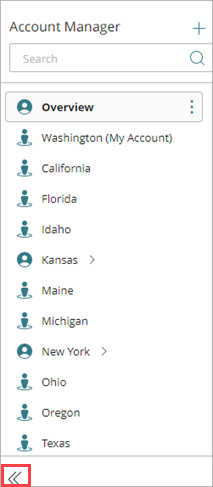
From Account Manager, you can:
- View aggregate data across multiple accounts — Select Dashboard > Overview.
- Add a new account — Click
 . Or, click
. Or, click  next to Overview or the Service Provider where you want to add the account, and then select Add Account.
next to Overview or the Service Provider where you want to add the account, and then select Add Account. - Create a new folder — Click
 next to the account where you want to add a folder. Select Create a New Folder.
next to the account where you want to add a folder. Select Create a New Folder. - Add a device — Select Configure > Devices. Click
 next to the Subscriber account where you want to add a device. Select Add Device.
next to the Subscriber account where you want to add a device. Select Add Device. - View inventory for all accounts — Select Overview. Select Inventory > Summary.
When you select a device from Account Manager, the page displays content specific to the device.
- To monitor a device, from Account Manager, select the device, and then select Monitor > Devices. For more information, go to Monitor Devices in WatchGuard Cloud.
- To configure settings for a device, from Account Manager, select the device, and then select Configure > Devices. For more information, go to About the Device Settings Page.
Device Status
The icon next to a device in Account Manager shows the device type, management type (cloud-managed or locally managed with cloud reporting), and the device status. A yellow triangle indicates that there are undeployed, saved changes.
| Device Type | Status | ||
|---|---|---|---|
| Offline | Online | Never Connected | |
| Cloud-managed Firebox |
|
|
|
| Cloud-managed Access Point |
|
|
|
| Locally-managed Firebox (with cloud reporting) |
|
|
|
| Cloud-managed FireCluster |
|
|
|
| Locally-managed FireCluster |
|
|
|
Add a Firebox to WatchGuard Cloud
Add an Access Point to WatchGuard Cloud
Locally-Managed and Cloud-Managed FireClusters