Applies To: WatchGuard Advanced EPDR, WatchGuard EPDR, WatchGuard EDR, WatchGuard EDR Core, WatchGuard EPP
A security settings profile is a group of settings for a specific security area that you use to configure the endpoint security product and specify how it operates on your network computers and devices. You assign profiles to one or more groups and all computers and devices in the groups receive the settings in the profile.
On the Settings page, you can create, copy, edit, and delete settings profiles. Go to the appropriate section:
Settings profiles created by and inherited from a Service Provider account display with a green  label and are read-only. For more information, go to Multi-Tenant Management — Settings Inheritance for Subscriber Accounts.
label and are read-only. For more information, go to Multi-Tenant Management — Settings Inheritance for Subscriber Accounts.
Create a Settings Profile
Each settings profile is created for an area of security protection, such as network services or network settings. You can create as many settings profiles with different settings as necessary to manage network security for different types of computers and devices. You cannot modify the default settings profile.
We recommend that you create separate settings profiles for groups of computers with similar protection needs.
To create a settings profile:
- In WatchGuard Cloud, select Configure > Endpoint Security.
- Select Settings.
- From the left pane, select the type of security settings you want to create a profile for.
- In the upper-right corner, click Add.
The Add Settings page opens.
The Add Settings page shows different options for WatchGuard Advanced EPDR, EPDR, EDR, EDR Core, and EPP.
- In the Name text box, type a new name for the settings profile.
- In the Description text box, type a description of the profile.
For example, you might describe the security needs addressed in the settings. - Expand each section and configure the settings.
- Configure Per-Computer Settings
- Configure Remote Control Settings (Advanced EPDR only)
- Configure Network Settings
- Configure Workstations and Servers Security Settings
- About the IOC Gallery (Advanced EPDR only)
- Configure Indicators of Attack Settings
- Configure Risks Settings
- Configure Script Blocking (Windows Computers)
- Configure Program Blocking Security Settings (Windows Computers)
- Configure Authorized Software Settings (Windows Computers)
- Configure Mobile Device Security Settings
- Configure Vulnerability Assessment Settings
- Configure Patch Management Settings
- Configure Endpoint Access Enforcement Settings (Windows Computers)
- Encryption Settings
Settings vary for Advanced EPDR, EPDR, EDR, EDR Core, and EPP. Throughout this documentation, Endpoint Security refers generally to all products. If you do not have a setting in the Endpoint Security management UI, it is not supported by your product.
For more information, go to:
- When you have configured all the settings, click Save.
Copy a Settings Profile
Copy a settings profile to create a profile based on an existing profile. You cannot modify default settings. Copy default settings if you want to customize them.
To copy a settings profile:
- In WatchGuard Cloud, select Configure > Endpoint Security.
- Select Settings.
- From the left pane, select the type of security settings profile you want to copy.

- In the right pane, next to the security profile you want to copy, click
 .
.
The Add Settings page opens.

- In the Name box, type a new name for the profile.
- Expand each section, where appropriate, and configure the settings.
- Click Save.
Edit a Settings Profile
When you edit an existing settings profile, your endpoint security product automatically applies your changes to computers on the network that use that settings profile.
To edit a settings profile:
- In WatchGuard Cloud, select Configure > Endpoint Security.
- Select Settings.
- From the left pane, select the type of settings you want to edit.
Available settings profiles display in the right pane.
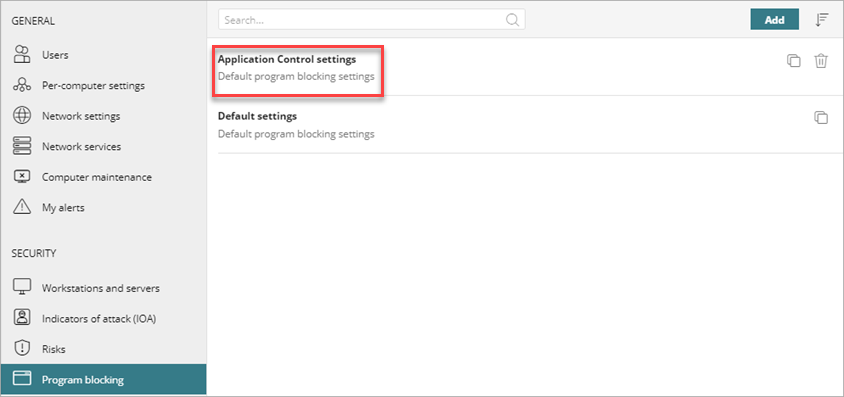
- To search for a settings profile, type the name in the Search box.
- To sort the available settings profiles, in the upper-right corner, click
 and select Sorted by Creation Date, Sorted by Name, Ascending, or Descending.
and select Sorted by Creation Date, Sorted by Name, Ascending, or Descending. - Select the settings profile you want to edit.
You cannot modify default settings. Copy the settings if you want to customize them.
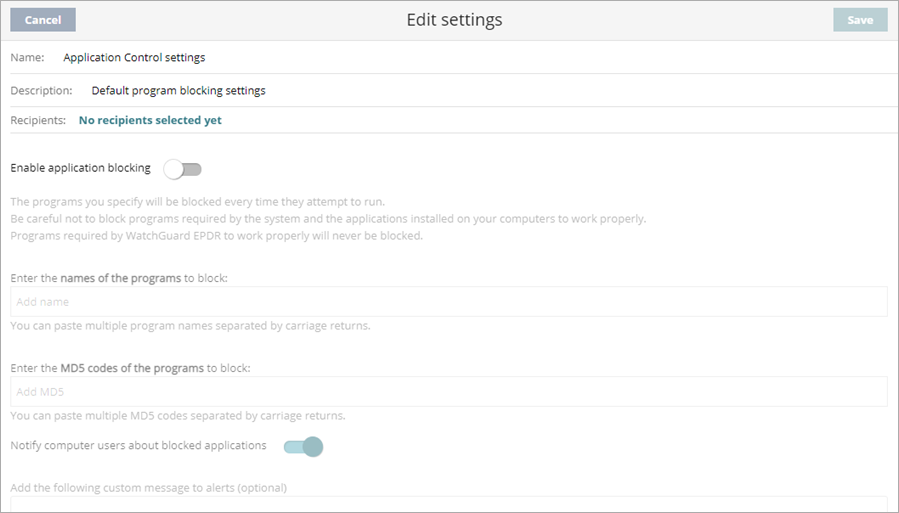
- Expand each section, where appropriate, and configure the settings.
- Click Save.
The changes are applied to all recipient computers on the network.
Delete a Settings Profile
You cannot delete default settings. You cannot delete a settings profile that is assigned to a device or computer.
To delete a settings profile:
- In WatchGuard Cloud, select Configure > Endpoint Security.
- Select Settings.
- From the left pane, select the type of security settings you want to delete.
- In the right pane, next to the security profile you want to delete, click
 .
.

- In the confirmation dialog box, click Delete.
Manage Endpoint Groups in Endpoint Security
About Multi-Tenant Management in Endpoint Security
Multi-Tenant Management — Settings Inheritance for Subscriber Accounts