You can use WatchGuard WebCenter to review log messages, view or generate reports, and manage your certificates from any computer with an Internet connection. Before you can connect to WebCenter, you must have a valid user account. Because WatchGuard WebCenter supports your company's role-based administration settings, when you log in to WebCenter, you see only the pages that your administrator has given you permission to use. The topics about WatchGuard WebCenter in this Help system include information for all pages and operations available in WatchGuard WebCenter. When you log in, if you do not see all of the features discussed in these topics, you do not have the correct permissions to use those features. For example, if you only have permission to view reports for certain devices in your region, when you connect to WebCenter, only the REPORT MANAGER section of WebCenter is visible to you, and only the devices in the specified region appear in your Devices list.
To connect to WatchGuard WebCenter, you can launch the WebCenter tools from WatchGuard System Manager, or you can connect directly to WebCenter in a web browser.
When you connect to WebCenter, you use the IP address of the computer where your WatchGuard Management Server, Log Server, or Report Server is installed. Because you connect to WebCenter over TCP port 4130, you must make sure that port 4130 is open on the computer where your WatchGuard server is installed. If the server that you want to connect to is located on a computer other than your management computer, use the IP address of that computer to connect to WatchGuard WebCenter over port 4130.
For example, if your Management Server is located at 10.10.0.1, your Log Server is located at 10.10.0.2, and your Report Server is located at 10.10.0.3, to connect to WatchGuard WebCenter for your Log Server from your web browser, go to https://10.10.0.2:4130. To connect to WatchGuard WebCenter for your Report Server, go to https://10.10.0.3:4130.
To connect to WatchGuard WebCenter from a web browser:
- Open a web browser and go to https://<IP address of your server>:4130.
The WatchGuard WebCenter login page appears.

- In the User Name and Passphrase text boxes, type your user credentials.
- Click Log In.
WatchGuard WebCenter appears. If your Log Server is located at the IP address you specified, the LOG MANAGER > Devices page appears. If you do not have a Log Server installed at the specified IP address, the page for the first item in the menu of the installed server appears.
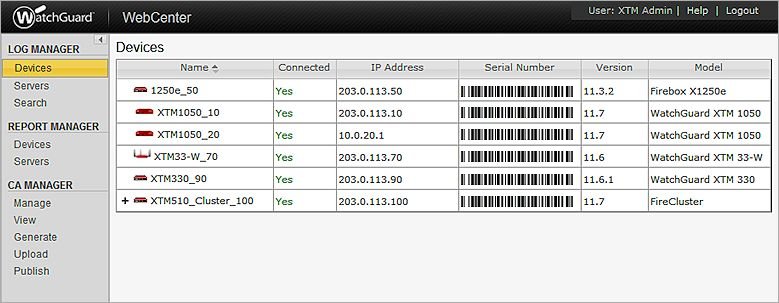
If you use the tools in WatchGuard System Manager to launch WebCenter, you must still specify the IP address of the server.
- From WatchGuard System Manager, click the icon for the tool to launch:
 — Log Manager
— Log Manager — Report Manager
— Report Manager — CA Manager
— CA Manager
The Server Login dialog box appears.
If you are connected to your Management Server in WSM when you launch a WebCenter tool, and you have configured your Management Server with the information for your Log Server and Report Server, the server login information is already included in the Server Login dialog box.
- If the server login information does not appear in the Server Login dialog box, or to connect to a server at a different location, type the IP address and port, and the user name and passphrase to use to connect to your server.
- Click Login.
The WatchGuard WebCenter login page appears in your default web browser. - In the User Name and Passphrase text boxes, type your user credentials.
- Click Login.
WatchGuard WebCenter appears. If your Log Server is located at the IP address you specified, the LOG MANAGER > Devices page appears. If you do not have a Log Server installed at the specified IP address, the page for the first item in the menu of the installed server appears.
To learn more about how to navigate WatchGuard WebCenter, go to Navigate WatchGuard WebCenter.
For more information about how to use WatchGuard WebCenter to view log messages, view and generate reports, and manage Management Server certificates, go to:
- View Device Log Messages in WebCenter
- View Server Log Messages in WebCenter
- View Reports in Report Manager
- Manage Certificates on the Management Server
See Log Messages & Reports in WebCenter