You can use the WatchGuard System Manager installation program to install the Report Server on the computer where you installed your Management Server (your management computer), or you can install the Report Server software on a different computer. You can also install additional Report Servers for backup.
If you install the Report Server on a computer with a firewall other than Windows Firewall, you must open the ports necessary for the servers to connect through the firewall. Windows Firewall users do not have to modify their firewall configuration.
For more information, go to Install WatchGuard Servers on Computers with Desktop Firewalls.
When you install the Report Server, the built-in Report Server PostgreSQL database is automatically installed. This is the default database for the Report Server. After you run the WatchGuard Server Center Setup Wizard to complete the initial configuration for your WatchGuard servers, you can configure your Report Server to use an external PostgreSQL database. This option provides increase scalability for your reports database.
For more information, go to Configure Report Deletion Settings and Database Settings.
If you install your WatchGuard Log Server on the same computer where you install your Report Server, the Log Server and the Report Server use the same PostgreSQL database and share the available database space on the computer. Make sure to consider how much total space is available on the computer when you specify the maximum size of your Log Server and Report Server databases.
For more information, go to Configure Server Settings for the Report Server.
With the release of Fireware v12.8, WatchGuard announced the deprecation of the WatchGuard Log Server, Report Server, and Quarantine Server. WSM still includes these server components, but they are no longer supported in v12.9 and higher. We will remove them in a future WSM release.
Install the Report Server
You can install the Report Server on your management computer or on another computer.
If you choose to install the Report Server on another computer:
- Install WatchGuard System Manager Software.
- Select to install only the Report Server component.
Before You Begin
Before you can configure the Report Server, you must run the WatchGuard Server Center Setup Wizard to set up the WatchGuard Server Center. For the Report Server, you add the Log Server database location and the Administrator passphrase to the Setup Wizard.
For more information, go to Set Up WatchGuard Servers.
Configure the Report Server
On the computer that has the Report Server software installed:
- Right-click
 in the system tray and select Open WatchGuard Server Center.
in the system tray and select Open WatchGuard Server Center.
The Connect to WatchGuard Server Center dialog box appears. - Type your Username and Administrator passphrase. Click Login.
The WatchGuard Server Center appears. - From the Servers tree, select Report Server.
The Report Server page appears.
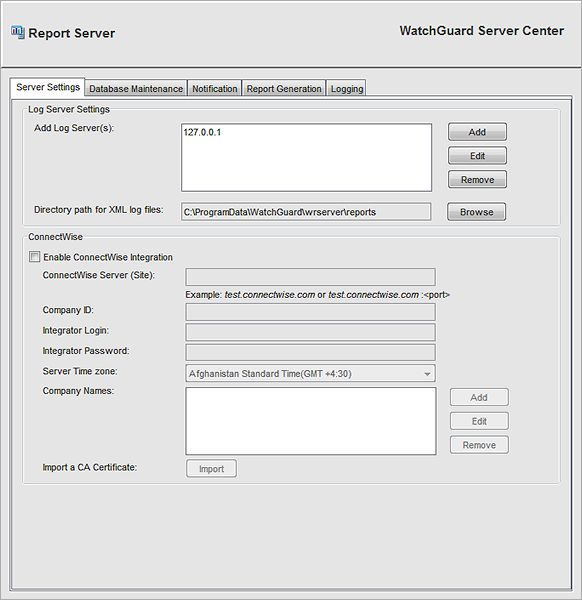
- Change the default settings as appropriate for your network.
- To change your default server settings, select the Server Settings tab.
- To configure settings for report deletion and select an database location, select the Database Maintenance tab.
- To configure settings for notification messages, select the Notification tab.
- To change the settings for report generation, select the Report Generation tab.
- To change the settings for logging, select the Logging tab.
Start or Stop the Report Server
Configure Server Settings for the Report Server
Configure Report Deletion Settings and Database Settings