DNSWatch automatically denies connections to domains based on Domain Feeds. If you want DNSWatch to allow access to a domain even if it appears in a Domain Feed, you can add the domain to the Allowlist.
To manage DNSWatch Allowlist Domains:
- Log in to your DNSWatch account.
- Select Configure > Domain Allowlist.
The Domain Allowlist page opens.
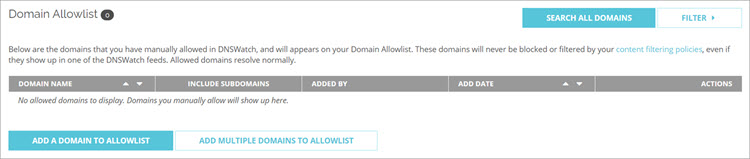
From this page you can:
- Search for a domain
- Add, update, and delete domains on your Allowlist
- Filter the Allowlist Domains
Domain Search
You can use the Domain Search feature to check whether a domain is already included in the Blocklist domains, Allowlist domains, or Domain Feeds. If a domain is not found on these lists, it appears in the search results as an allowed domain.
To search for a domain from the Domain Allowlist page:
- Click Search All Domains.
The Domain Search page opens. - In the Enter a domain name text box, type the domain name and click Search Domains.
The Domain Search page opens with the search results and Actions.
If a domain is found on a Domain Feed, you can select the Add a domain to Allowlist action in the search results to add the domain to the Allowlist. For more information about the Domain Search page, go to Search DNSWatch Domains.
Add Domains to the Allowlist
From the Domain Allowlist page, you can manually add domains to the Allowlist.
You cannot add a domain to the Allowlist if it is already on the Blocklist.
- Click Add domain to your Allowlist.
The Add Domain to your Allowlist page opens.
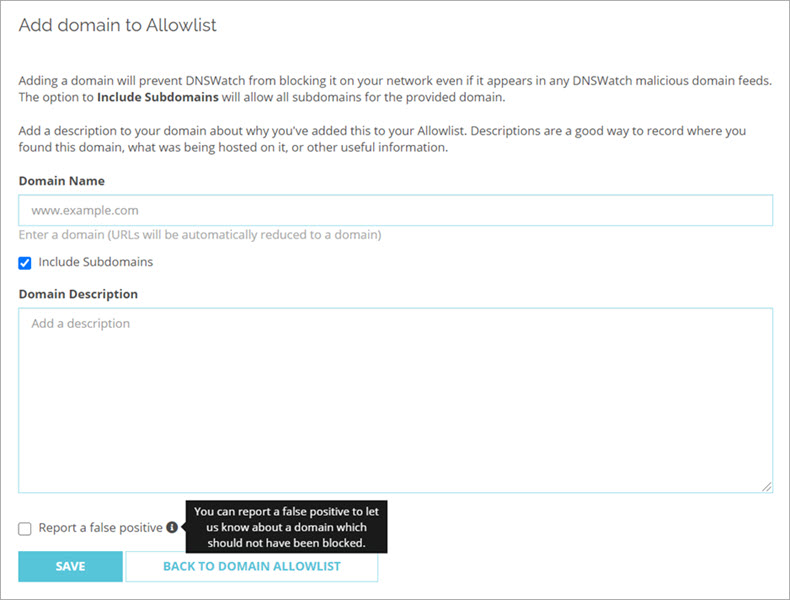
- In the Domain Name text box, type the domain name to add. Tip!
- If you do not want to include subdomains, clear the Include Subdomains check box.
- In the Domain Description text box. add a description for this domain.
- If you want to report a domain that should not have been blocked, select the Report a false-positive check box.
- Click Save.
The domain is added to the Allowlist.
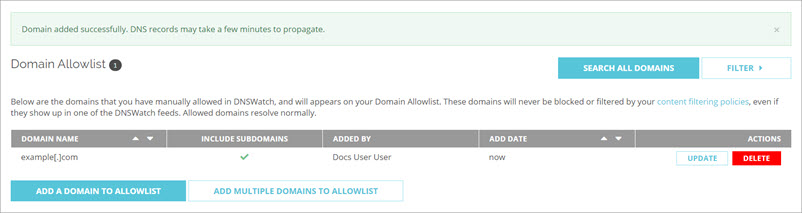
You can also add up to 100 new domains to the allowlist at the same time. Each domain is added as a separate list item.
- Click Add Multiple Domains to your Allowlist.
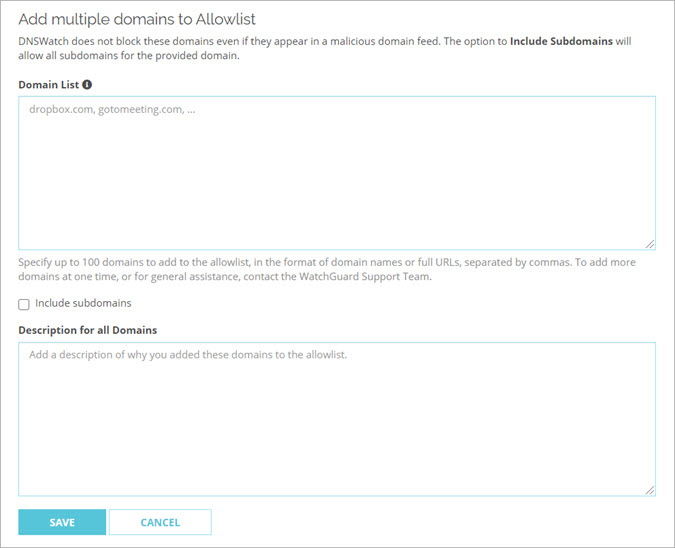
- In the Domain List text box, type or paste a list of domain names. You can specify one domain name on each line or you can use a comma, space, or semicolon to separate each domain name. Tip!
- To include the subdomains for all of the listed domains, select the Include Subdomains check box.
- Click Save.
Each domain name is added as a separate list item.
Update a Domain from the Allowlist
For each domain, you can update the description and select whether to include subdomains.
- In the Actions column for the domain, click Update.
The Update Domain page opens.
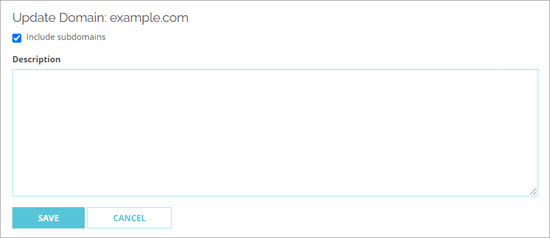
- Make updates to the Include subdomains setting or Description.
- Click Save.
Remove a Domain from the Allowlist
When you remove a domain from the Allowlist, DNSWatch denies DNS requests to the domain if it appears in a Domain Feed.
- In the Actions column for the domain, click Delete.
The Remove Domain page opens.
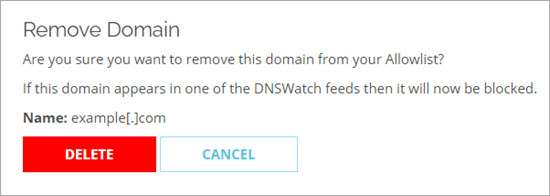
- To confirm that you want to remove the domain, click Delete.
Filter the Allowlist
You can apply filters to find domains on the allowlist that meet specific criteria. You can filter based on the domain name, the description, and the user who added the domain to the allowlist.
To filter domains:
- Click Filter.
A list of available filters appears.
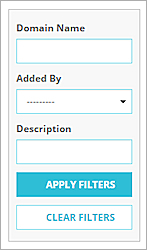
- Specify one or more of the available filters.
- To apply the specified filters, click Apply Filters.
The domain list is filtered and the filters are no longer visible.
To clear the filters:
- Click Filter.
- Click Clear Filters.
The domain list is not filtered.