DNSWatch uses a variety of malicious domain feeds and other intelligence when you apply content filtering. If you want to filter a domain that does not appear in a feed, you can manually add the domain to the Domain Filterlist. When you add a domain to the list, DNSWatch blocks the domain and all sub-domains with a content block page. For more information about content filtering, go to Manage User Access to Content in DNSWatch.
To manage DNSWatch content filtered domains:
- Log in to your DNSWatch account.
- Select Configure > Domain Filterlist.
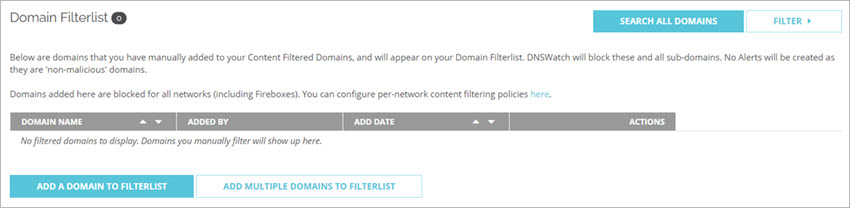
From this page you can:
- Search to see whether a domain is currently allowed or denied
- Add, update, and delete content filtered domains
- Filter the domains
Domain Search
You can use the Domain Search feature to check whether a domain is already included in the DNSWatch feeds. If a domain is not found on a list, it appears in the search results as an allowed domain. If the results show that a domain is allowed and not on the Allowlist, you can select the Add to your Blocklist action in the search results to add it to the Domain Blocklist.
For more information about the Domain Search page, go to Search DNSWatch Domains.
Add a Single Domain to the Content Filtered Domains List
If you want to block a domain that does not appear in the domain feeds, you can manually add the domain to the Domain Filterlist.
You cannot add a domain to the Domain Filterlist if it is already on the Allowlist.
- Click Add a domain to Filterlist.
The Add domain to Filterlist page opens.
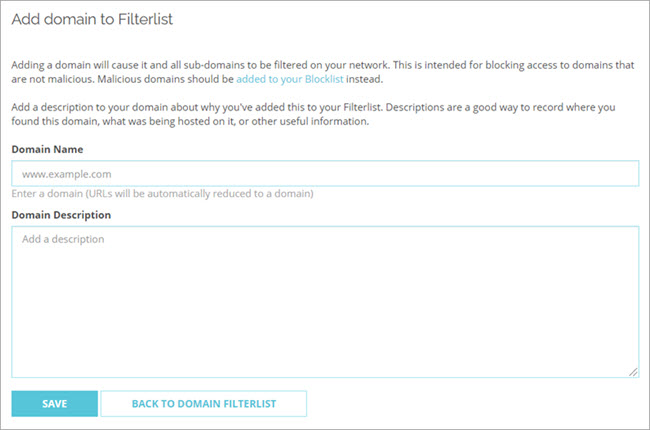
- In the Domain Name text box, type the domain name to add. Tip!
- In the Domain Description text box. add a description for this domain.
- Click Save.
The domain is added to the Filterlist.
You can also add up to 100 new domains to the Domain Filterlist at the same time. Each domain is added as a separate list item.
- Click Add Multiple Domains to Filterlist.
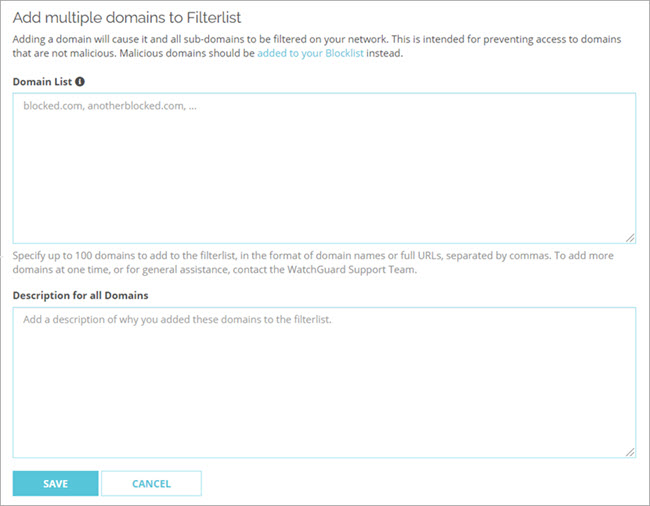
- In the Domain List text box, type or paste a list of domain names. You can specify one domain name on each line or you can use a comma, space, or semicolon to separate each domain name. Tip!
- In the Description for all Domains text box, add a description for the domains.
- Click Save.
Each domain name is added as a separate list item.
Update a Filtered Domain
For each domain, you can update the description.
- In the Actions column for the domain, click Update.
The Update Domain page opens.
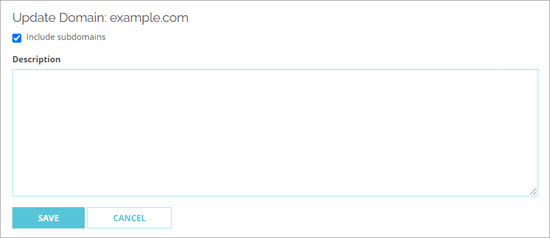
- Make updates to the Description.
- Click Save.
Remove a Domain from Domain Filterlist
When you remove a domain from the Domain Filterlist, DNSWatch does not deny DNS requests to it unless it appears in a Domain Feed.
- In the Actions column for the domain, click Delete.
The Remove Domain page opens.

- To confirm that you want to remove the domain, click Delete.
Filter the Domain Filterlist
You can apply filters to find filtered domains that meet specific criteria. You can filter based on the domain name, the description, and the user who added the domain to the Filterlist.
To filter domains:
- Click Filter.
A list of available filters appears.
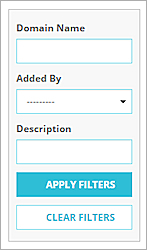
- Specify one or more of the available filters.
- To apply the specified filters, click Apply Filters.
The domain list is filtered and the filters are no longer visible.
To clear the filters:
- Click Filter.
- Click Clear Filters.
The domain list is not filtered.
Manage DNSWatch Allowlist Domains
Manage DNSWatch Blocklist Domains