Applies To: WatchGuard Cloud-managed Access Points (AP130, AP330, AP332CR, AP430CR, AP432)
To view the specific details of a wireless client currently associated to a WatchGuard access point in WatchGuard Cloud:
- Select Monitor > Devices.
- Select an access point.
- From the Devices menu, select Live Status > Clients.
- To pause auto-refresh for the displayed data, click
 . To restart auto-refresh, click
. To restart auto-refresh, click  .
. - In the Search text box, type a search query to search all columns in the client list.
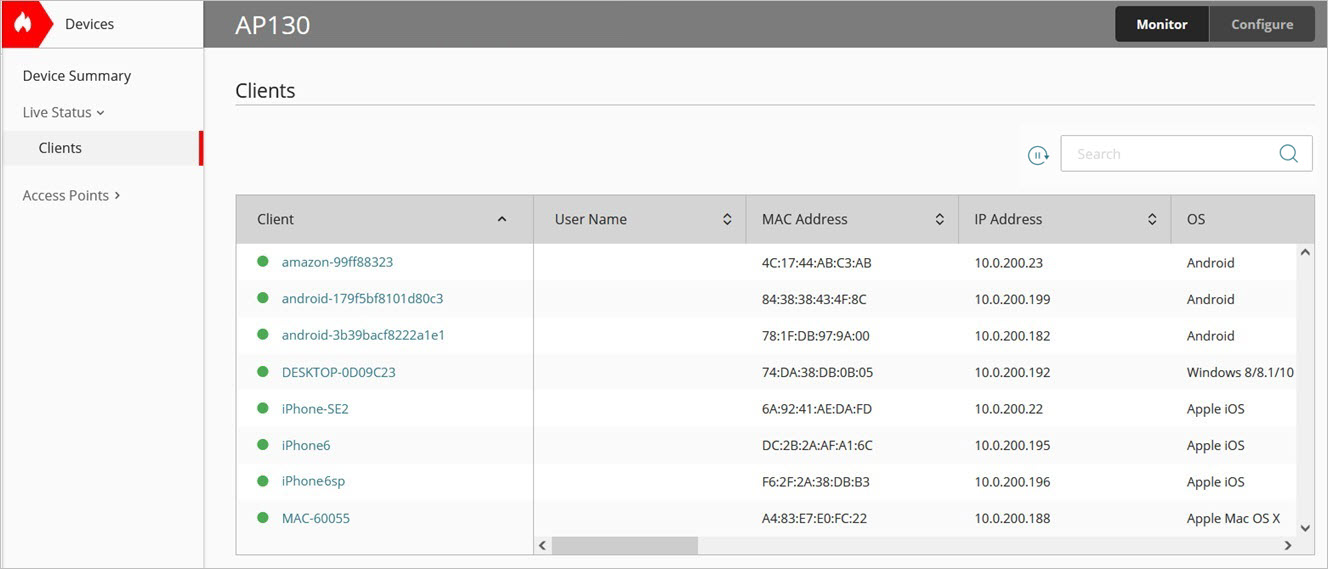
- Select a client.
The client details page opens.
Client Details
The wireless client information page includes this data:
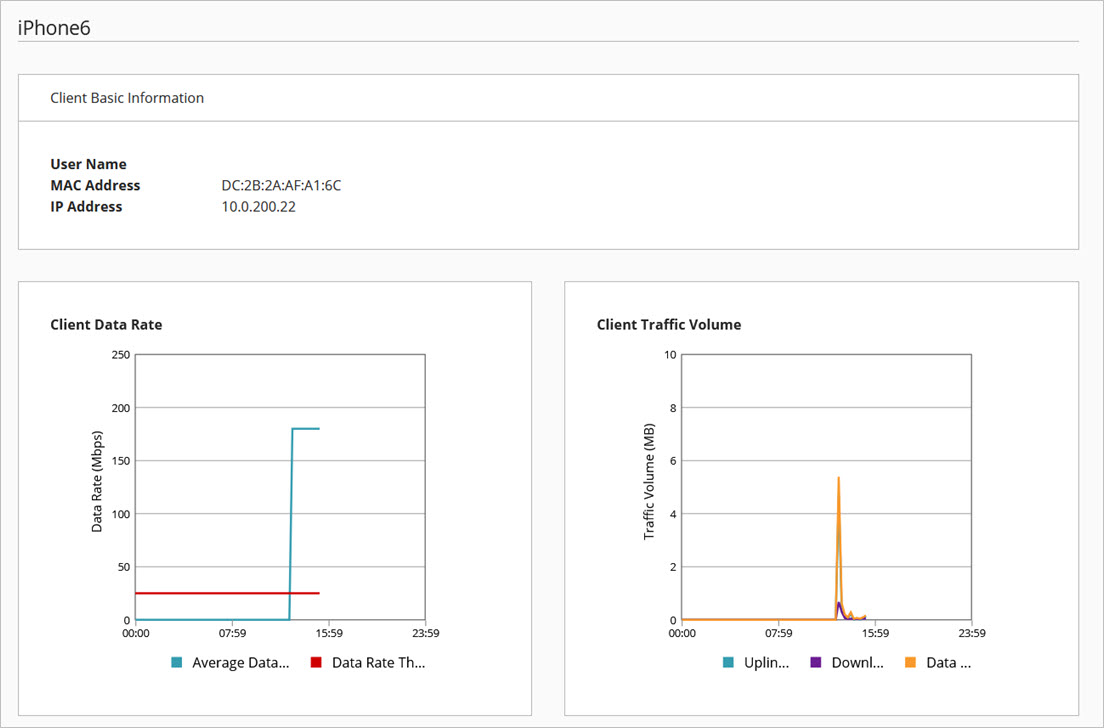
Client Basic Information
Shows this basic information about the client:
- User Name — The name of the authenticated user of the wireless client. This field will not show any value if the authenticated name of the client is not available.
- MAC Address — The MAC address of the wireless client.
- IP Address — The IP address of the wireless client.
Client Data Rate
The Client Data Rate widget shows the average data rate and data throughput (in Mbps) of the wireless client over the last 24 hours.
Client Traffic Volume
The Client Traffic Volume widget shows the total amount of data uploaded and downloaded (in MB) by the wireless client over the last 24 hours.
Client Connection Events
This Client Connection Events table shows a list of recent client events.

The table includes this data:
- Status — The type of event, such as a successful connection or disconnection, password issue, or inactivity timeout event. For more information, see Client Connection Event Status Types.
- Access Point — The access point to which the client is associated.
- Radio — The radio frequency band (2.4 GHz or 5 GHz) to which the wireless client is connected.
- Channel — The wireless channel in use by the client.
- BSSID — The MAC address of the access point radio to which the wireless client is associated.
- SSID — The name of the wireless network to which the wireless client is associated.
- Date — The date and time of the event.
Client Connection Event Status Types
| Event | Description | Troubleshooting |
|---|---|---|
| AP busy | The CPU load on the access point is too high to access the wireless client connection. | There might be a high number of concurrent client connections to the access point. Consider adding additional access points for appropriate sizing for your environment. |
| AP disconnect | The access point has disconnected the client. |
|
| Authentication failed | The user has failed to authenticate with WPA2 and WPA3 Enterprise authentication | The user did not correctly authenticate to a RADIUS server. Check the user's credentials on the RADIUS server. Too many incorrect attempts might indicate unauthorized attempts to connect to the wireless network. |
| Disobey ACL policy | The wireless client's address is blocked by a MAC address Access Control List | Check the MAC address access control feature in the SSID settings to see if a client's address appears in the list. |
| Exceed client number limitation | The access point has exceeded the maximum number of wireless client associations | Consider adding additional access points to support the requirements of your environment and share the wireless client load. |
| Inactive station timeout | The client signal strength is too weak, or the client has moved out of the access point's signal range. | Check the client signal strength and access point coverage area to make sure you have enough access points and they are optimally placed for your environment. |
| Incorrect password | The user has typed an incorrect SSID security passphrase for WPA2 or WPA3 Personal encryption |
|
| Network Access Enforcement failure | Network Access Enforcements is enabled and the wireless client does not have any WatchGuard Endpoint Security products installed, or the Endpoint Security agent is not running on the client. |
If you enable Network Access Enforcement on an SSID, a wireless client must have a WatchGuard Endpoint Security product installed to be able to connect to the network. Install one of these products on the wireless client (WatchGuard Advanced EPDR, EPDR, EDR, EDR Core, or EPP). Make sure the Endpoint Security agent is running on the client. For more information, go to Access Point Network Access Enforcement. - WatchGuard Endpoint Security software not installed or not running on client - Account UUID does not match WatchGuard Cloud account UUID - Authentication key does not match WatchGuard Cloud account authentication key |
| Station disconnect | The wireless client has disconnected from the access point. |
|
| Successful connection | The wireless client successfully connected to the access point SSID. |
Access Point Network Usage Report
Access Point Top Clients Report
Access Point Performance Issues Report