Applies To: WatchGuard Cloud-managed Access Points (AP130, AP330, AP332CR, AP430CR, AP432)
The Performance Issues report shows the client performance issues that have occurred on your wireless network due to low RSSI and low data rate.
To view the Performance Issues report, in WatchGuard Cloud:
- Select Monitor > Devices.
- Select a cloud-managed access point or a folder that contains your access points.
- From the Devices menu, select Access Points > Performance Issues.
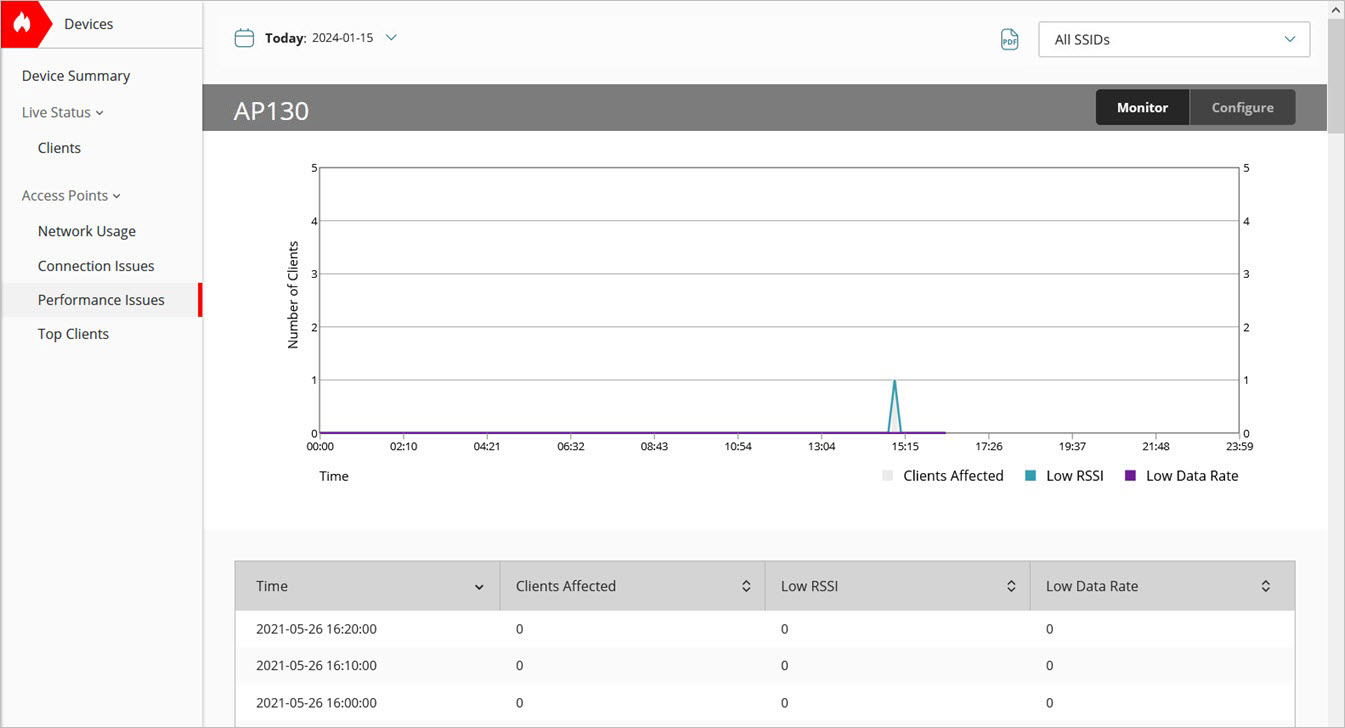
- To select the report date range, click
 .
. - From the SSID drop-down list, select a specific SSID to view, or select All SSIDs.
- Click
 to download a PDF version of the report.
to download a PDF version of the report.
For information on how to schedule a report, see Schedule WatchGuard Cloud Reports.
Performance Issues Report
The Performance Issues report includes a chart of wireless client activity that indicates the number of clients that experienced performance issues because of low RSSI and low data rates.
The table includes this data:
- Time — The date and time of the performance snapshot. Each performance issues time period is 10 minutes. If the selected time period is greater than one day, the time period is 1 hour.
- Number of Clients — The total number of clients affected by a low RSSI or a low data rate during the time period.
- Low RSSI — The total number of clients that experienced low RSSI during the time period. An RSSI less than -75 dBm is considered a low RSSI for a client. The closer the value is to 0 dBm, the stronger the signal. For example, -60 dBm is better signal strength than -75 dBm.
- Low Data Rate — The total number of clients that experienced a low data rate during the time period. A data rate of less than 25 Mbps is considered a low data rate for a client.
Access Point Connection Events Report
Access Point Connection Issues Report