Applies To: WatchGuard Cloud-managed Access Points (AP130, AP330, AP332CR, AP430CR, AP432)
When you deploy the configuration of an access point site, access points subscribed to the site will receive their configuration from the site settings.
- For more information about how to subscribe a device to a site, see Subscribe an Access Point to a Site.
- For more information about configuration deployments, see Manage Device Configuration Deployment.
- For more information about the Deployment History page, see Access Point Deployment History.
You can deploy a site configuration from the Deployment History page or from the message banner that appears when you have undeployed saved configuration changes.
To deploy an access point site, from WatchGuard Cloud:
- Select Configure > Access Point Sites.
The Access Point Sites page opens.
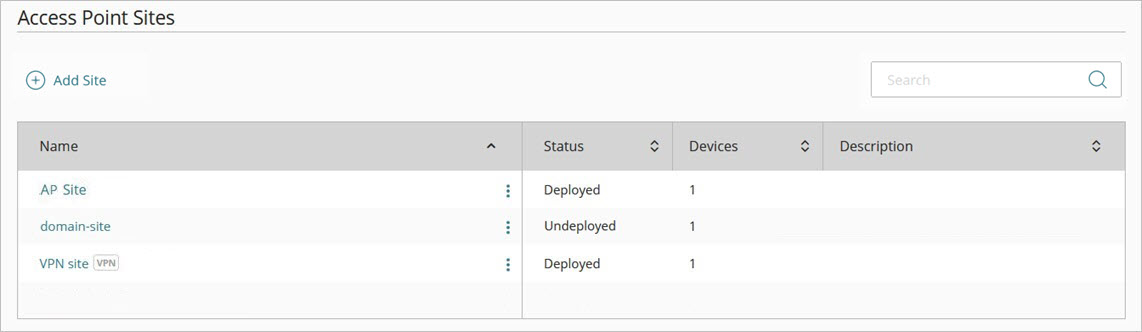
- Select the site you want to deploy.
The Status column shows the site as Undeployed. - Select Deployment History.
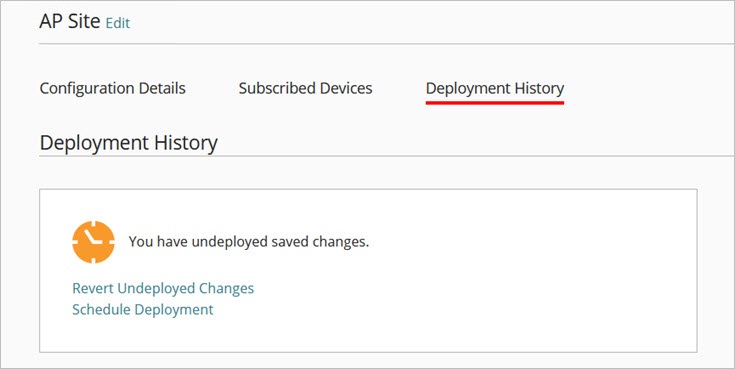
The message at the top of the Deployment History tab indicates that there are undeployed saved changes.
- Click Schedule Deployment.
The Schedule Deployment dialog box opens.
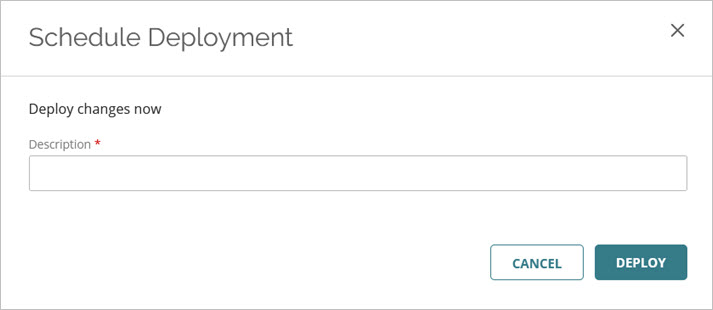
- In the Description text box, type a description for the deployment, then click Deploy.
The changes are immediately deployed, and subscribed access points download an updated configuration from the access point site.
If you configure an access point VPN in the site configuration, the VPN changes also automatically deploy to the Firebox that is configured for the VPN.