Applies To: WatchGuard Cloud-managed Access Points (AP130, AP330, AP332CR, AP430CR, AP432)
Access point sites enable Subscriber accounts to manage and deploy shared wireless settings for multiple WatchGuard Cloud-managed access points.
You can use an access point site to configure wireless SSIDs and radio settings, and then apply that configuration to the cloud-managed access points in your account that subscribe to the site.
You can only use Access Point Sites with Wi-Fi 6 access points managed by WatchGuard Cloud. Access Point Sites do not support WatchGuard Wi-Fi 5 access points managed by Wi-Fi Cloud or a Gateway Wireless Controller on a Firebox, and wireless Fireboxes managed locally or in WatchGuard Cloud.
You can configure these settings in an access point site:
- SSID Settings
- Radio Settings
- Device Settings (NTP servers, Device LEDs)
- Advanced Settings (Airspace Monitoring, Syslog, SNMP)
- Authentication Domains
- Access Point VPN
- Captive Portal
Subscribed Access Points
Access points that use a site are subscribed to the site.
- Each access point can only subscribe to a single site.
- Each site can have multiple subscribed devices. All devices that subscribe to a site share the same site configuration settings.
- When you deploy a site, the site configuration settings are deployed to all subscribed devices.
Create Access Point Sites
To create an access point site, you must:
- Add an Access Point Site — Add an access point site and specify the site configuration.
- Deploy an Access Point Site — Deploy the site configuration to access points that currently subscribe to the site or that subscribe to the site in the future.
- Subscribe an Access Point to a Site — After you add and deploy a site, you can apply the site configuration to devices in your account. Access points that use a site configuration are subscribed to the site.
For information about how to manage your access point sites, see Manage Access Point Sites.
Access Point Site Configuration and Device Configuration Conflicts
When you apply a site configuration to an access point, the access point might already have an existing device SSID configuration.
The priority for IP address conflicts is:
- Device static IP address
- SSID (NAT) with VPN
- Captive Portal SSID (Reserved IP address range)
- Site SSID
- Device-level SSID
The SSIDs in the site configuration are added to the device configuration on the access point, and any configuration conflicts such as duplicate SSID names or overlapping network settings are resolved as described in this table.
| Conflict | Result |
|---|---|
|
Site SSID configuration has the same name as an existing device SSID, or has NAT settings that overlap the network settings of the device SSID |
The site SSID is applied to the device, and the device SSID with the duplicate name becomes inactive. |
| Site SSID configuration has NAT settings that conflict with a device with a static IP address | The site SSID is applied to the device, but the configuration becomes inactive. |
| Site SSID configuration has the same name as an existing device SSID, and also has NAT settings that conflict with a device with a static IP address | Both the site SSID and device SSID become inactive. |
| Captive Portal — Device static IP address or SSID NAT address with VPN overlaps the Captive Portal reserved IP address range | SSID NAT address with VPN is applied to the device, and the site SSID with Captive Portal becomes inactive. |
| Captive Portal — Site SSID with NAT conflicts with the Captive Portal reserved IP address range | Site with Captive Portal is applied to the device, and the site SSID with NAT becomes inactive |
| Captive Portal — Device-level SSID with NAT overlaps Captive Portal reserved IP address range | Site with Captive Portal is applied to the device, and the device SSID with NAT is inactive |
| Maximum number of SSIDs reached |
An access point supports up to 8 SSIDs. When a site configuration is applied to an access point, and the number of site configuration SSIDs and local device SSIDs exceed the maximum, SSIDs are applied from the site configuration, and then the device configuration SSIDs. SSIDs are applied in alphabetical order, and SSIDs that exceed the maximum are not applied to the access points. |
When you deploy a configuration to the device, inactive SSIDs are removed from the configuration.
Site Settings in an Access Point Configuration
When you view the configuration for an access point that subscribes to a site, ![]() appears beside the SSID name to indicate that you cannot edit the configuration settings. The device configuration is from an access point site.
appears beside the SSID name to indicate that you cannot edit the configuration settings. The device configuration is from an access point site.
The name of the site where a setting is configured appears when you hover over the ![]() icon.
icon.
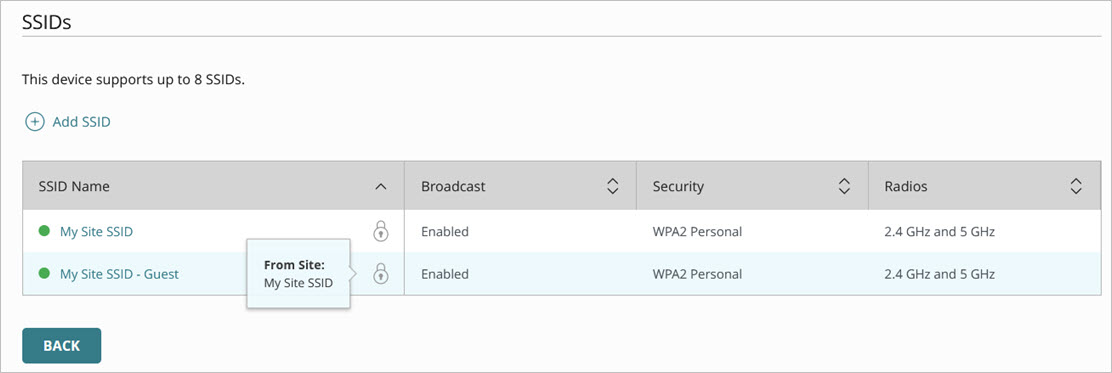
To edit the site configuration settings for subscribed devices, you must edit and deploy the site.