Applies To: WatchGuard Cloud-managed Access Points (AP130, AP330, AP332CR, AP430CR, AP432)
You can use an access point site to configure multiple cloud-managed access points with the same wireless configuration. For information about how to manage access point sites, see Manage Access Point Sites.
After you create the site configuration, you can subscribe access points to the site. When you subscribe or unsubscribe an access point from a site, you immediately deploy the site configuration to the cloud for the access points to download. Each time you deploy an update to a site, subscribed access points receive the new site configuration.
To subscribe an access point to a site, use one of these methods:
To subscribe a device to an access point site directly from the access point device configuration, from WatchGuard Cloud:
- Select Configure > Devices.
- Select a cloud-managed access point.
- Click Device Configuration.
- Click Access Point Site.
The Access Point Site page opens.
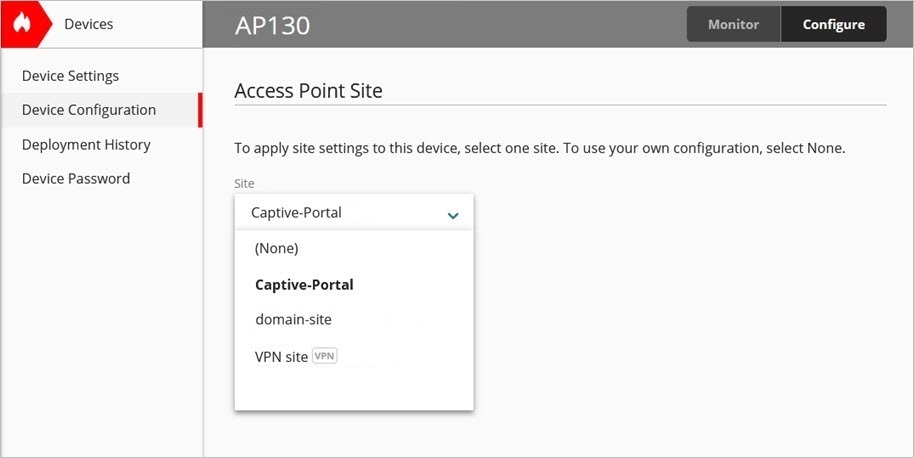
- From the Site drop-down list, select an access point site configuration you want to apply to the access point.
Select None to remove any site configuration and only use the device configuration.
- To save the configuration change, and immediately deploy the site configuration to the access point, click Save.
The site configuration is automatically applied to the access point.
To subscribe one or more access points to a site configuration, you can edit the subscribed devices in the site configuration.
To subscribe access points to a site from the site configuration, from WatchGuard Cloud:
- Select Configure > Access Point Sites.
The Access Point Sites page opens. - To open the site, select the site name.
The Configuration Details tab opens. - Select Subscribed Devices.
The Subscribed Devices tab shows a list of all devices subscribed to the site.
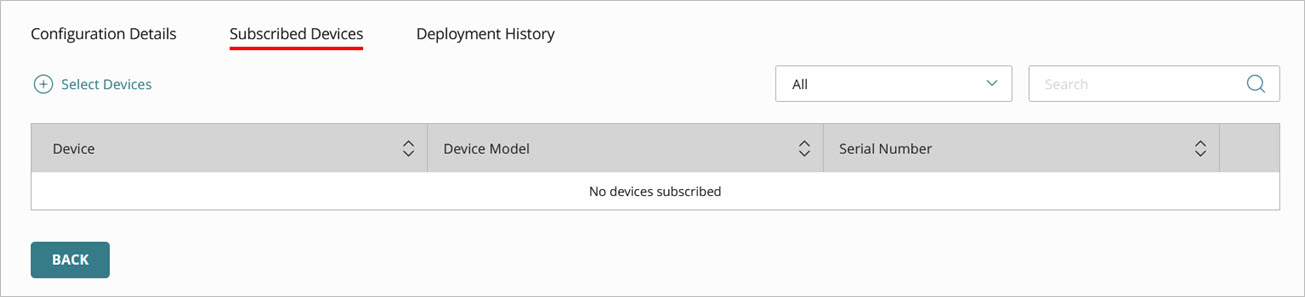
- To select devices to subscribe to this site, click Select Devices.
The Select Devices dialog box opens. The list shows all devices in the currently selected account that do not already subscribe to this site.
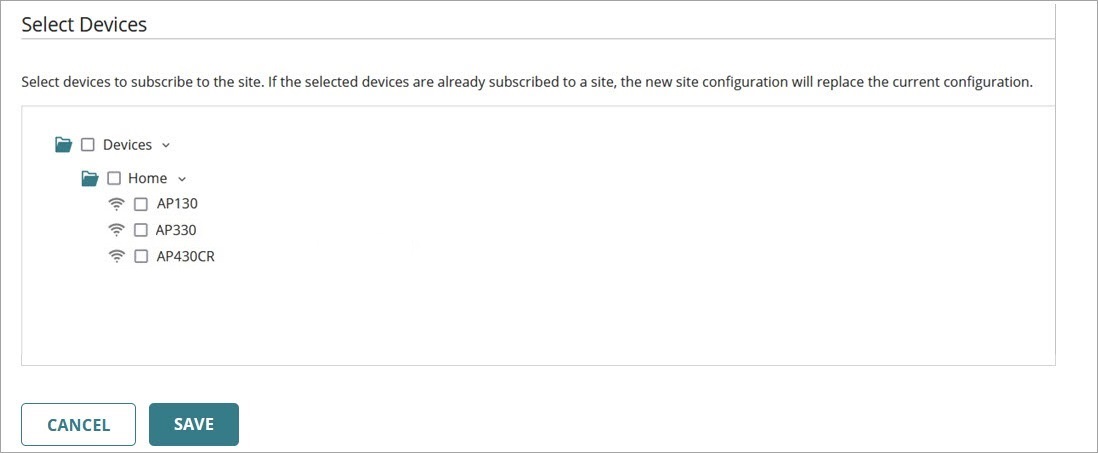
- Select the check box for each device you want to subscribe to this site.
- Click Save.
The site is immediately deployed to the cloud for the selected devices to download.
For more information about access point site deployment, see Deploy an Access Point Site.