Applies To: WatchGuard Cloud-managed Access Points (AP130, AP330, AP332CR, AP430CR, AP432)
You can reboot an access point remotely from WatchGuard Cloud.
When you reboot an access point, any connected wireless clients will be temporarily disconnected until the device restarts.
To reboot an access point:
- Select Configure > Devices.
- Select the access point.
The Device Settings page opens for the selected access point.
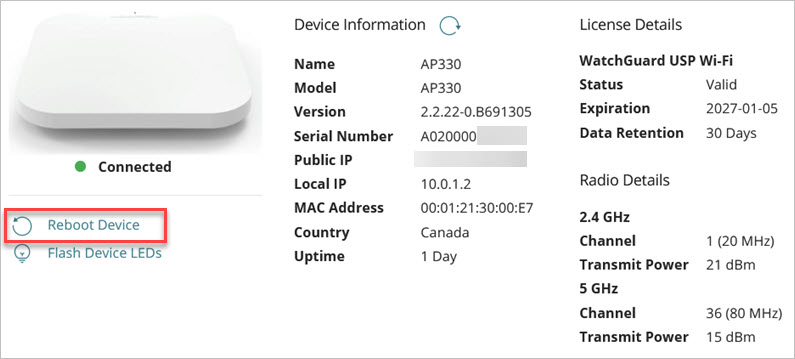
- Click Reboot Device.
A confirmation message opens.
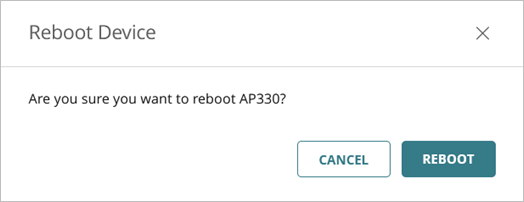
- Click Reboot.
You can also reboot the access point from the Monitor > Devices > Device Summary page when you select the device.
About WatchGuard Cloud Account Manager (Service Providers)
About WatchGuard Cloud Device Manager (Subscribers)