Applies To: WatchGuard Cloud-managed Access Points (AP130, AP230W, AP330, AP332CR, AP430CR, AP432)
From WatchGuard Cloud, you can flash the LEDs on an access point to help identify the device. This is useful if you have disabled the LEDs on the access point for security purposes to hide the use of wireless activity on the device.
For information on how to disable the device LEDs, see Configure Access Point Device Settings.
To flash the LEDs on an access point:
- Select Configure > Devices.
- Select the device.
The Device Settings page opens for the selected access point.
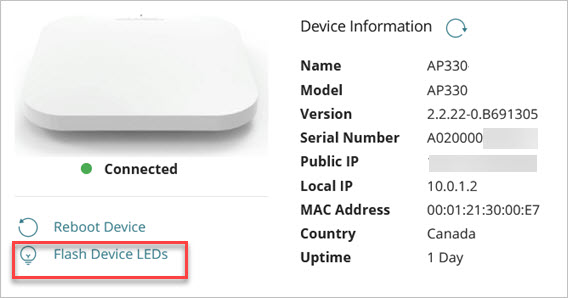
- Click Flash Device LEDs.
The LEDs flash blue for 60 seconds.
You can also flash the LEDs from the Monitor > Devices > Device Summary page when you select the device.