Install WatchGuard System Manager Software
Applies To: Locally-managed Fireboxes
You install WatchGuard System Manager (WSM) software on a computer that you designate as the management computer. You can use the WSM tools on the management computer to manage your Firebox and get access to information such as connection and tunnel status, statistics on traffic, and log messages.
Select one Windows-based computer on your network as the management computer and install the WSM management software. To install the WatchGuard System Manager software, you must have administrative privileges on the management computer. After installation, you can use the WSM client application and tools with Windows Power User privileges, but you must have administrative privileges to use WatchGuard Server Center and manage your WatchGuard servers.
For more information about WatchGuard servers, go to Set Up & Administer WatchGuard Servers.
You can install more than one version of WatchGuard System Manager on the same management computer, as long as the versions of WSM are not in the same major release version. For example, you can install both WSM v10.2 and WSM v11.9.4, but not WSM v11.8 and WSM v11.9.4. You can install only one version of server software on a computer at a time. For example, you cannot have two Management Servers on the same computer.
If you install WatchGuard System Manager behind your firewall, to use WatchGuard WebCenter, you must have the WG-LogViewer-ReportMgr packet filter policy in your Firebox configuration to open the correct ports.
For more information about how to add a policy to your configuration, go to Add Policies to Your Configuration.
Back up Your Previous Configuration
If you have a previous version of WatchGuard System Manager, make a backup of your security policy configuration file before you install a new version. For instructions to make a backup of your configuration file, go to Save a Firebox Backup Image.
Download WatchGuard System Manager
You can download the most current WatchGuard System Manager software at any time from software.watchguard.com. If you are a new user, before you can download the WSM software, you must create a user profile and activate your product at the WatchGuard website.
If you install one of the WatchGuard servers on a computer with a personal firewall other than the Microsoft Windows firewall, you must open the ports for the servers to connect through the firewall. It is not necessary to change your configuration if you use the Microsoft Windows firewall. For more information, go to Install WatchGuard Servers on Computers with Desktop Firewalls.
Before you begin, make sure you have the correct license keys for the software components you want to install.
Install WatchGuard System Manager and WatchGuard Servers
For information about system requirements for WatchGuard System Manager installation, see the System Requirements list in the Fireware and WSM Operating System Compatibility section of the Fireware Release Notes. You can find the Release Notes for the latest version of Fireware OS on the Fireware Release Notes page of the WatchGuard website.
With the release of Fireware v12.8, WatchGuard announced the deprecation of the WatchGuard Log Server, Report Server, and Quarantine Server. WSM still includes these server components, but they are no longer supported in v12.9 and higher. We will remove them in a future WSM release.
To install the WatchGuard System Manager and WatchGuard servers:
- On the management computer, download the latest version of WatchGuard System Manager (WSM) software.
- Run the WatchGuard System Manager Installer and follow the installer instructions.
- On the Select Components step, select the software components or upgrades to install.
Select the check boxes for each of the components you want to install, or have previously installed.
To install the localized versions of WSM, select the check box for each language you want to install.
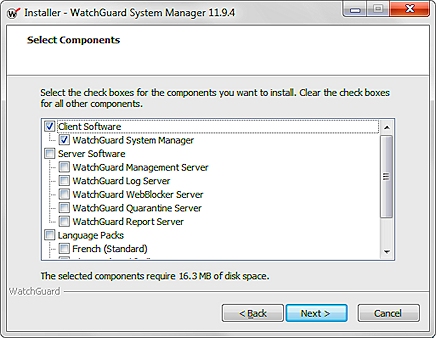
Do not clear the check box for any previously installed component unless you want to uninstall it.
The locally installed WebBlocker Server only supports Fireboxes with Fireware OS 12.1.x or lower installed. For more information, see the Fireware 12.1 Help.
- Complete the installer.
After your Management Server is installed, you can use it to manage your Fireboxes. Before you add devices to your Management Server, make sure they are set up and configured correctly. To set up each device, you must run the Quick Setup Wizard either from the web or as a Windows application.
- For instructions to run the wizard from the web, go to Run the Web Setup Wizard.
- For instructions to run the wizard as a Windows application, go to Run the WSM Quick Setup Wizard.
Uninstall a WatchGuard System Manager Component
To uninstall WatchGuard System Manager, WatchGuard Servers, or Language Packs:
- Run the WatchGuard System Manager Installer and follow the installer instructions.
- On the Select Components step, clear the check box for the component you want to uninstall.
- Click Next.
The component for which you cleared the check box is uninstalled.
Set Up & Administer WatchGuard Servers