Restore a Firebox Backup Image
In Fireware v12.5.2 and higher, you can back up and restore the Firebox configuration with WatchGuard Cloud. For more information, see Manage Firebox Backup Images in WatchGuard Cloud.
If you cannot successfully restore your Firebox backup image, you can reset the device. For more information, see Reset a Firebox.
Do not try to restore a backup image created from a different Firebox. Each backup image is unique to a single device; it includes the certificates and private keys for that device.
If your Firebox is under Centralized Management in Fully Managed mode, you must open Policy Manager for your device from your Management Server to restore a backup image to your device. For more information about how to update the configuration of a Fully Managed device, see Update the Configuration For a Fully Managed Device.
To restore a backup image for a FireCluster we recommend that you use Policy Manager. For more information, see Restore a FireCluster Backup Image.
Restore a Backup Image Saved on the Firebox (Fireware 12.2.1 and higher)
In Fireware 12.2.1 and higher, you can restore a backup image that is stored on the Firebox. If you exported a backup image to another location and deleted it from the Firebox, you must import the backup image to the Firebox before you can restore it. For more information, go to Import a Backup Image to the Firebox.
Because configuration settings vary by Fireware version, each backup image is compatible only with the version of Fireware OS it was saved from. You can restore any backup image that was saved with the same version of Fireware OS as the current OS version installed on the Firebox.
You cannot restore a backup image that was saved from a different Fireware OS version than the current OS version installed on the Firebox. To restore a backup image saved from a higher Fireware OS version, you must upgrade the OS on the Firebox before you restore the backup image. If a backup image was saved from a lower Fireware OS version, you must downgrade the Firebox and select the backup image as part of the Fireware OS downgrade process. For more information, go to Downgrade Fireware.
If you use WatchGuard System Manager 12.2.1 or higher to manage a Firebox that runs Fireware v12.2 or lower, when you select File > Backup and Restore, the 12.2 user interface appears instead of the Backup and Restore Image page. Follow the steps in Restore a Backup Image (Fireware 12.2 and lower)
Admin credentials are stored in the backup image file. Make sure that you know the admin passphrase at the time the backup image was created before you restore the backup. If you do not know the admin passphrase, you will not be able to log in to the Firebox after the backup image is restored.
- Select System > Backup and Restore Image.
The Backup and Restore Image page appears. Backup images stored on the Firebox are shown on the Firebox tab.
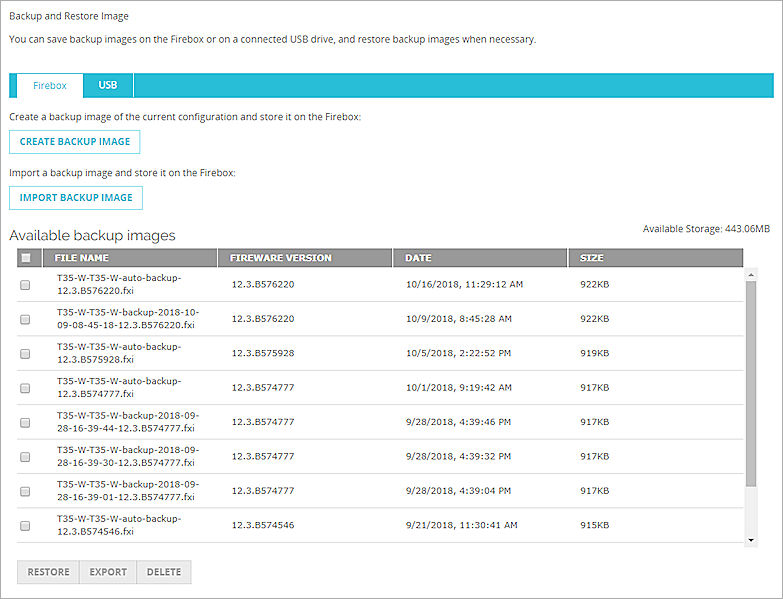
- Select the check box next to the file name of the backup image you want to restore.
- Click Restore.
A confirmation message appears. - Click Yes.
The backup image file is restored.
- Select File > Backup and Restore.
The Backup and Restore dialog box appears.
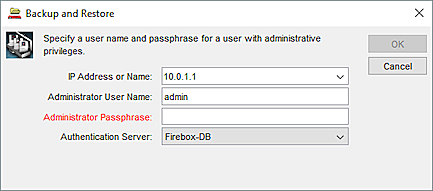
- Type the administrator passphrase. Click OK.
The list of backup images stored on the Firebox appears.

- Select the backup image you want to restore.
- Click Restore.
A confirmation message appears. - Click Yes.
The backup image is restored.
Restore a Backup Image (Fireware 12.2 and lower)
Because backup images saved in Fireware 12.2 or lower include the Fireware OS, the Firebox must restart to complete the restore process.
- Select System > Restore Image.
- Click Browse.
- Select the location and file name of the saved backup image file created for this device. Click Open.
- Click Restore.
- Type the encryption key you used when you created the backup image.
The Firebox restores the backup image then restarts.
Wait for two minutes before you connect to the Firebox again.
- Select File > Restore.
The Restore dialog box appears. - In the Administrator User Name and Administrator Passphrase text boxes, type the credentials for a Device Administrator (read-write) user account..
- From the Authentication Server drop-down list, select the correct authentication server for the user account you specified.
- If you use an Active Directory server for authentication, in the Domain text box, type the domain name of your Active Directory server.
- Click OK.
- Type the encryption key you used when you created the backup image.
The Firebox restores the backup image then restarts. - Select the location and file name of the saved backup image file created for this device.
- Click OK.
Make sure you wait two minutes before you connect to the Firebox again.