To change the configuration for any Firebox that is fully managed by your Management Server, you must start Policy Manager for that device from the WatchGuard System Manager (WSM) Device Management tab.
- Connect to Your Management Server with WSM.
- Expand the Devices list and select a Firebox.
The Device page appears for the device you selected.
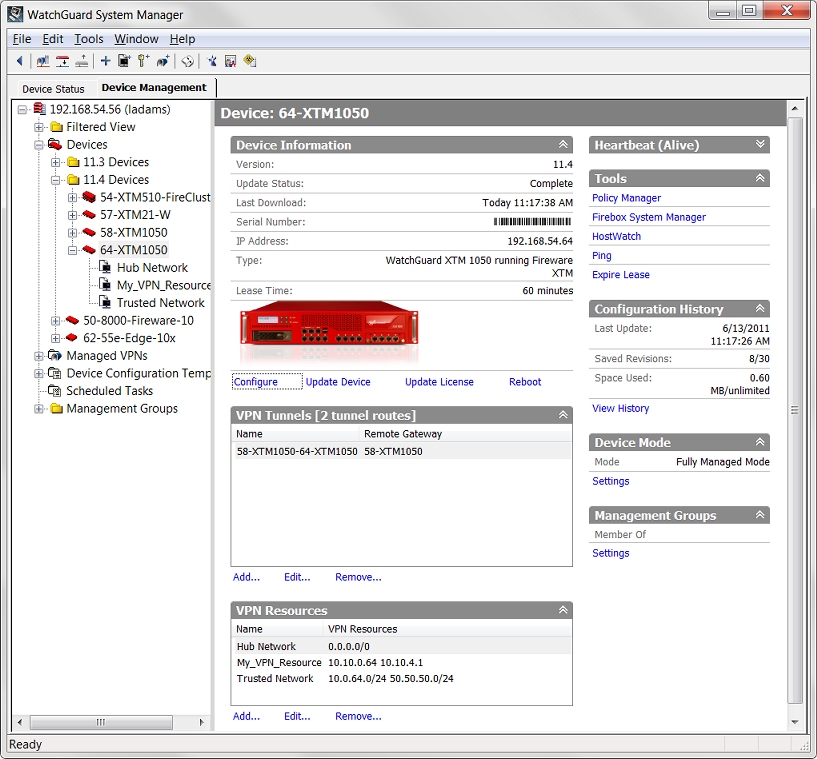
- In the Tools section, click Policy Manager.
Policy Manager opens the configuration file for the device you selected. - Update the configuration file with your changes.
- Save the configuration to a file or to the Management Server.
- To save the configuration to a file:

- Click
 .
.
The Save dialog box appears. - In the File name text box, type a name for the configuration file.
- Select the directory where you want to save the configuration file.
- Click Save.
The configuration is saved to a file in the location you specified.
- Click
- To save the configuration to the Management Server:

- Click
 .
.
The Schedule Configuration Update Wizard appears. - Click Next to start the wizard.
The Select the Time and Date page appears. - Select when to update the configuration file:
- Update configuration immediately
- Schedule configuration update
- If you selected to schedule the update, select the Date and Time for the update.
- Click Next.
The Schedule Configuration Update Wizard is complete page appears. - Click Finish to close the wizard.
A message that the configuration was saved to the Management Server appears. If you scheduled an update, the date for the scheduled update appears in the Update Status field on the Device page for the device, and on the main Devices page.
- Click
About Centralized Management Modes