Applies To: WatchGuard Cloud-managed Access Points (AP130, AP230W, AP330, AP332CR, AP430CR, AP432)
The Guest Analytics report shows details about the guest users that connect to a guest Wi-Fi network through a captive portal splash page.
If you have configured a Web Form on a WatchGuard Cloud-hosted captive portal splash page, the report includes the data from the web form fields the guest user has completed.
For more information about how to configure a captive portal, go to Configure a Captive Portal for an Access Point.
To view the Guest Analytics report, your access points require a WatchGuard USP Wi-Fi Management license.
To view the Guest Analytics report, in WatchGuard Cloud:
- Select Monitor > Devices.
- Select a cloud-managed access point or a folder that contains your access points.
- From the Devices menu, select Access Points > Guest Analytics.
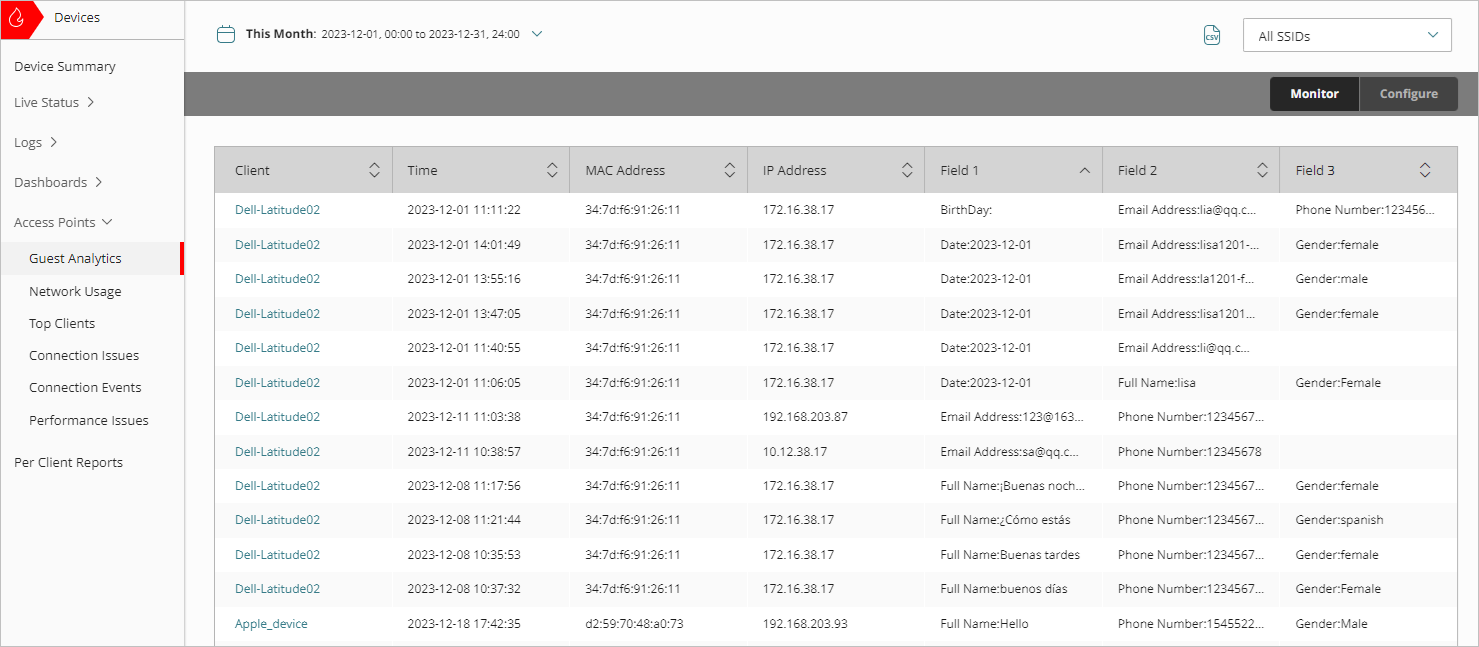
- To select the report date range, click
 .
. - From the SSID drop-down list, select a specific SSID to view, or select All SSIDs.
- Click
 to download a CSV version of the report.
to download a CSV version of the report.
For information on how to schedule a report, go to Schedule Access Point Reports.
Guest Analytics Report
The Guest Analytics report includes this data:
- Client — The host name of the wireless client. If the host name is not available, the MAC address of the wireless client is shown.
- Time — The date and time the wireless client connected to a guest Wi-Fi network.
- MAC Address — The MAC address of the wireless client.
- IP Address — The IP address of the wireless client.
- Field 1 — Web form information for field 1, such as the user's name, email address, phone number, date, or other custom field.
- Field 2 — Web form information for field 2, such as the user's name, email address, phone number, date, or other custom field.
- Field 3 — Web form information for field 3, such as the user's name, email address, phone number, date, or other custom field.
Web form fields do not show data in these cases:
- If a web form is not configured for a captive portal splash page
- If the field is not configured in the web form
- If a guest user does not complete an optional web form field
Access Point Connection Issues Report
Access Point Network Usage Report
Access Point Performance Issues Report