View the status of devices with DNSWatchGO Client installed on the DNSWatchGO Clients page. This report includes tabs for Active and Deactivated clients. DNSWatchGO Client synchronizes with DNSWatch approximately every 30 minutes. It can take up to 30 minutes for a new host to appear on the list.
On this page, you can deactivate clients to free up unused licenses. If you deactivate an active client and the client later syncs, the client automatically reactivates. You must uninstall the client and then deactivate it to make sure the client does not reactivate.
You can also access the DNSWatchGO Client Groups page from this page. Click Manage Groups to create, edit, move, or delete a client group.
The tab for Active clients includes this information:
- The number of licenses used out of total licenses and the next license renewal date.
- Group — The name of the Client group.
- Hostname — The name of the device or laptop.
- Domain / Username — The Active Directory domain configured on the device and the name of the primary user of the device, often in domain\username format.
- Addresses — The addresses associated with the computer.
- On Site — An X indicates the device is not connected to a protected network on the same DNSWatch account. A check mark indicates the device is connected to a protected network on the same DNSWatch account.
- Version —The DNSWatchGO Client version currently installed and the operating system of the host device.
- Registered — The period of time the host has been registered with DNSWatch.
- Activated — The period of time since the last activation. The Registered time period and Activated time periods are different if the client was deactivated then reactivated.
- Last Sync — The last time DNSWatch synchronized the client.
- Actions — Select Deactivate to deactivate a client and free up a license.
The tab for Deactivated clients includes this information based on the last sync from the client:
- The number of licenses used out of total licenses and the next license renewal date.
- Group — The name of the Client group.
- Hostname — The name of the device or laptop.
- Domain / Username — The Active Directory domain configured on the device and the name of the primary user of the device, often in domain\username format.
- Addresses — The addresses associated with the computer.
- Version —The last DNSWatchGO Client version installed and the operating system of the host device.
- Registered — The period of time the host was registered with DNSWatch.
- Last Sync — The last time DNSWatch synchronized the client.
- Deactivated — The period of time since the client was deactivated, the name of the person who deactivated the client, and any notes on the action.
- Log in to DNSWatch.
-
Select Report > DNSWatchGO Clients.
The DNSWatchGO Clients page opens.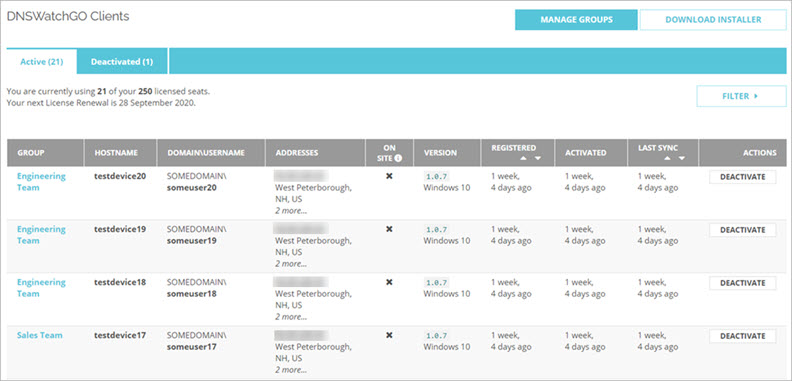
- To show the filter options, click Filter.
The filter options appear.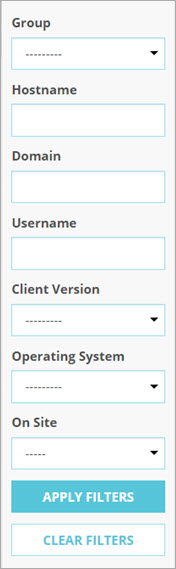
- Make your selections. Click Apply Filters.
The table populates with requests that meet the selected criteria.
- Log in to DNSWatch.
-
Select Report > DNSWatchGO Clients.
The DNSWatchGO Clients page opens.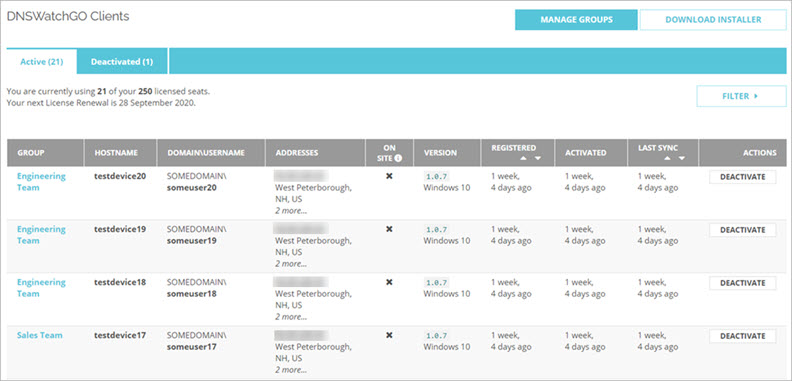
- Find the client you want to deactivate and click Deactivate.
Deactivate DNSWatchGO Client window opens.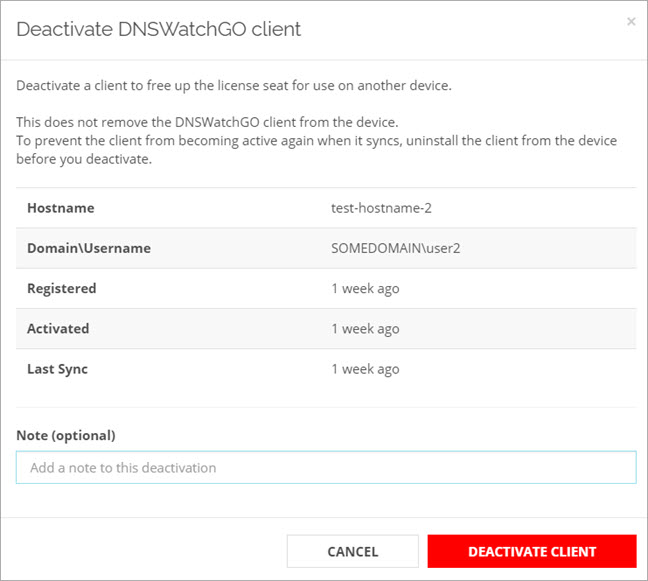
- In the Note text box type a note about the deactivation.
- Click Deactivate Client.
The client is now deactivated and visible on the Deactivated tab.
Search DNSWatch DNS Traffic History