While reports and alerts for protected networks and Fireboxes that use DNSWatch are available, reports and alerts related to DNSWatchGO Client usage are not available.
DNSWatch stores summary information about the top 20 domains blocked and the number of domains blocked each hour from all your protected addresses. You can choose to view the blocked domains individually or grouped by category.
To make sure your Content Filtering requests are recorded, your external IP address must be registered with DNSWatch. If your web traffic is sent out on a different IP address, it must be added as a Protected Network in DNSWatch.
The available content filter reports are:
- Top 20 Domains Blocked — This chart shows the top 20 domains blocked in the selected week
- Top 20 Categories Blocked — This chart shows the top 20 categories of domains blocked in the selected week
- Blocked Requests per Hour — This chart shows the number of blocked DNS requests for each hour in the selected week
By default, the Top 20 Domains Requested report combines domains into categories. If a domain does not match a category, the report shows the domain ranked separately. You can choose whether to combine domains into groups in weekly reports.
To view DNSWatch content filter reports:
- Log in to DNSWatch.
- Select Report > Content Filtering Weekly Reports.
The Content Filter Reports page appears. By default, the reports show Top Categories Blocked by category for the current week. - To view Top Domains Blocked for the week, clear the Group domains by category check box.
DNSWatch reports are available after several hours of DNS requests from your protected networks. For a new DNSWatch account without protected networks, the reports show example data.
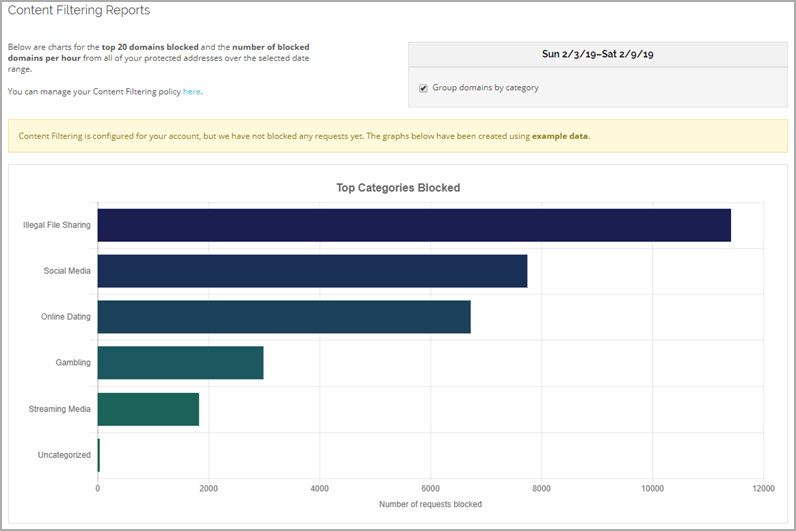
The DNSWatch Top Categories Blocked report with example data

The DNSWatch Top Domains Blocked report with example data
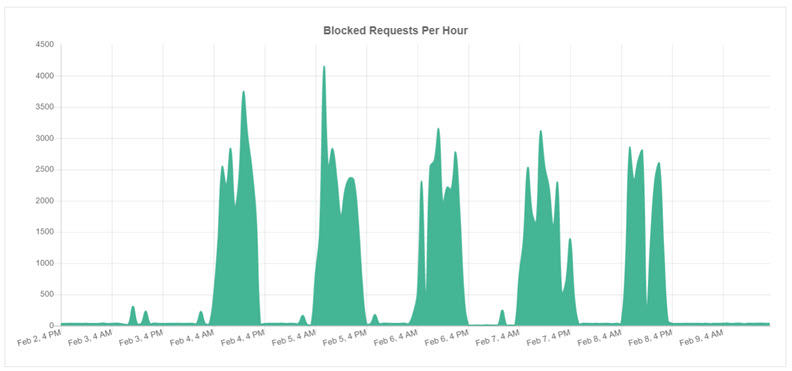
The DNSWatch Blocked Requests Per Hour report with example data
DNSWatch content filter reports show only the top 20 domains or domain categories.
View Filtered Requests
The Filtered Requests report is a detailed view of the domains blocked by content filter policies.
You can filter the report on these items:
- Domain Name — Select a domain to view.
- Category — Select the content category you want to view.
- Network — Select which network activity you want to view.
- Time Period — Select from past week, past 24 hours, or past hour.
To filter the Filtered Requests report:
- Log in to DNSWatch.
-
Select Report > Content Filtering Requests.
The Filtered Requests from Content Filtering page appears. Details of all filtered requests in the past week appear in the table.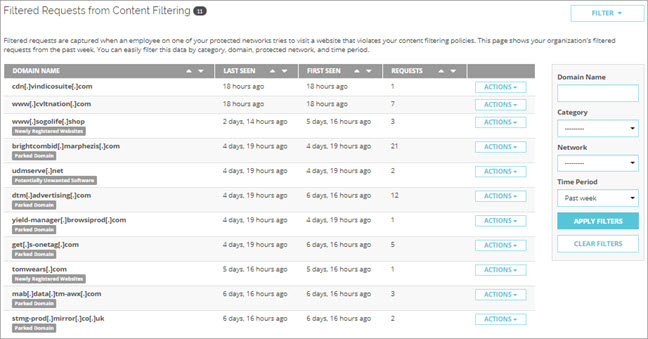
- To show the filter options click Filter.
- Make your selections then click Apply Filter.
The table populates with the requests that meet the selected criteria.
To view additional details about the filtered domains, click the Action button for these options:
View Details
This option opens a page with additional information about the requests, such as network, last seen date, first seen date, and the total number of requests.
Domain Information
This option opens the Domain Search page with information about the domain. From this page, you can add the domain to your allowlist. For more information about allowlists, go to Manage DNSWatch Allowlist Domains.
Add to Allowlist
This option opens the Add to Allowlist page with the domain information pre-filled. For more information about allowlists, go to Manage DNSWatch Allowlist Domains.