Tasks and Automatic Deployment in N-able N-sight
You can configure N-sight to automatically deploy the WatchGuard Endpoint Agent to Windows, macOS, and Linux devices. You can also create tasks to scan and monitor Windows, macOS, and Linux devices.
Create Automatic Deployment Tasks
You can configure N-sight to automatically deploy the WatchGuard Endpoint Agent to existing and new devices assigned to a client. To configure automatic deployment, you must create a task at the client level in N-sight. When you create an automatic deployment task at the client level in N-sight, that task applies to all devices associated with that client.
These scripts are available to create tasks to automatically deploy the WatchGuard Endpoint Agent:
- WatchGuard – Agent installation in Windows
- WatchGuard - Agent installation in macOS
- WatchGuard – Agent installation in Linux
To configure automatic deployment, you must also use the WatchGuard Endpoint Security Onboarding application.
To configure automatic deployment for devices, from N-sight:
- In the Monitoring and Management column, right-click a client in the client list and select Task > Add.
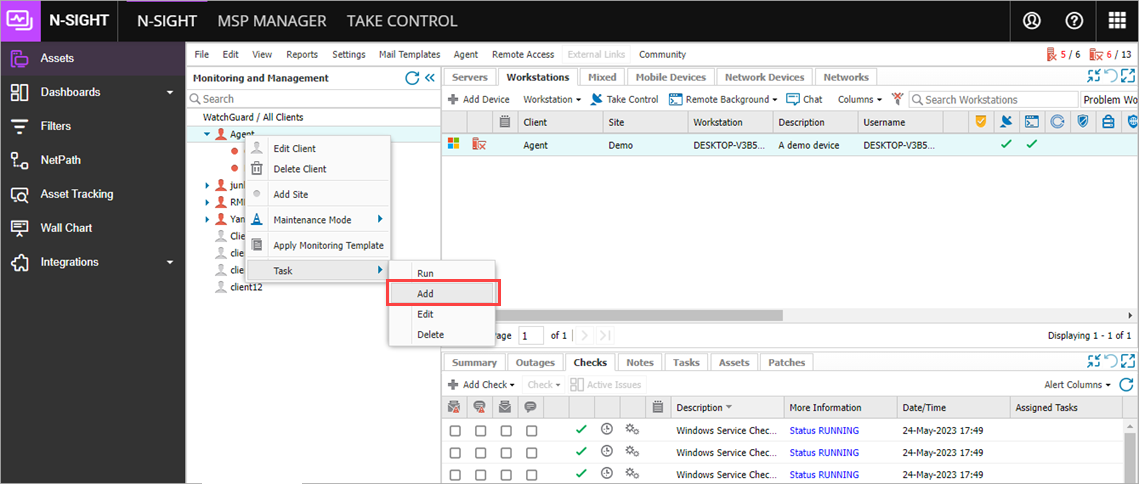
- In the Add Automated Task window, select the installation script you want to use for automatic deployment. For this example, select WatchGuard – Agent installation in Windows.
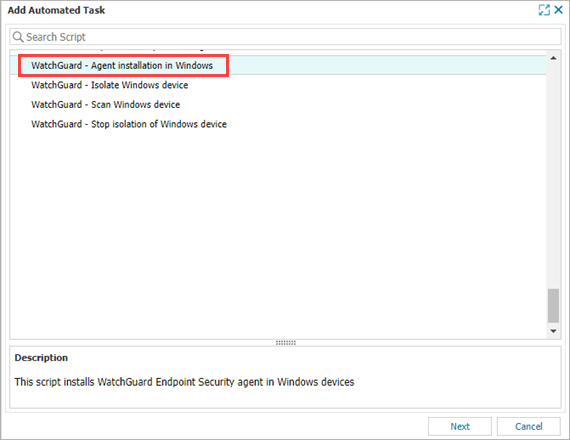
- Click Next.
- In the Add Tasks dialog box, select the types of devices you want to apply the task to.
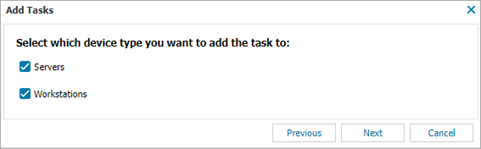
- Click Next.
- In the Descriptive Name text box, enter a name for the automatic deployment. For this example, enter Auto Deploy WatchGuard Agent in Windows Devices.
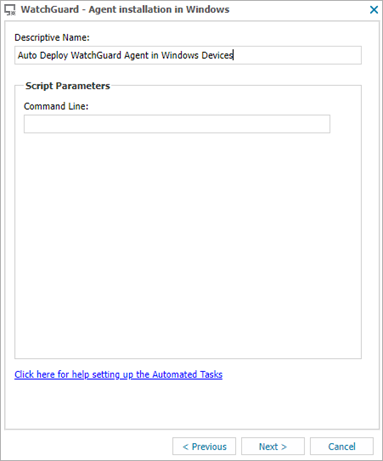
- Open the WatchGuard Endpoint Security Onboarding for N-able application and select Map Clients.
- Select the client you want to create the automatic deployment for from the list and click Copy Script.
The message, Successfully copied script parameters, appears.
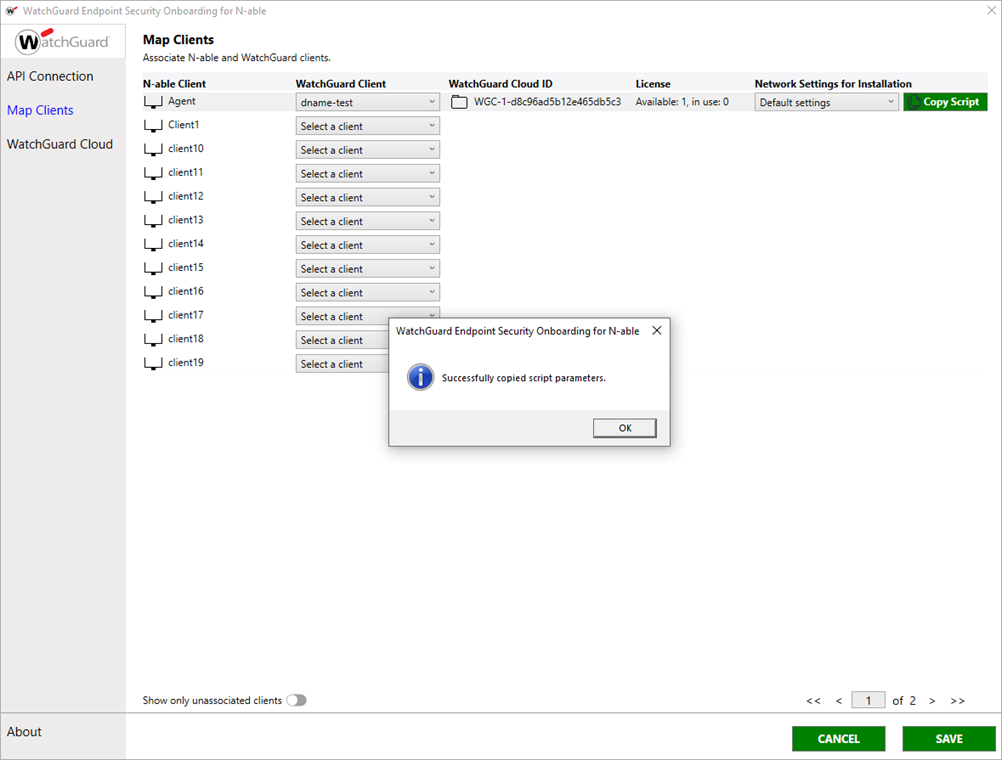
- Return to the WatchGuard- Agent Installation in Windows dialog box in N-sight.
- In the Command Line text box, paste the script parameters you copied from the onboarding application.
- Click Next.
- From the Select Frequency Method drop-down list, select how often you want the automatic deployment script to run.
- In the Schedule Settings section, enter a deployment schedule based on the frequency method you selected.
- Click Next.
- Click Finish.
- Repeat this procedure for the WatchGuard - Agent Installation in macOS and WatchGuard – Agent installation in Linux scripts.
Create Scan and Monitor Tasks
You can create tasks to scan and monitor Windows, macOS, and Linux devices in N-sight. You can create tasks at the client level, for individual workstations, or for groups of workstations in N-sight. After you create a task, you can apply it to other devices associated with the client.
These scripts are available to create scan and monitor tasks in N-sight:
- WatchGuard Endpoint Security – Scan Windows device
- WatchGuard Endpoint Security – Monitor Windows device
- WatchGuard Endpoint Security – Scan macOS device
- WatchGuard Endpoint Security – Monitor macOS device
- WatchGuard Endpoint Security – Monitor Linux device
To create tasks in N-sight, you must also use the WatchGuard Endpoint Security Onboarding application.
In this example, we configure a scan task at the workstation level.
To configure tasks, from N-sight:
- On the Workstations tab, select the workstation you want to create a task for.
- From the Workstations drop-down list, select Workstations > Task > Add.
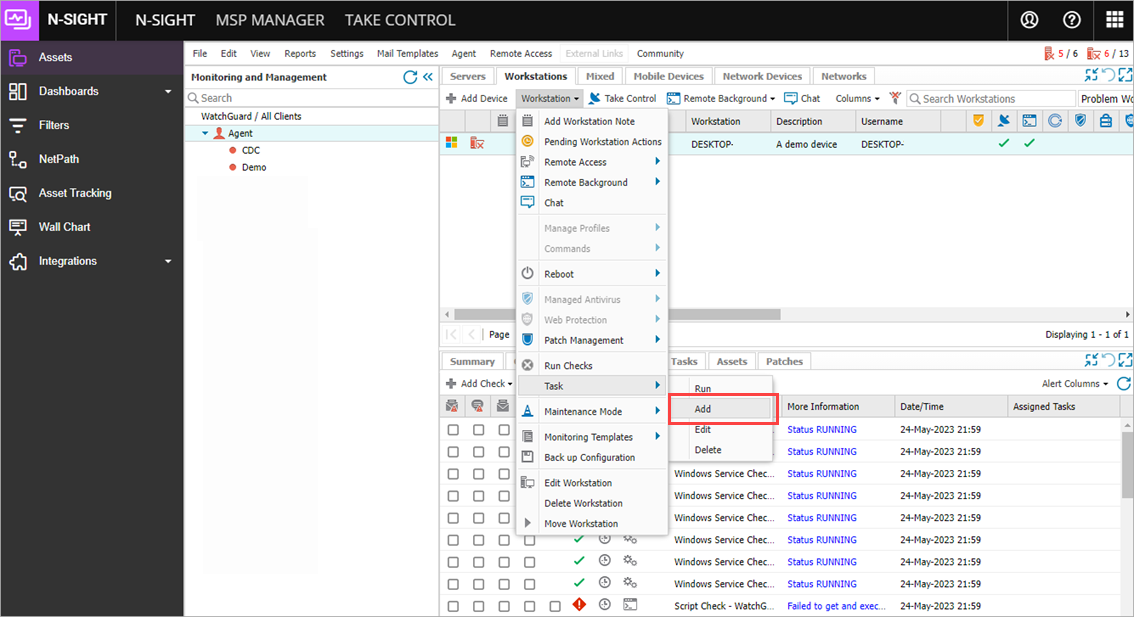
- From the Automated Task list, select the script you want to use for the task. For this example, select WatchGuard – Scan Windows device.
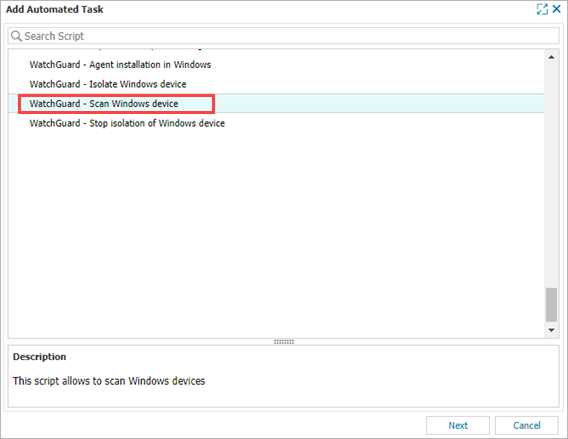
- Click Next.
- In the Descriptive Name text box, enter a name. For this example, enter Auto Deploy WatchGuard Agent in Windows Devices.
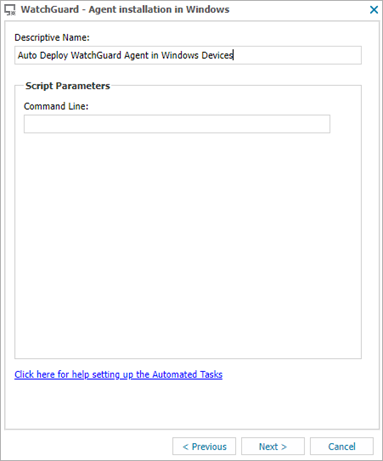
- Click Next.
- Open the WatchGuard Endpoint Security Onboarding for N-able application and select Map Clients.
- From the list, select the client you want to create the automatic deployment for and click Copy Script.
The message, Successfully copied script parameters, appears.
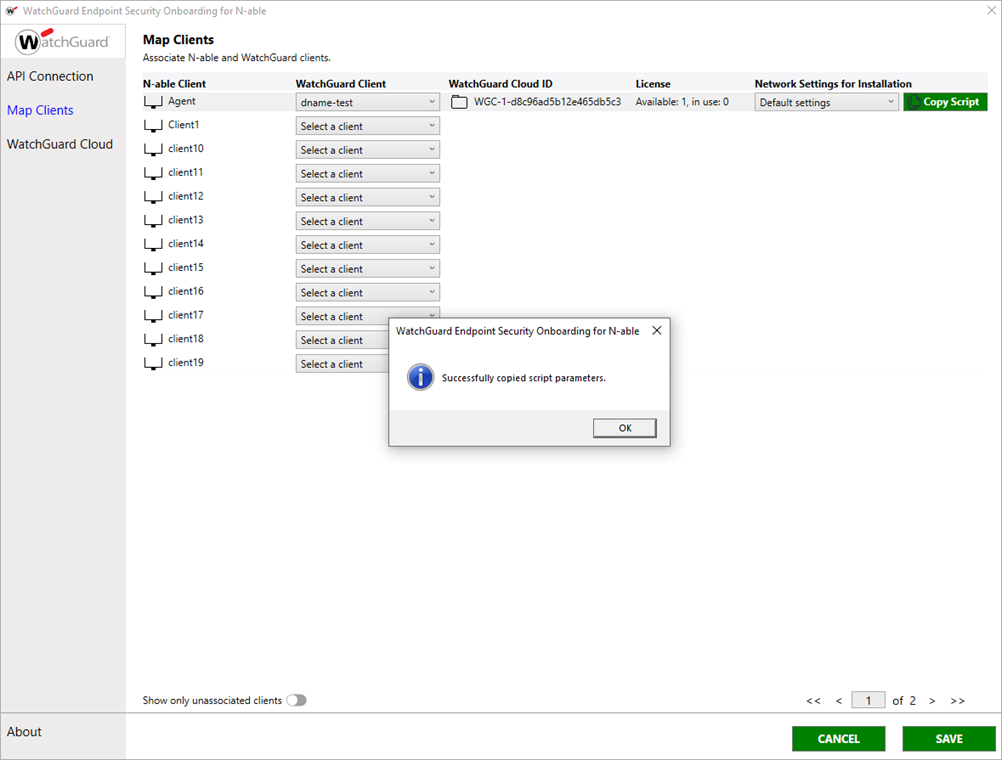
- Return to the WatchGuard- Scan Windows Device dialog box in N-sight.
- In theCommand Line text box, paste the script parameters you copied from the onboarding application.
- Click Next.
- From the Select Frequency Method drop-down list, select how often you want the task to run.
- In the Schedule Settings section, enter a deployment schedule based on the frequency method you selected.
- Click Next.
- Click Finish.
Install the WatchGuard Endpoint Security Plug-in for N-able N-sight
Configure the WatchGuard Endpoint Security Plug-in for N-able N-sight
Manage the WatchGuard Endpoint Security Plug-in for N-able N-sight