Applies To: WatchGuard Advanced EPDR, WatchGuard EPDR, WatchGuard EDR, WatchGuard EDR Core, WatchGuard EPP
You can use the onboarding application to complete these actions for the N-able N-sight plug-in:
Test the Connection
You can use the Test Connection function in the onboarding application to troubleshoot issues with the API connection. When you test the connection and there are connection issues, an error message appears with information about the cause.
We recommend that you test the connection before you attempt to connect the plug-in and N-sight for the first time.
To test the API connection, from the onboarding application:
- Select API Connection.
- Enter the API information for WatchGuard Cloud:
- Authentication API URL — Type the URL to authenticate API access to WatchGuard Cloud. The URL varies by region.
- APAC Region — https://api.jpn.cloud.watchguard.com/oauth/token
- EMEA Region — https://api.deu.cloud.watchguard.com/oauth/token
- NA/Americas Region — https://api.usa.cloud.watchguard.com/oauth/token
- API URL — Type the base URL of the Endpoint Security API.
The URL varies by region.
- APAC Region — https://api.jpn.cloud.watchguard.com/rest/endpoint-security/management
- EMEA Region —https://api.deu.cloud.watchguard.com/rest/endpoint-security/management
- NA/Americas Region — https://api.usa.cloud.watchguard.com/rest/endpoint-security/management
- Account ID — Type the WatchGuard Cloud Account ID of the managed account for which you want to make API requests.
- Access ID — Type the Access ID for Read-write API access to WatchGuard Cloud.
- Access Password — Type the password for the Read-write Access ID you specified for API access to WatchGuard Cloud.
- API Key — Type the API key associated with your WatchGuard Cloud account.
- Authentication API URL — Type the URL to authenticate API access to WatchGuard Cloud. The URL varies by region.
- Enter the API information for N-able:
- Server Type — Select N-sight.
- N-able Server Address (without https://) — Type the URL, without https://, for the N-able server address.
- User Name — Type the user name for API access to N-able N-sight.
- JSON Web Token or API Key — Type the API key for API access to N-able N-sight.
The N-able N-sight and N-able N-central plug-ins use the same onboarding application. Use API keys to connect to the N-able N-sight plug-in and JSON web tokens to connect to the N-able N-central plug-in.

- Click Test Connection.
If the connection is successful, a confirmation message appears.
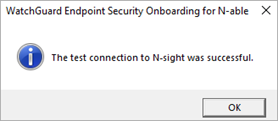
- Click OK.
Refresh the Token
If you detect or suspect a security breach, you can use the onboarding application to change the API token for the plug-in.
To refresh the token for WatchGuard Endpoint Security plug-in for N-able N-sight, from the onboarding application:
- Select API Connection.
- Enter the API information for WatchGuard Cloud:
- Authentication API URL — Type the URL to authenticate API access to WatchGuard Cloud. The URL varies by region.
- APAC Region — https://api.jpn.cloud.watchguard.com/oauth/token
- EMEA Region — https://api.deu.cloud.watchguard.com/oauth/token
- NA/Americas Region — https://api.usa.cloud.watchguard.com/oauth/token
- API URL — Type the base URL of the Endpoint Security API.
The URL varies by region.
- APAC Region — https://api.jpn.cloud.watchguard.com/rest/endpoint-security/management
- EMEA Region —https://api.deu.cloud.watchguard.com/rest/endpoint-security/management
- NA/Americas Region — https://api.usa.cloud.watchguard.com/rest/endpoint-security/management
- Account ID — Type the WatchGuard Cloud Account ID of the managed account for which you want to make API requests.
- Access ID — Type the Access ID for Read-write API access to WatchGuard Cloud.
- Access Password — Type the password for the Read-write Access ID you specified for API access to WatchGuard Cloud.
- API Key — Type the API key associated with your WatchGuard Cloud account.
- Authentication API URL — Type the URL to authenticate API access to WatchGuard Cloud. The URL varies by region.
- Enter the API information for N-able:
- Server Type — Select N-sight.
- N-able Server Address (without https://) — Type the URL, without https://, for the N-able server address.
- User Name — Type the user name for API access to N-able N-sight.
- JSON Web Token or API Key — Type the API key for API access to N-able N-sight.
The N-able N-sight and N-able N-central plug-ins use the same onboarding application. Use API keys to connect to the N-able N-sight plug-in and JSON web tokens to connect to the N-able N-central plug-in.
- Click Refresh Token.
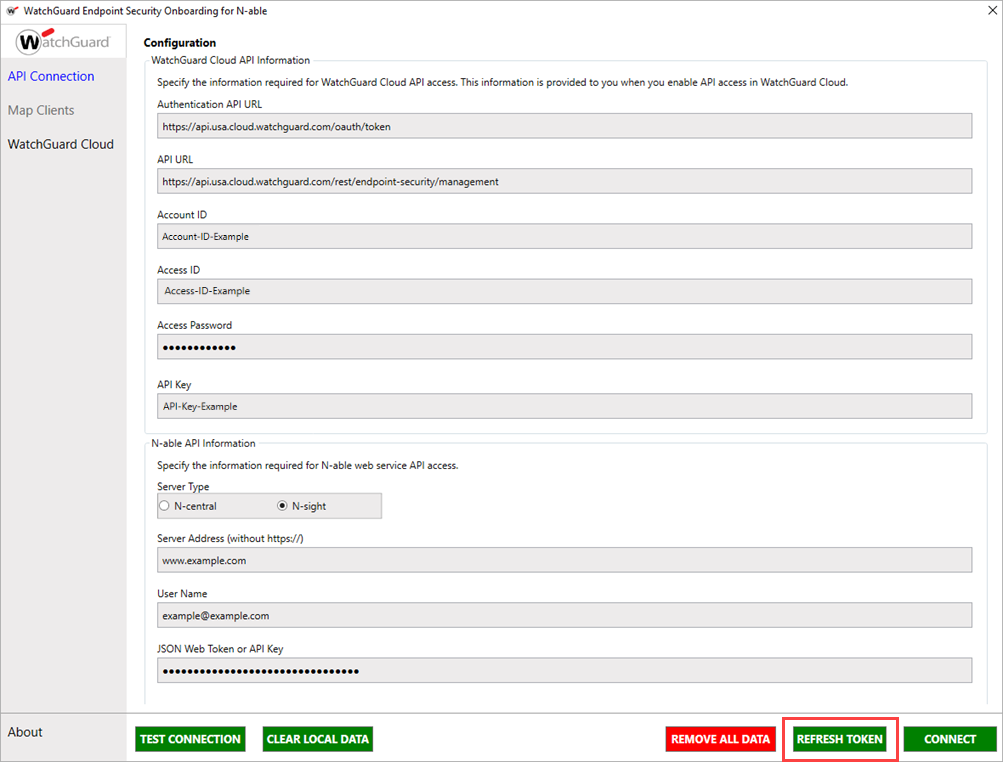
- Click Yes.
The token used to authenticate with the WatchGuard API refreshes. After you refresh the token, we recommend that you save your client mappings.
To save your client mappings immediately after a token refresh, from the onboarding application:
- Click Connect.
- In the confirmation dialog box, click Yes.
- Select Map Clients.
- Click Save.
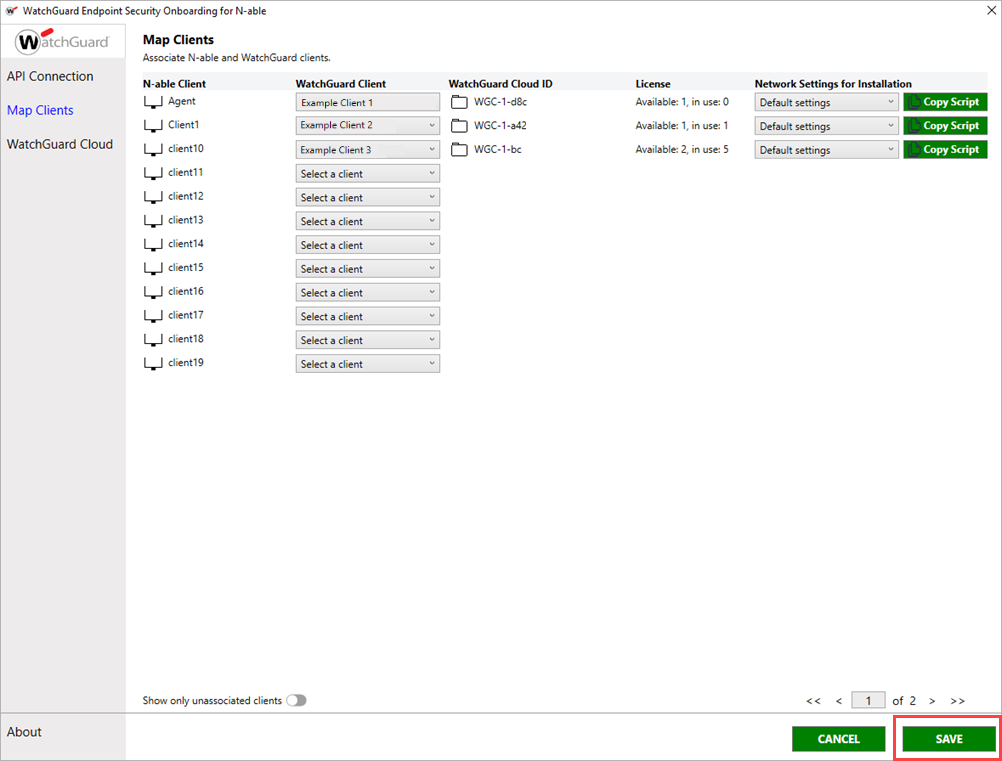
- Click OK.
Clear Local Data
To remove data cached locally by the WatchGuard Endpoint Security plug-in, from the onboarding application:
- Select API Connection.
- Enter the API information for WatchGuard Cloud:
- Authentication API URL — Type the URL to authenticate API access to WatchGuard Cloud. The URL varies by region.
- APAC Region — https://api.jpn.cloud.watchguard.com/oauth/token
- EMEA Region — https://api.deu.cloud.watchguard.com/oauth/token
- NA/Americas Region — https://api.usa.cloud.watchguard.com/oauth/token
- API URL — Type the base URL of the Endpoint Security API.
The URL varies by region.
- APAC Region — https://api.jpn.cloud.watchguard.com/rest/endpoint-security/management
- EMEA Region —https://api.deu.cloud.watchguard.com/rest/endpoint-security/management
- NA/Americas Region — https://api.usa.cloud.watchguard.com/rest/endpoint-security/management
- Account ID — Type the WatchGuard Cloud Account ID of the managed account for which you want to make API requests.
- Access ID — Type the Access ID for Read-write API access to WatchGuard Cloud.
- Access Password — Type the password for the Read-write Access ID you specified for API access to WatchGuard Cloud.
- API Key — Type the API key associated with your WatchGuard Cloud account.
- Authentication API URL — Type the URL to authenticate API access to WatchGuard Cloud. The URL varies by region.
- Enter the API information for N-able:
- Server Type — Select N-sight.
- N-able Server Address (without https://) — Type the URL, without https://, for the N-able server address.
- User Name — Type the user name for API access to N-able N-sight.
- JSON Web Token or API Key — Type the API key for API access to N-able N-sight.
The N-able N-sight and N-able N-central plug-ins use the same onboarding application. Use API keys to connect to the N-able N-sight plug-in and JSON web tokens to connect to the N-able N-central plug-in.
- Click Clear Local Data.
- Click Yes.
All locally-cached data for the plug-in is removed.
Remove the Plug-in
When you remove the plug-in, you delete the API connection and all data shared between WatchGuard Cloud and N-able N-sight.
To remove the WatchGuard Endpoint Security plug-in, from the onboarding application:
- Select API Connection.
- Enter the API information for WatchGuard Cloud:
- Authentication API URL — Type the URL to authenticate API access to WatchGuard Cloud. The URL varies by region.
- APAC Region — https://api.jpn.cloud.watchguard.com/oauth/token
- EMEA Region — https://api.deu.cloud.watchguard.com/oauth/token
- NA/Americas Region — https://api.usa.cloud.watchguard.com/oauth/token
- API URL — Type the base URL of the Endpoint Security API.
The URL varies by region.
- APAC Region — https://api.jpn.cloud.watchguard.com/rest/endpoint-security/management
- EMEA Region —https://api.deu.cloud.watchguard.com/rest/endpoint-security/management
- NA/Americas Region — https://api.usa.cloud.watchguard.com/rest/endpoint-security/management
- Account ID — Type the WatchGuard Cloud Account ID of the managed account for which you want to make API requests.
- Access ID — Type the Access ID for Read-write API access to WatchGuard Cloud.
- Access Password — Type the password for the Read-write Access ID you specified for API access to WatchGuard Cloud.
- API Key — Type the API key associated with your WatchGuard Cloud account.
- Authentication API URL — Type the URL to authenticate API access to WatchGuard Cloud. The URL varies by region.
- Enter the API information for N-able:
- Server Type — Select N-sight.
- N-able Server Address (without https://) — Type the URL, without https://, for the N-able server address.
- User Name — Type the user name for API access to N-able N-sight.
- JSON Web Token or API Key — Type the API key for API access to N-able N-sight.
The N-able N-sight and N-able N-central plug-ins use the same onboarding application. Use API keys to connect to the N-able N-sight plug-in and JSON web tokens to connect to the N-able N-central plug-in.
- Click Remove All Data.
- Click Yes. This removes all connections and data related to the integration.
- Open N-sight and manually remove WatchGuard scripts, templates, and other settings.
Install the WatchGuard Endpoint Security Plug-in for N-able N-sight
Configure the WatchGuard Endpoint Security Plug-in for N-able N-sight