Applies To: WatchGuard Advanced EPDR, WatchGuard EPDR, WatchGuard EDR, WatchGuard EPP, WatchGuard EDR Core
To protect isolated computers on your network that have the WatchGuard Agent and endpoint security software installed, you can provide them with access to the WatchGuard server through a proxy. Proxy computers can serve a variable number of devices, based on the hardware resources installed. As a general rule, a proxy computer can serve a maximum of 100 computers.
Proxy computers cannot download patches or updates via the Patch Management module. The WatchGuard proxy can report patches pending installation. Only computers with direct access to the WatchGuard Cloud or with indirect access via a corporate proxy can download patches.
To add a computer as a WatchGuard proxy, the computer must meet these requirements:
- Windows operating system
- WatchGuard Endpoint Security product installed
- Port 3128 open for inbound and outbound connections
- Supports the 8.3 filename format
For more information on file name requirements, go to this MSDN article.
To designate a computer as a WatchGuard proxy:
- In WatchGuard Cloud, select Configure > Endpoints.
- Select Settings.
- From the left pane, select Network Services.
The WatchGuard Proxy tab opens with a list of all computers that have been designated a WatchGuard proxy.
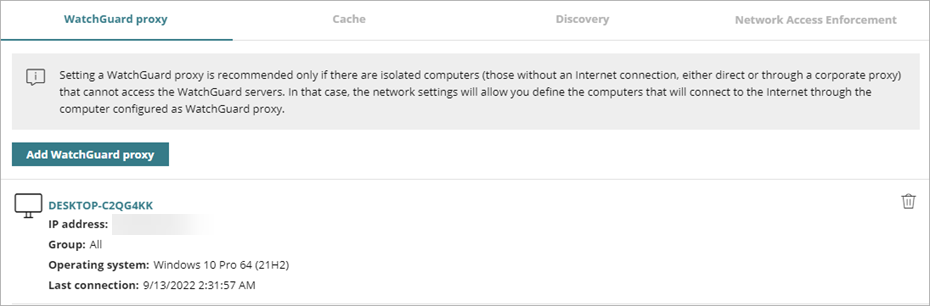
- Click Add WatchGuard Proxy.
The Add WatchGuard Proxy dialog box opens with a list of available computers. - Select the computer you want to designate as a WatchGuard proxy.
In the search bar, you can type search terms, such as the name of the computer, to locate it.
To remove a WatchGuard proxy:
- In WatchGuard Cloud, select Configure > Endpoints.
- Select Settings.
- From the left pane, select Network Services.
The WatchGuard Proxy tab opens with a list of all computers that have been designated as a WatchGuard proxy. - Next to the computer you want to remove from the list, click
 .
. - Click Delete.