Applies To: WatchGuard Advanced EPDR, WatchGuard EPDR, WatchGuard EDR, WatchGuard EPP, WatchGuard EDR Core
When you create a network settings profile for a computer, you can add proxies that computers on your network use to connect to WatchGuard Cloud. Only Windows computers can act as a proxy. Windows, macOS, and Linux computers can access the network through a Windows proxy. This is useful in a network where there are computers that cannot have direct access to Internet for security reasons.
You can add or designate more than one Windows computer on the network as a proxy. When there are multiple proxies, WatchGuard Endpoint Security uses the first proxy to connect to WatchGuard Cloud by default. Proxy computers can serve a variable number of devices, based on the hardware resources installed. As a general rule, a proxy computer can serve a maximum of 100 computers.
Proxies cannot download patches or updates through the Patch Management module. Only computers with direct access to WatchGuard Cloud or with indirect access through a corporate proxy can download patches.
Endpoint Security on Linux computes cannot download packages from a proxy to install or update the security software.
Proxy Types
In the Add Proxy dialog box, you can select the proxy type you want to add:
- Corporate proxy
- Automatic Proxy Discovery Using Web Proxy Autodiscovery Protocol (WPAD)
- WatchGuard proxy
If you select no proxy, access to the Internet is direct, not through a proxy. WatchGuard Endpoint Security uses the computer settings to communicate with WatchGuard Cloud.
We recommend that you configure a WatchGuard proxy only to enable isolated computers (those without an Internet connection, either direct or through a corporate proxy) to access WatchGuard Cloud. If no WatchGuard proxies are available, you must first designate a computer as a WatchGuard proxy. For more information, go to Designate a Computer as a WatchGuard Proxy (Windows Computers).
When you add a corporate proxy, access to the Internet is through a proxy installed on the company network.
To add a corporate proxy:
- From the left pane, select Network Settings.
- Select an existing security settings profile to edit, copy an existing profile, or in the upper-right corner of the page, click Add to create a new profile.
The Add Settings or Edit Settings page opens.
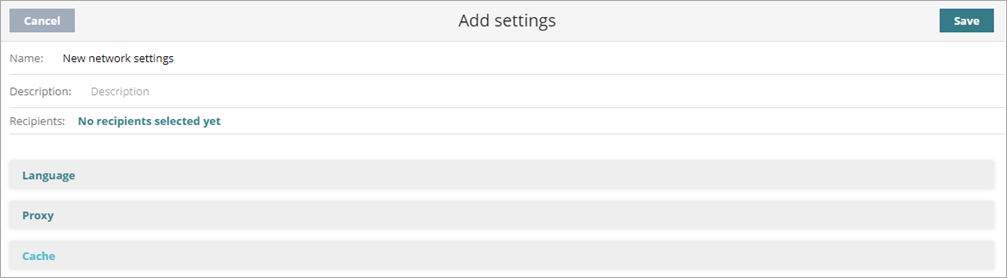
- In the Name text box, type a name for the settings profile.
- (Optional) In the Description text box, type a brief description of the settings profile.
- Select Proxy.
- Click
 .
.
The Add Proxy dialog box opens. - Select Corporate Proxy.
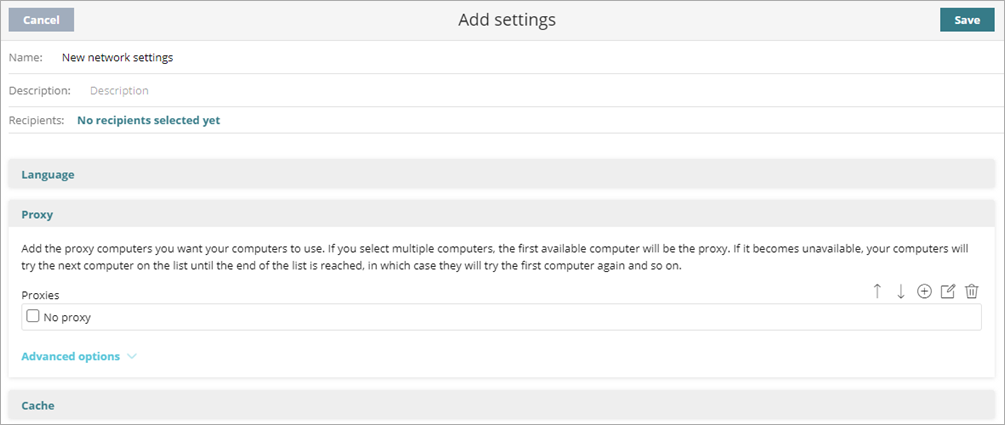
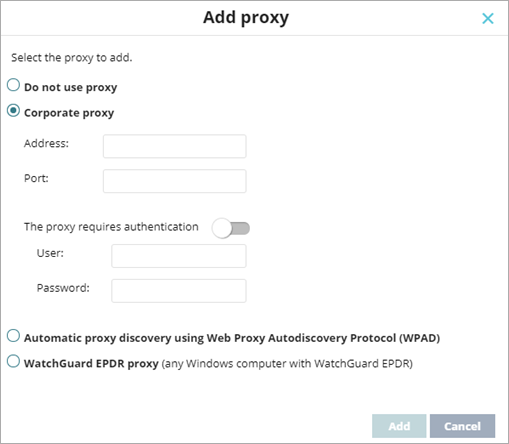
- Configure the proxy parameters.
- Address — Enter the proxy server IP address.
- Port — Enter the proxy server port.
- The proxy requires authentication — Enable this toggle when the proxy requires a user name and password.
- User name — Enter the user name of an existing account that has permission to log on to the proxy computer.
- Password — Enter a password of the proxy account.
- Click Add.
For information on how to configure precedence of multiple proxies in a network settings profile, go to Configure the Proxies List. - Click Save.
The settings profile appears in the list. - Select the profile and assign recipients, if required.
For more information, go to Assign a Settings Profile.
Access to the Internet is through a proxy that is discoverable through Web Proxy Auto-Discovery (WPAD) protocol. This method uses DNS or DHCP to query the network and get the discovery URL that points to the proxy auto-configuration (PAC) file. WPAD protocol is primarily used in networks where clients are only allowed to communicate externally through a proxy.
This option is not supported on Linux. We recommend that you do not use it for Linux operating systems.
To add a proxy through WPAD protocol:
- In WatchGuard Cloud, select Configure > Endpoints.
- Select Settings.
- From the left pane, select Network Settings.
- Select an existing security settings profile to edit, copy an existing profile, or in the upper-right corner of the page, click Add to create a new profile.
The Add Settings or Edit Settings page opens.
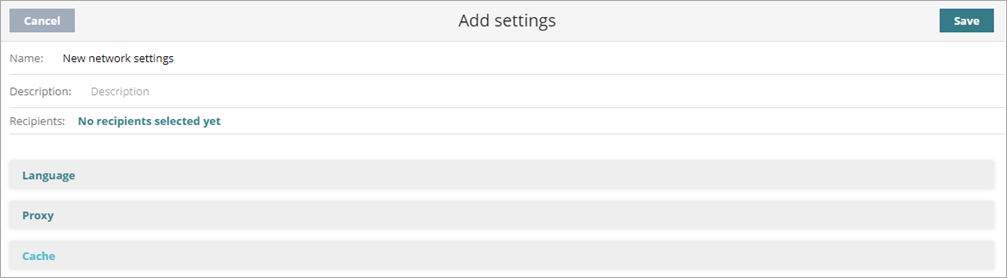
- In the Name text box, type a name for the settings profile.
- (Optional) In the Description text box, type a brief description of the settings profile.
- Select Proxy.
- Click
 .
.
The Add Proxy dialog box opens. - Select Automatic proxy discovery using Web Proxy Autodiscovery Protocol (WPAD).
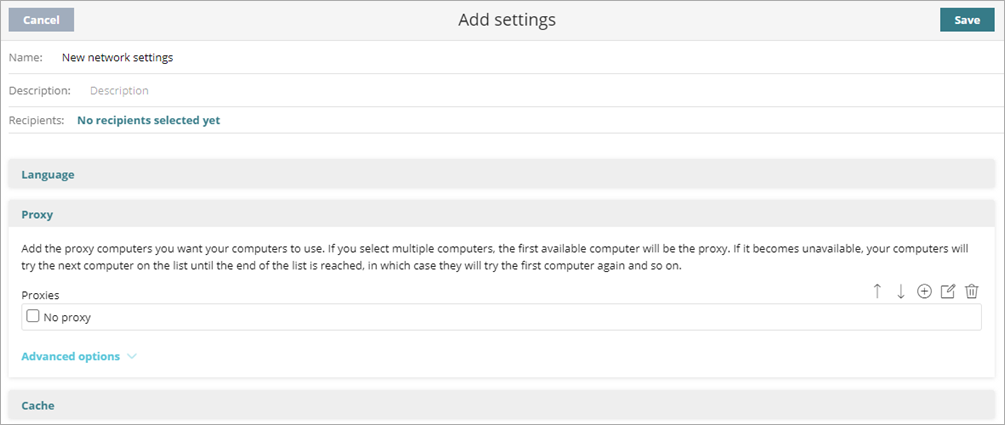
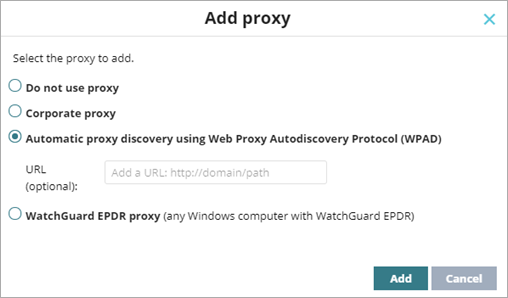
- (Optional) In the URL text box, type the HTTP or HTTPS URL that hosts the PAC configuration file.
- Click Add.
For information on how to configure precedence of multiple proxies in a network settings profile, go to Configure the Proxies List. - Click Save.
The settings profile appears in the list. - Select the profile and assign recipients, if required.
For more information, go to Assign a Settings Profile.
Designate a Computer as a WatchGuard Proxy (Windows Computers)