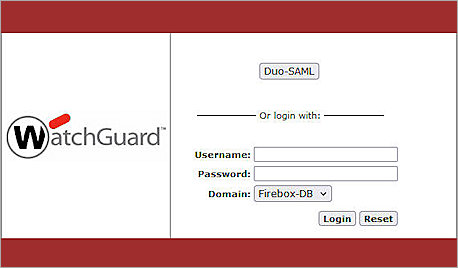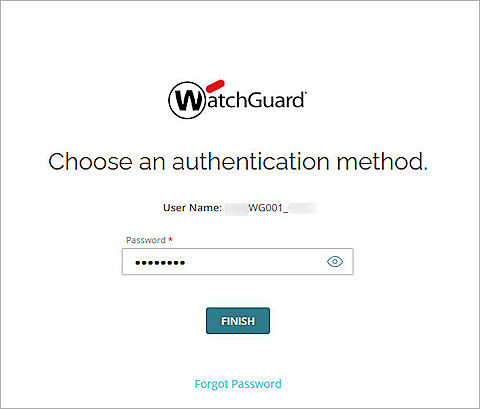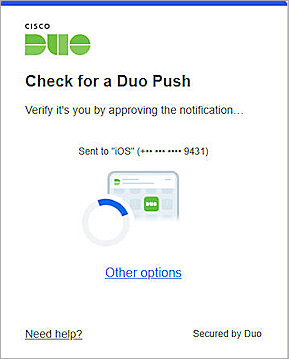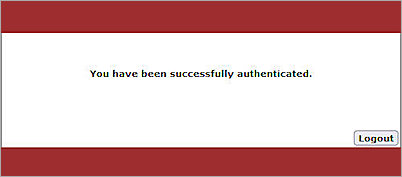This document describes how to set up multi-factor authentication (MFA) for your Firebox Authentication Portal with Duo and AuthPoint.
Duo Single Sign-On is a cloud-hosted single sign-on (SSO) solution. In this integration, Duo integrates with AuthPoint as an identity provider (IdP) and your Firebox Authentication Portal as the service provider(SP). AuthPoint provides the primary authentication and Duo SSO completes the secondary authentication.
Duo Single Sign-On does not officially support single logout (SLO).
Contents
Topology
Duo communicates with various cloud-based services and service providers with the SAML protocol. This integration uses Duo to communicate with a Firebox over a public Internet connection.

Before You Begin
Before you begin these procedures, make sure that:
- You have a Duo administrator account.
- A token is assigned to a user in Duo Mobile.
- The Firebox has Fireware v12.11 or higher installed.
- You have a fully qualified domain name (FQDN) that can be resolved to the external IP address of the Firebox.
Additional charges might apply to use Duo.
To set up multi-factor authentication (MFA) for your Authentication Portal with Duo and AuthPoint, complete these steps:
- Enable the Firebox SAML Authentication Server
- Configure a WG-Auth Firewall Policy
- Configure Duo
- Complete SAML Authentication Server Setup
- Configure AuthPoint
- Add Users or Groups for the SAML Authentication Server
Enable the Firebox SAML Authentication Server
To enable the Firebox SAML authentication server:
- Log in to Fireware Web UI at:
https://<your Firebox IP address>:8080 - From the navigation menu, select Authentication > Servers.
The Authentication Servers page opens. - Click SAML.
The SAML settings page opens. - Select the Enable SAML check box.
- In the IdP Name text box, type a name for the identity provider. In our example, we type Duo-SAML.
- In the Host Name text box, type an FQDN that resolves to the Firebox external interface.
- Keep the IdP Metadata URL text box blank for now. You will add the IdP settings later.
- Click Save.
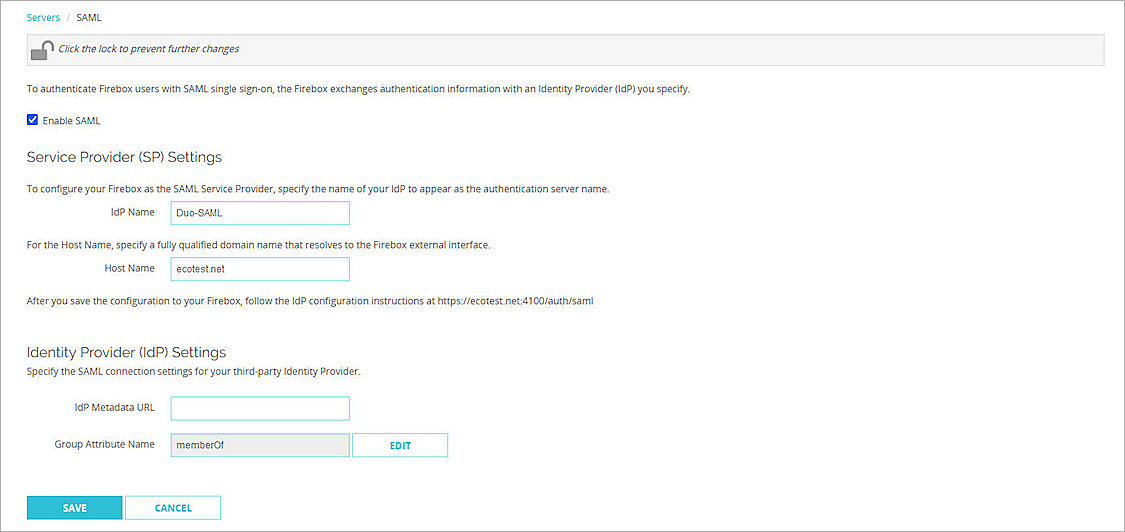
Configure a WG-Auth Firewall Policy
The Authentication Portal is a page that the Firebox hosts. For the Firebox to allow connections to the Authentication Portal, you must add a WG-Auth firewall policy to the Firebox configuration. A WG-Auth policy allows TCP traffic on port 4100.
To configure a WG-Auth firewall policy:
- Log in to Fireware Web UI at:
https://<your Firebox IP address>:8080 - Select Firewall > Firewall Policies.
- Click Add Policy.
The Add Firewall Policy page opens. - From the Packet Filter drop-down list, select WG-Auth.
- Click Add Policy.
The policy configuration page opens. - On the Settings page:
- In the From section, specify the source of connections the policy applies to.
- In the To section, add the Firebox alias. For more information about how to configure the source and destination, go to Set Access Rules for a Policy.
- (Optional) Select the Send a Log Message check box.
- Click Save.
- Open a web browser and go to the SP Metadata URL at:
https://[Host name or Firebox IP address]:4100/auth/saml
The SAML 2.0 Configuration for WatchGuard Authentication Portal page opens. - From the Option 2 section, copy these values of these parameters to use when you create a SAML application in Duo:
- SAML Entity ID:
https://<host name>:4100/auth/saml - Assertion Consumer Service (ACS) URL:
https://<host name>:4100/auth/saml/acs - Single Logout Service (SLS) URL:
https://<host name>:4100/auth/saml/sls
- SAML Entity ID:
- To download the X.509 Certificate, click Download Certificate.
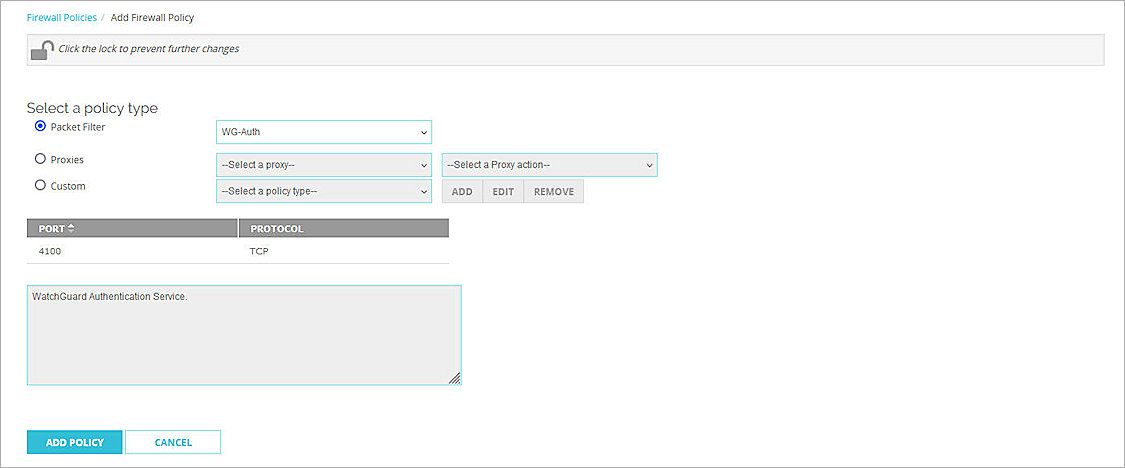
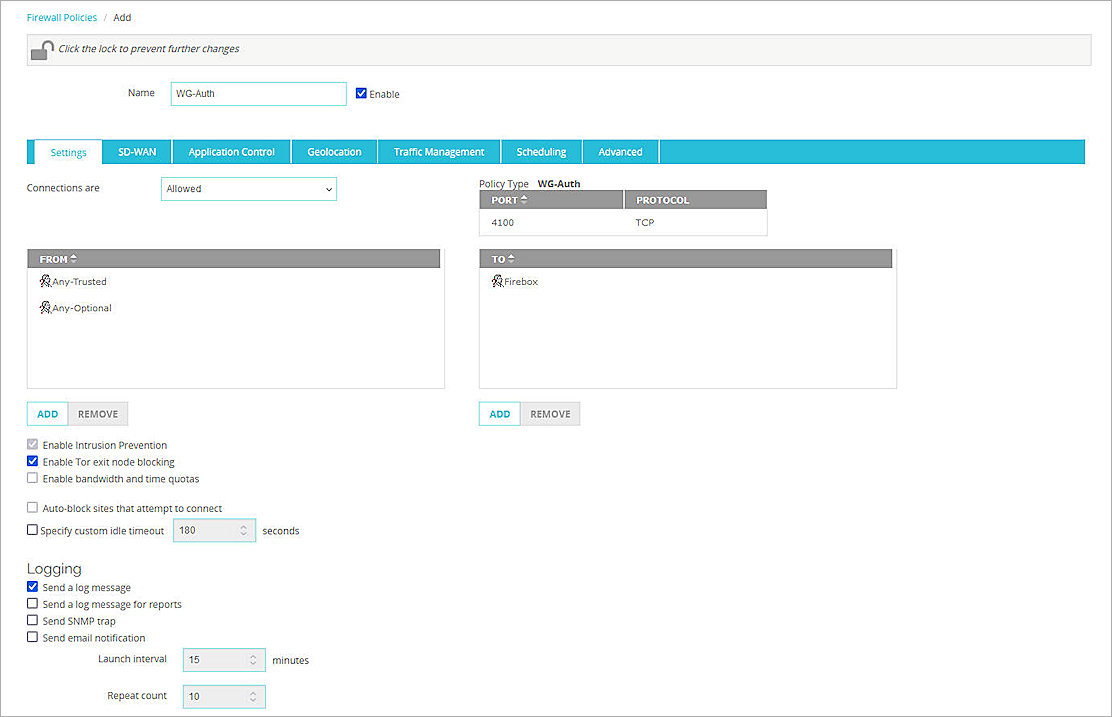
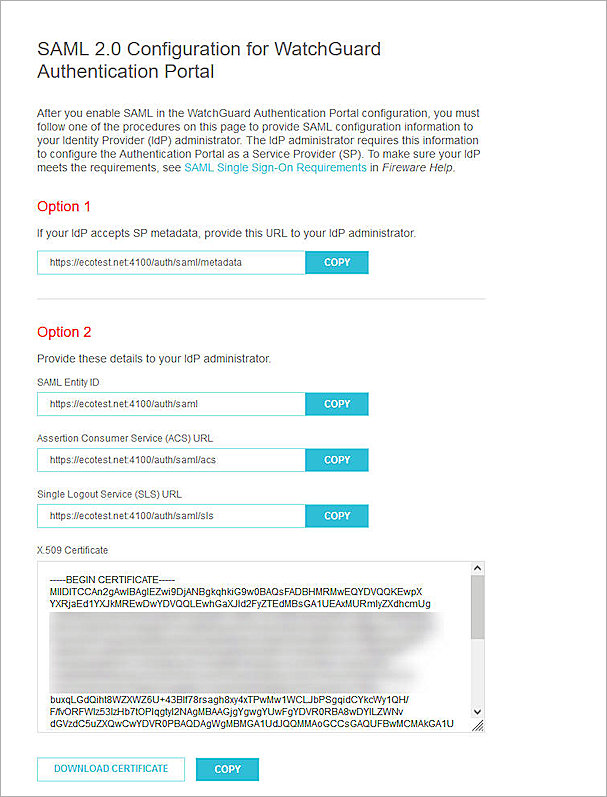
Download Metadata File from AuthPoint
The metadata provides your resource with the information necessary to identify AuthPoint as a trusted identity provider.
To download the metadata file from the AuthPoint management UI:
- Log in to WatchGuard Cloud.
- From the navigation menu, select Configure > AuthPoint. If you have a Service Provider account, you must select an account from the Account Manager.
- Select Resources.
The Resources page opens. - Click Certificate.
The Certificates page opens. - Next to the AuthPoint certificate you want to associate with your resource, click
 , then select Download Metadata and Download Certificate. We recommend that you select the certificate with the latest expiration date.
, then select Download Metadata and Download Certificate. We recommend that you select the certificate with the latest expiration date. - Open the metadata file you downloaded and copy the values of these parameters to use when you configure AuthPoint as an identity provider in Duo:
- EntityID
- SingleLogoutService Location
- SingleSignOnService Location
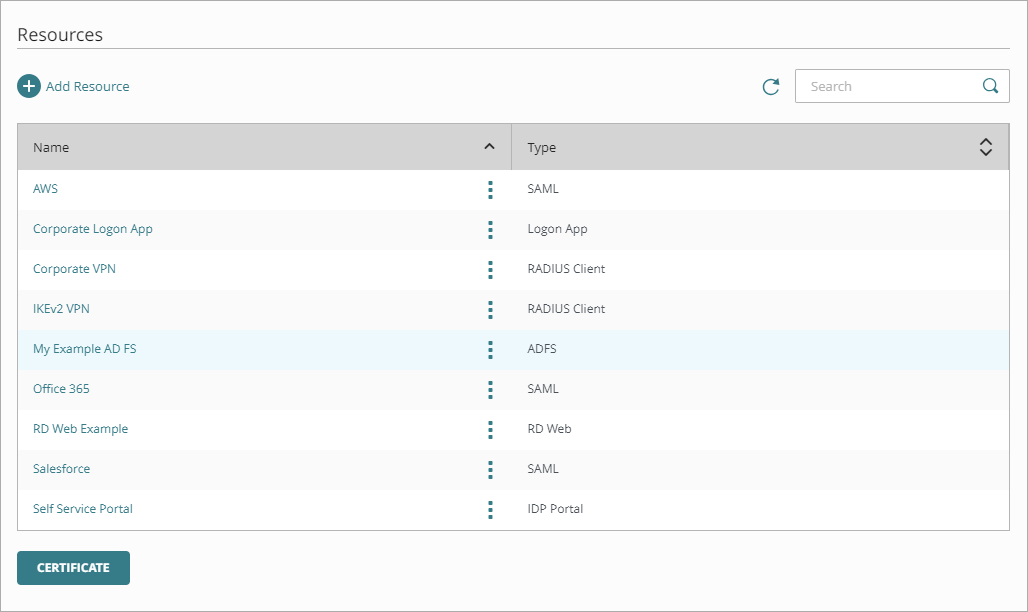
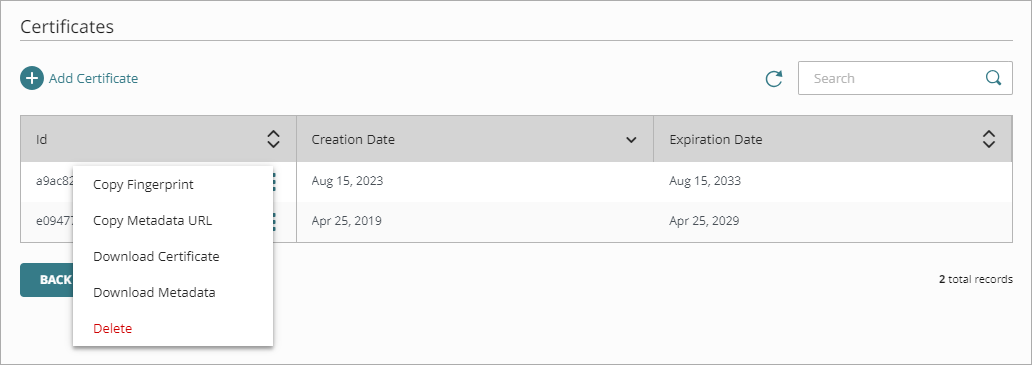
Configure Duo
To configure Duo, complete these steps:
- Configure AuthPoint as an Identity Provider in Duo
- Add Users and Groups in Duo
- Configure the Authentication Portal as a Service Provider in Duo
Configure AuthPoint as an Identity Provider in Duo
After you download the metadata file from the AuthPoint management UI, you can configure AuthPoint as an identity provider in Duo.
To configure AuthPoint as an identity provider in Duo:
- Log in to the Duo Admin Panel.
- From the navigation menu, select Applications > SSO Settings.
The Add Authentication Source page opens. - Click Add SAML Identity Provider.
The SAML Identity Provider Configuration page opens. - From the 1. Configure the SAML Identity Provider section, copy the values of the Entity ID and Assertion Consumer Service URL parameters to use when you Add a SAML Resource in AuthPoint.
- In the 3. Configure Duo Single Sign-On section:
- In the Display Name text box, type a descriptive name to identify AuthPoint. In this example, we use WatchGuard AuthPoint.
- In the Entity ID text box, type or paste the entityID value you copied from the AuthPoint metadata file in the Download Metadata File from AuthPoint section.
- In the Single Sign-On URL text box, type or paste the SingleSignOnService Location value you copied from the AuthPoint metadata file in the Download Metadata File from AuthPoint section.
- In the Single Logout URL text box, type or paste the SingleLogoutService Location value you copied from the AuthPoint metadata file in the Download Metadata File from AuthPoint section.
- To upload the certificate from the identity provider (AuthPoint), click Browse and upload the AuthPoint certificate you downloaded in the Download Metadata File From AuthPoint section.
- Keep the default values for other settings.
- Click Save.
- Click Yes, Enable This Source.
- From the navigation menu, select Applications > Routing Rules.
The Routing Rules page opens. - From the Use this Authentication Source drop-down list, select the SAML Identity Provider authentication source you added in the Configure AuthPoint as an Identity Provider in Duo section. In this example, we select WatchGuard AuthPoint.
- Click Save.
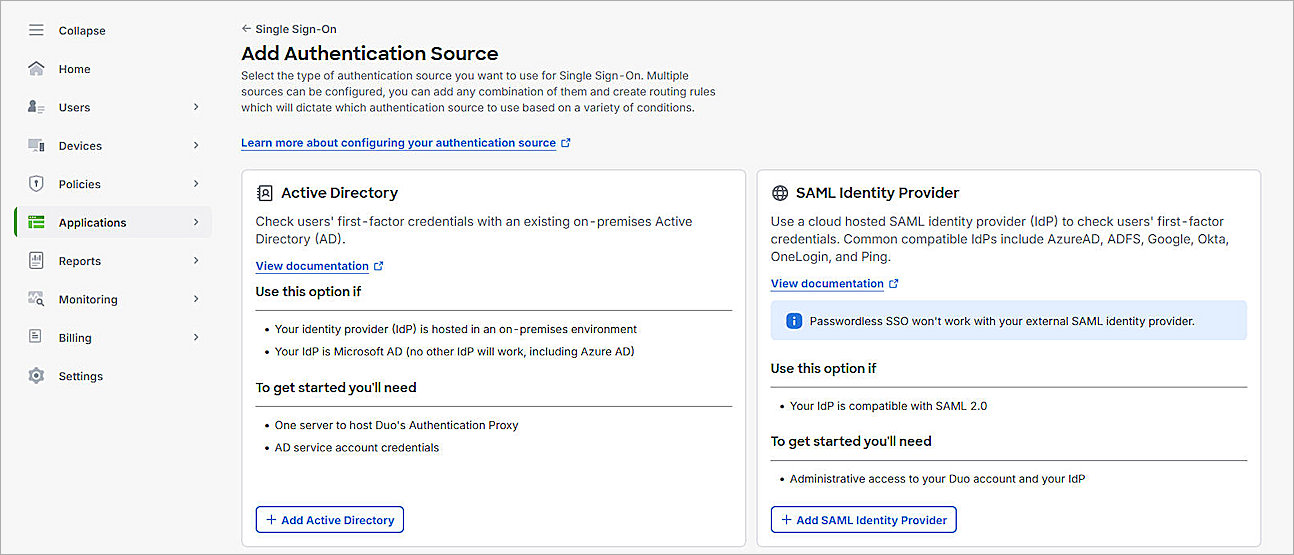

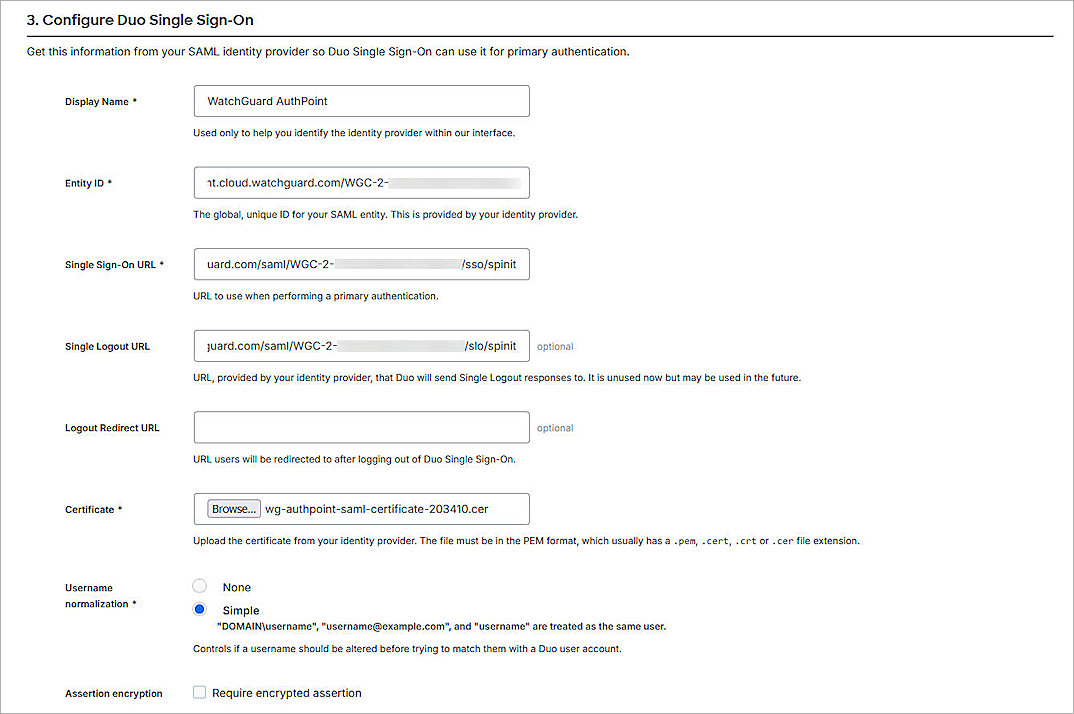
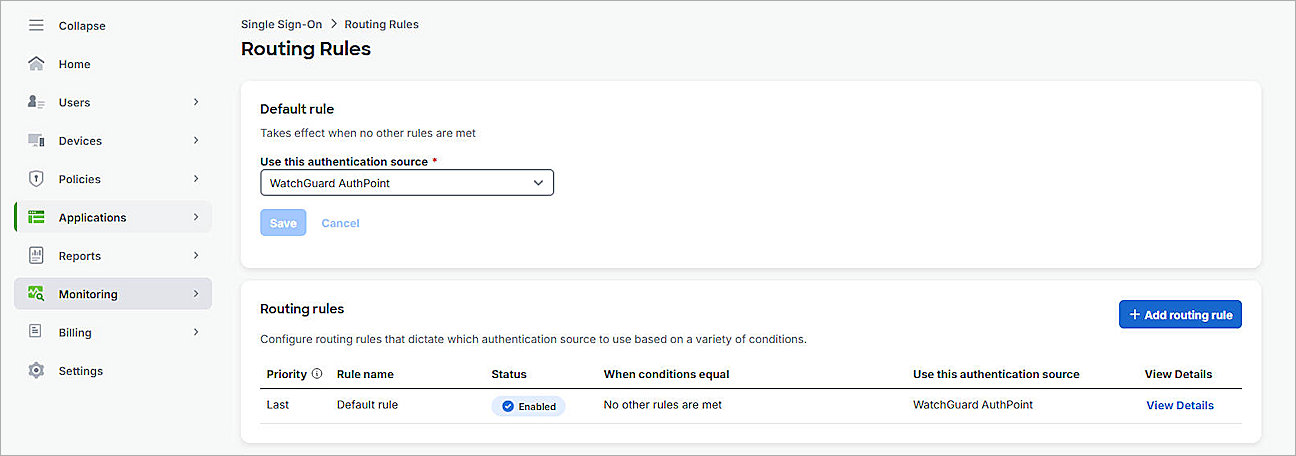
By default, your primary authentication source is configured as an authentication source for your routing rule. For additional authentication sources, make sure to set the default rule to the SAML authentication source you need. Alternatively, you can add a routing rule. For more information, go to How to Use Duo Single Sign-On in the Duo documentation.
Add Users and Groups in Duo
If you want to restrict access to the Authentication Portal to only certain Duo users, you can add those users to a group.
To create a new user and group in Duo:
- Log in to the Duo Admin Panel.
- From the navigation menu, select Users > Groups.
- Click Add Group.
The Add Group page opens. - In the Group Name text box, type a group name. In this example, we use SAMLTest.
- Click Add Group.
- From the navigation menu, select Users > Users.
- Click Add User.
The Add User page opens. - In the Username text box, type a user name. The Duo user name should match the user name in AuthPoint.
- Click Add User.
The user settings page opens. - In the Display Name text box, type a display name.
- In the Email Address text box, type the Duo user email address. The email address does not have to be the same as the AuthPoint user email address.
- For Groups, select the group you created. In this example, we select SAMLTest.
- Keep the default values for all other settings.
- Click Save Changes.


After you save changes, you must enroll users and activate Duo Mobile. For more information, go to the Duo enrollment documentation.
Configure the Authentication Portal as a Service Provider in Duo
To add a SAML application and configure the Authentication Portal as a service provider in Duo:
- Log in to the Duo Admin Panel.
- From the navigation menu, select Applications > Protect an Application.
The Protect an Application page opens. - In the Application list, for the Generic SAML Service Provider application, click Protect.
The Generic SAML Service Provider - Single Sign-On page opens. - (Optional) In the Application Name text box, type a name for this SAML application.
- For User Access:
- To provide access to specific groups, select Enable Only for Permitted Groups, and select the group you created in the Add Users and Groups in Duo section. In this example, we select SAMLTest.
- To provide access to all users, select Enable for All Users.
By default, no users are assigned to the application. This setting applies to only users who exist in Duo with the Active status.
- From the Metadata section, copy the the value of the Metadata URL parameter. You need this URL to complete the Firebox SAML Authentication Server configuration.
- In the Service Provider section, from the Metadata Discovery drop-down list, select None (Manual Input).
- In the Entity ID text box, paste the SAML Entity ID you copied from the SAML 2.0 Configuration page in the Configure a WG-Auth Firewall Policy section.
- In the Assertion Consumer Service (ACS) URL text box, paste the Assertion Consumer Service (ACS) URL you copied from the SAML 2.0 Configuration page in the Configure a WG-Auth Firewall Policy section.
- In the Single Logout URL text box, paste the Single Logout Service (SLS) URL you copied from the SAML 2.0 Configuration page in the Configure a WG-Auth Firewall Policy section.
- In the SAML Response section, from the NameID Format drop-down list, select urn:oasis:names:tc:SAML:1.1:nameid-format:emailAddress.
- From the NameID Attribute drop-down list, select <Email Address>.
- From the Signature Algorithm drop-down list, select SHA256.
- For Signing Options, select the Sign Response and Sign Assertion check boxes.
- In the Assertion Encryption section, select the Encrypt the SAML Assertion check box.
- For Existing Certificate, click Browse, then upload the X.509 Certificate you downloaded from the Firebox SAML 2.0 Configuration page in the Configure a WG-Auth Firewall Policy section.
- From the Assertion Encryption Algorithm drop-down list, select AES256-CBC.
- (Optional) If you want to use user authentication, skip Step 19.
- For Map Attributes:
- From the IdP Attribute drop-down list, select Groupname.
- In the SAML Response Attribute text box, type memberOf.
- Keep the default values for all other settings.
- Click Save.
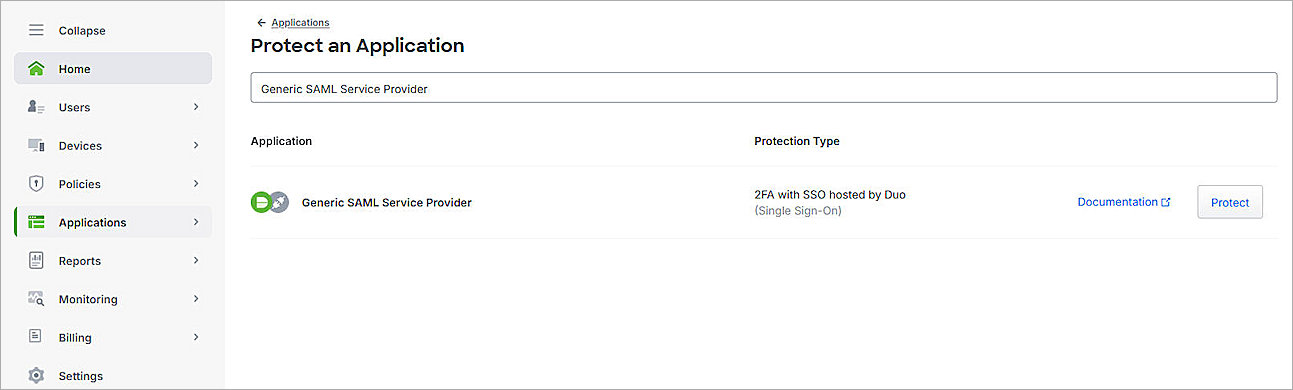
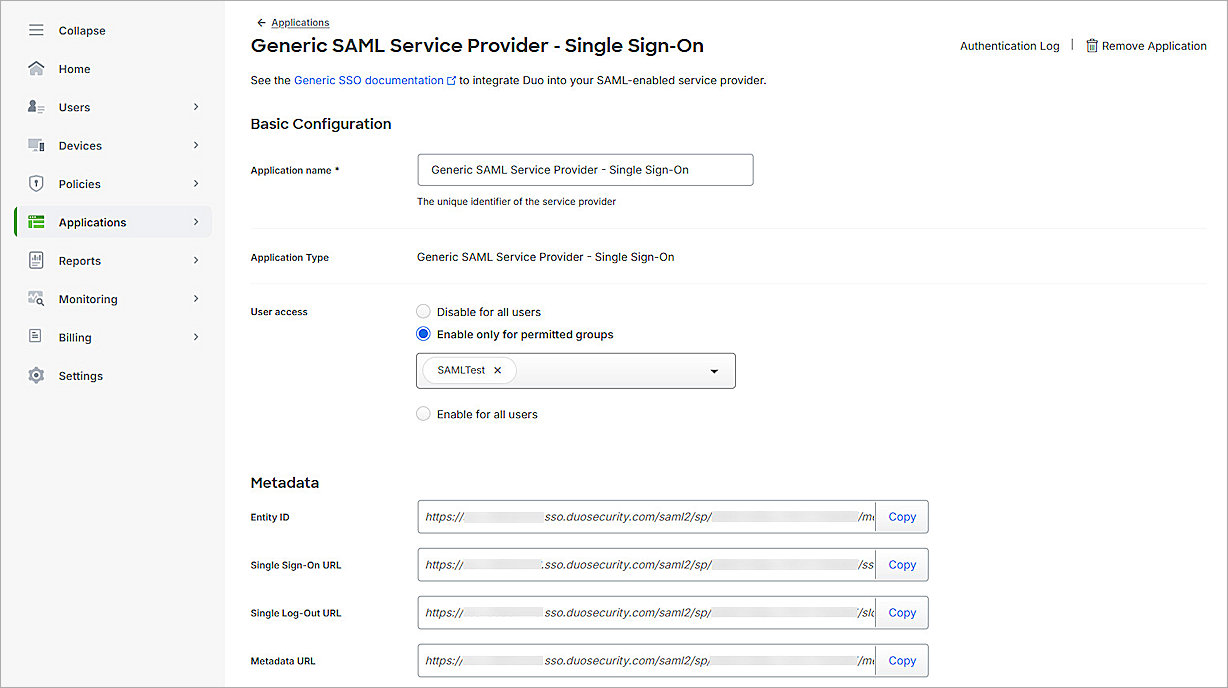
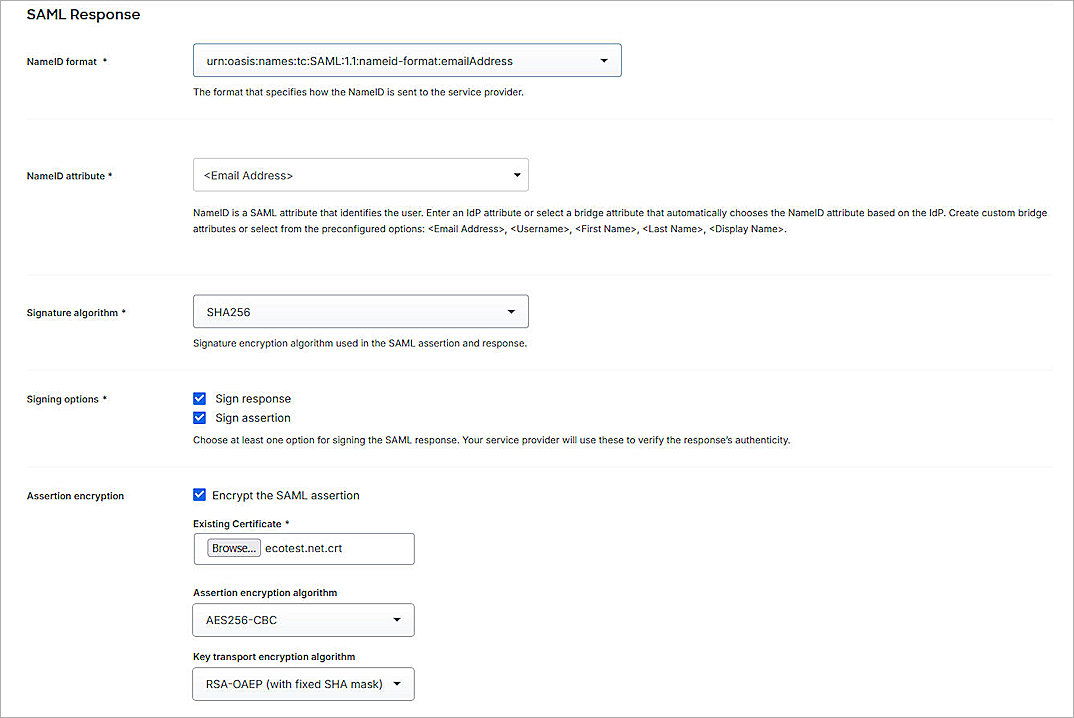

For SAML Response Attribute, memberOf is the default Group Attribute Name in the IdP settings when you enable SAML on the Firebox. You can edit it as you want.
Complete SAML Authentication Server Setup
To complete SAML authentication server setup on your Firebox:
- Log in to Fireware Web UI at: https://<your Firebox IP address>:8080
- From the navigation menu, select Authentication > Servers.
- Select SAML.
The SAML settings page opens. - In the IdP Metadata URL text box, paste the value of the Metadata URL you copied in the Configure the Authentication Portal as a Service Provider in Duo section.
- Click Save.
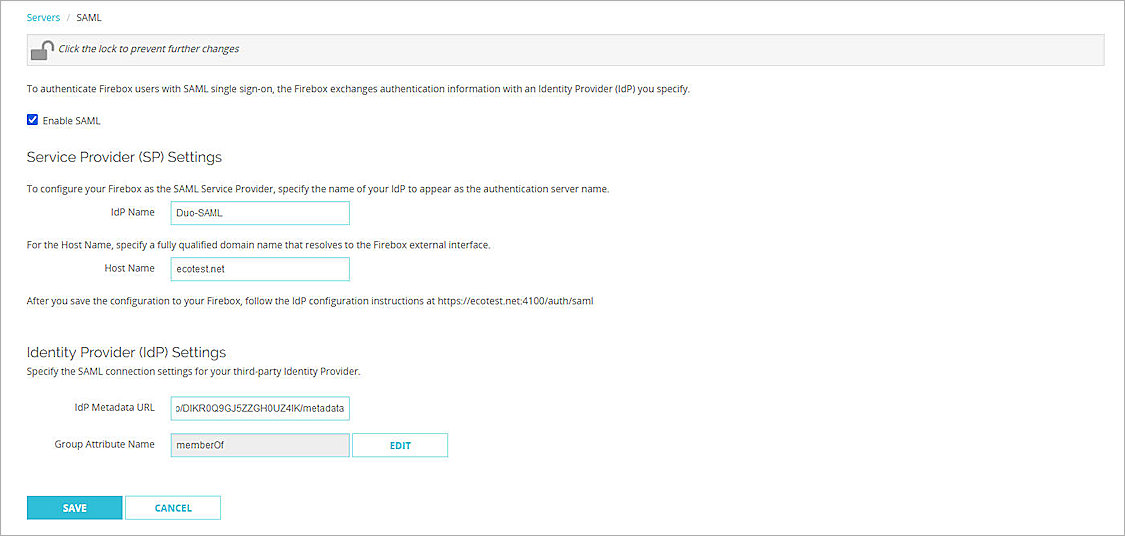
Configure AuthPoint
To configure AuthPoint, complete these steps:
- Add a SAML Resource in AuthPoint
- Add a Group in AuthPoint
- Add an Authentication Policy to AuthPoint
- Add Users to AuthPoint
Add a SAML Resource in AuthPoint
From the AuthPoint management UI:
- From the navigation menu, select Resources.
Click Add Resource.
The Add Resource page opens.
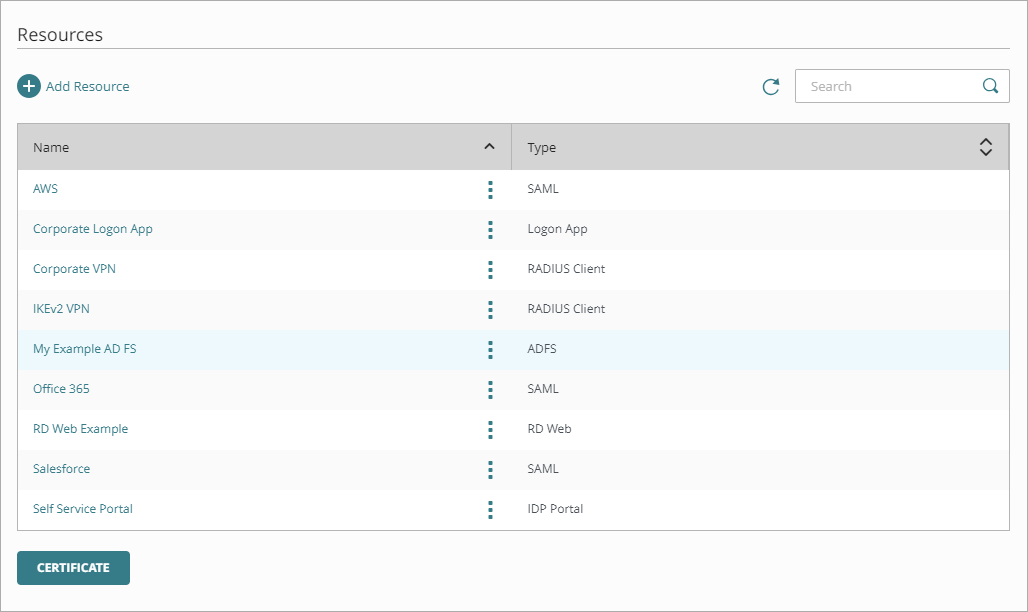
- From the Type drop-down list, select SAML.
Additional fields appear.
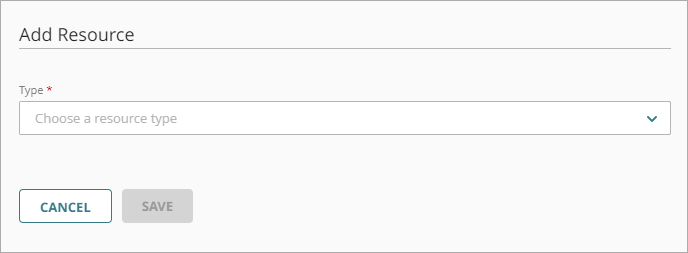
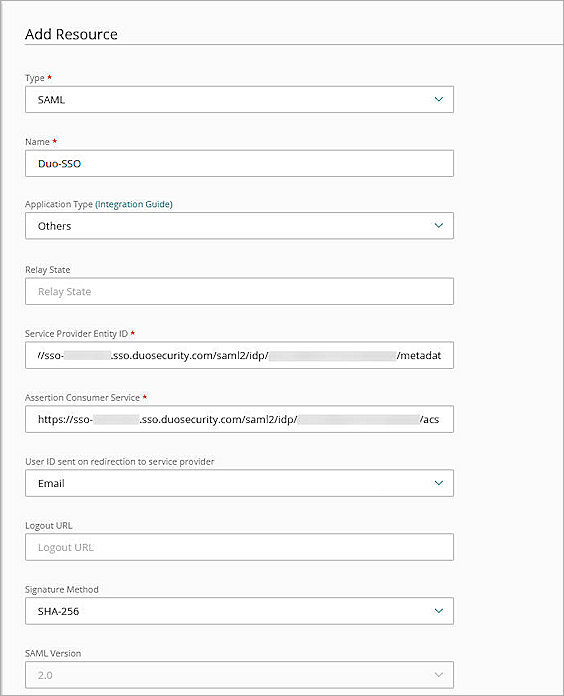
- In the Name text box, type a name for this resource.
- From the Application Type drop-down list, select Others.
- In the Service Provider Entity ID text box, type or paste the EntityID value you copied in the Configure AuthPoint as an Identity Provider in Duo section.
- In the Assertion Consumer Service text box, type or paste the Assertion Consumer Service URL value you copied in the Configure AuthPoint as an Identity Provider in Duo section.
- From the User ID Sent On Redirection To Service Provider drop-down list, select Email or User Name.
- From the Signature Method drop-down list, select SHA-256.
- From the AuthPoint Certificate drop-down list, select the certificate to associate with your resource. This must be the same certificate that you downloaded the metadata for in the Download Metadata File From AuthPoint section.
- From the Custom Attributes section, click Add Attribute.
- In the Attribute Name text box, type Email.
- From the Get Value From drop-down list, select User Email.
- Click Save.
- (Optional) If you want to use user authentication, skip Steps 15-18.
- Click Add Attribute again.
- In the Attribute Name text box, type the attribute name you created in the Configure the Authentication Portal as a Service Provider in Duo section. In this example, we type Groupname.
- In the Get Value From drop-down list, select User Groups.
- To save the attribute, click Save.
- To save the resource, click Save.

Add a Group in AuthPoint
You must have at least one group in AuthPoint. If you already have a group, you do not have to add another group.
To add a WatchGuard Cloud-hosted group to the WatchGuard Cloud Directory:
- Go to Configure > Directories and Domain Services.
- Click the WatchGuard Cloud Directory domain name. If you have not yet added the WatchGuard Cloud Directory, click Add Authentication Domain and select the WatchGuard Cloud Directory.
The New Group page appears.
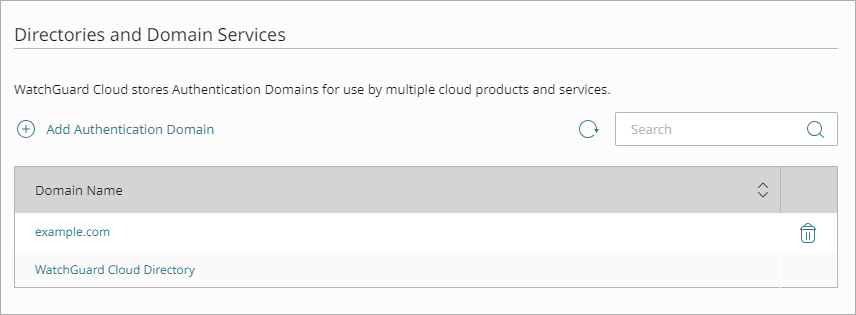
- In the Groups tab, click Add Group.
- In the Group Name text box, type a descriptive name for the group.
- (Optional) In the Description text box, type a description of the group.

- Click Save.
Your group is added to the WatchGuard Cloud Directory and to AuthPoint.
Add an Authentication Policy to AuthPoint
Authentication policies specify which resources users can authenticate to.
You must have at least one authentication policy in AuthPoint that includes the WatchGuard resource. If you already have authentication policies, you do not have to create a new authentication policy. You can add this resource to your existing authentication policies.
Users that do not have an authentication policy for a specific resource cannot authenticate to log in to that resource.
To configure an authentication policy:
- From the navigation menu, select Authentication Policies.
- Click Add Policy.
The Add Policy page opens. - In the Name text box, type a name for this policy.
- From the Select the Authentication Options drop-down list, select Authentication Options, then select the Password check box. Do not select other MFA options.
- For Groups, select which groups this policy applies to. You can select more than one group. To configure this policy to apply to all groups, select All Groups.
- For Resources, select the resource that you created in the Add a SAML Resource in AuthPoint section. If you want this policy to apply to additional resources, select each resource this policy applies to. To configure this policy to apply to all resources, select All Resources.
- (Optional) If you have configured policy objects such as Network Location, select which policy objects apply to this policy. When you add a policy object to a policy, the policy only applies to user authentications that match the conditions of the policy object. For example, if you add a Network Location to a policy, the policy applies to only user authentications that come from that Network Location. Users who have only a policy that includes a Network Location do not get access to the resource when they authenticate outside of that Network Location This is because they do not have a policy that applies, not because authentication is denied.
- Click Save.
Your policy is created and added to the end of the policy list.
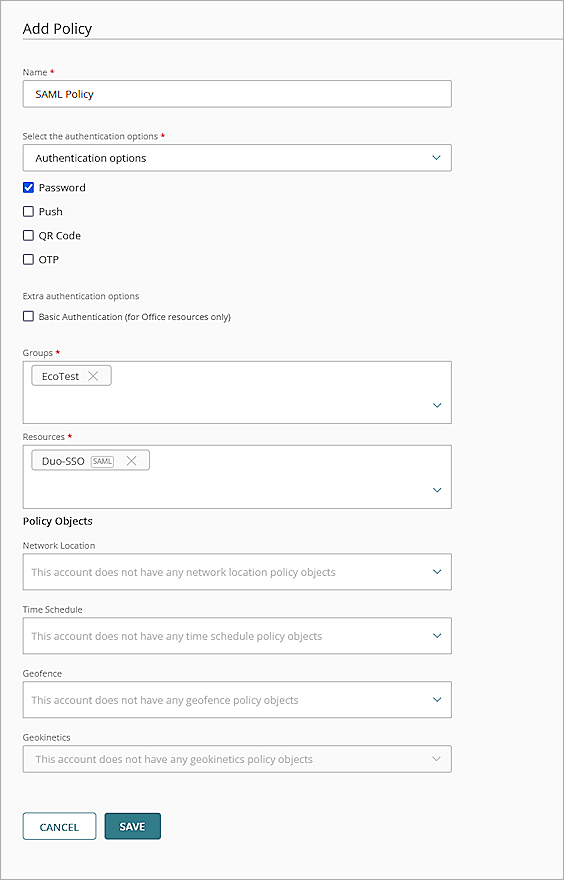
When you create a new policy, we recommend that you review the order of your policies. AuthPoint always adds new policies to the end of the policy list.
Add Users to AuthPoint
Before you assign users to a group, you must add the users to AuthPoint. There are two ways to add AuthPoint user accounts:
- Sync users from an external user database
- Add WatchGuard Cloud-hosted AuthPoint users
Each user must be a member of a group. You must add at least one group before you can add users to AuthPoint.
To import users from Active Directory, Microsoft Entra ID, or an LDAP database, you must add an external identity in the AuthPoint management UI. External identities connect to user databases to get user account information and validate passwords.
- To sync users from Active Directory or an LDAP database, you must add an LDAP external identity
- To sync users from Microsoft Entra ID, you must add a Microsoft Entra ID external identity
When you sync users from an external user database, you can sync any number of users and they are all added to AuthPoint at one time. Users synced from an external user database use the password defined for their user account as their AuthPoint password.
To learn how to sync users, go to Sync Users from Active Directory or LDAP and Sync Users from Azure Active Directory.
You create WatchGuard Cloud-hosted users and groups from the WatchGuard Cloud Directory in WatchGuard Cloud. Directories and Domain Services is where you add shared authentication domains for WatchGuard Cloud devices and services, such as AuthPoint.
Users that you add to the WatchGuard Cloud Directory are automatically added to AuthPoint as well.
You add local AuthPoint users form Directories and Domain Services. You manage the users in AuthPoint on the Users page.
When you add WatchGuard Cloud-hosted AuthPoint users, you choose whether the user is an MFA user or a non-MFA user.
- MFA users are user accounts that will use AuthPoint multi-factor authentication to authenticate. This is not related to the AuthPoint Multi-Factor Authentication license type.
- Non-MFA users are users that will only ever authenticate with a password, such as a service account user. Non-MFA users do not consume an AuthPoint user license and cannot authenticate to resources that require MFA. They can only authenticate to protected resources if the non-MFA user account has a password only authentication policy for that resource.
After you add a user, you can edit the user account if you need to change their account type. When you change a user account from MFA to non-MFA, AuthPoint deletes the tokens and password vault (if applicable) that belong to the user. This action cannot be undone.
Unlike users synced from an external user database, WatchGuard Cloud-hosted AuthPoint users define and manage their own AuthPoint password. When you add a WatchGuard Cloud-hosted user account, the user receives an email that prompts them to set their password.
To learn how to add WatchGuard Cloud-hosted AuthPoint user accounts to the WatchGuard Cloud Directory, go to Add Local Users to an Authentication Domain.
Add Users or Groups for the SAML Authentication Server
To add users or groups for the SAML authentication server:
- Log in to Fireware Web UI at:
https://<your Firebox IP address>:8080 - From the navigation menu, select Authentication > Users and Groups.
- Click Add.
The Add User or Group page opens. - For Type, select Group.
To manage users, you can add a group that matches an AuthPoint user group, or you can add a user with a name that matches an AuthPoint user name. In our example, we add a group, but you can add a user instead.
- In the Name text box, type your group name. This group name must exactly match your AuthPoint group name. This is case–sensitive.
- From the Authentication Server drop-down list, select the SAML authentication server you created. In this example, we select Duo-SAML.
- Click OK.
- Click Save.
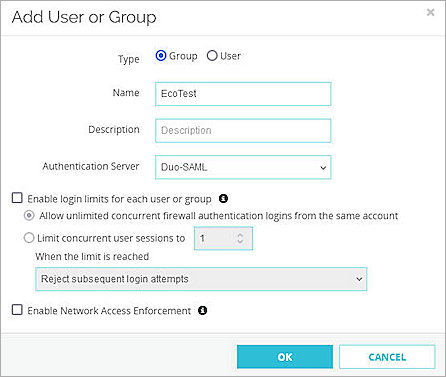
Test the Integration
To test your Firebox Authentication Portal integration with AuthPoint and Duo, you can authenticate with three methods:push, passkey, or phone call. In this example, we use the push authentication method. For more information about Duo Two-Factor Authentication, go to Two-Factor Authentication Guidelines in the Duo documentation.
If you do not create a user in Duo, a user is automatically created in Duo when you log in to Authentication Portal with SSO.
To test multi-factor authentication for your Authentication Portal with AuthPoint and Duo:
- In a web browser, go to the Authentication Portal:
https://<Host Name of Firebox SAML Authentication Server>:4100
The login page opens with a button for the SAML authentication server you configured. - To log in, click the button for the SAML Authentication server. In this example, we click Duo-SAML.
- Type your email address or AuthPoint user name, then click Next.
- In the Password text box, type your password.
- Click Finish.
Duo SSO prompts you to complete two-factor authentication. - Approve the push notification on your Duo Mobile app.
- Tap Yes, This is My Device.
You are logged in to the Authentication Portal.