Before you can use domain users and groups in a cloud-managed Firebox configuration or other WatchGuard Cloud service, you must add them to the authentication domain. The user names you add to a domain must match a user configured in your authentication domain database. User names are case-sensitive.
If you change the configured users for an authentication domain, it could affect devices or services that use the authentication domain.
To manage users for an authentication domain, from WatchGuard Cloud:
- If you are a Service Provider, select the name of the managed subscriber account.
- Select Configure > Authentication Domains.
The Authentication Domains page opens.
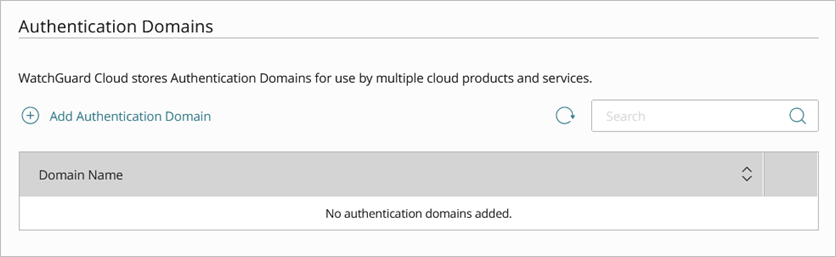
- Click the domain name to edit.
The Update Authentication Domain page opens.
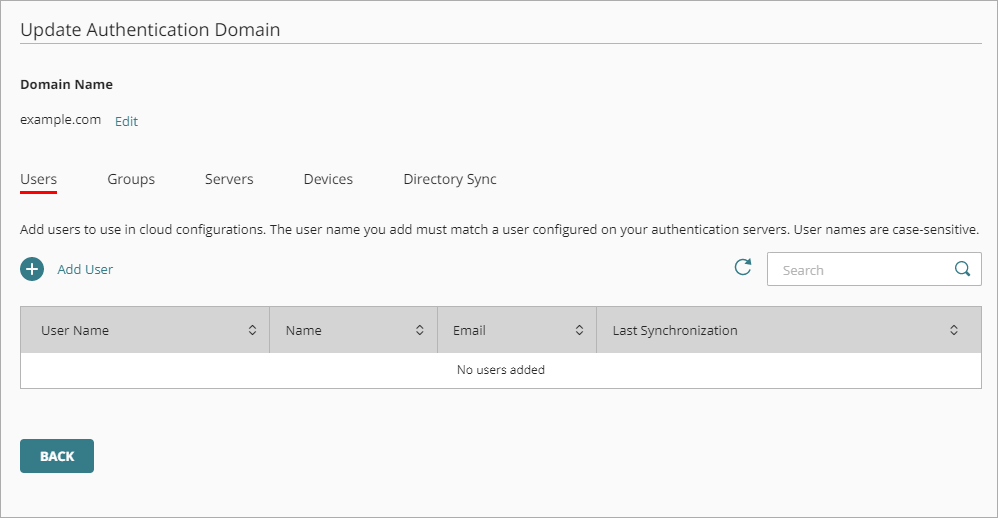
- In the Users tab, click Add User.
The Add User page appears.
You must specify a First Name and User Name. All other information is optional.
- Enter the user information. You must specify a First Name and User Name. All other information is optional.
- In the First Name text box, type the first name of the user.
- In the Last Name text box, type the last name of the user.
- In the User Name text box, type the user name.
- In the Email text box, type the email address of the user.
- In the Phone text box, type the phone number of the user.
- If the authentication domain has groups, select the groups this user is a member of.
- Click Save.
