For Service Providers, the Dashboard page shows you a quick overview of your Service Provider account and your managed Service Provider and Subscriber accounts. To open the Subscriber dashboard for your account, in Account Manager, select My Account.
On the Dashboard page, several widgets show important information and provide useful links. The widgets that show are different when you select Overview, My Account, another Service Provider account, or a Subscriber account in Account Manager.
For your Overview dashboard and other Service Provider dashboards, you can select a date range, add widgets, remove widgets, and reorder the widgets that show on your dashboard. When you customize a dashboard, the changes are unique to the dashboard and unique to your login. For information, go to Customize the Service Provider Dashboard.
For information on the Subscriber account dashboard, go to About the Dashboard for Subscriber Accounts.
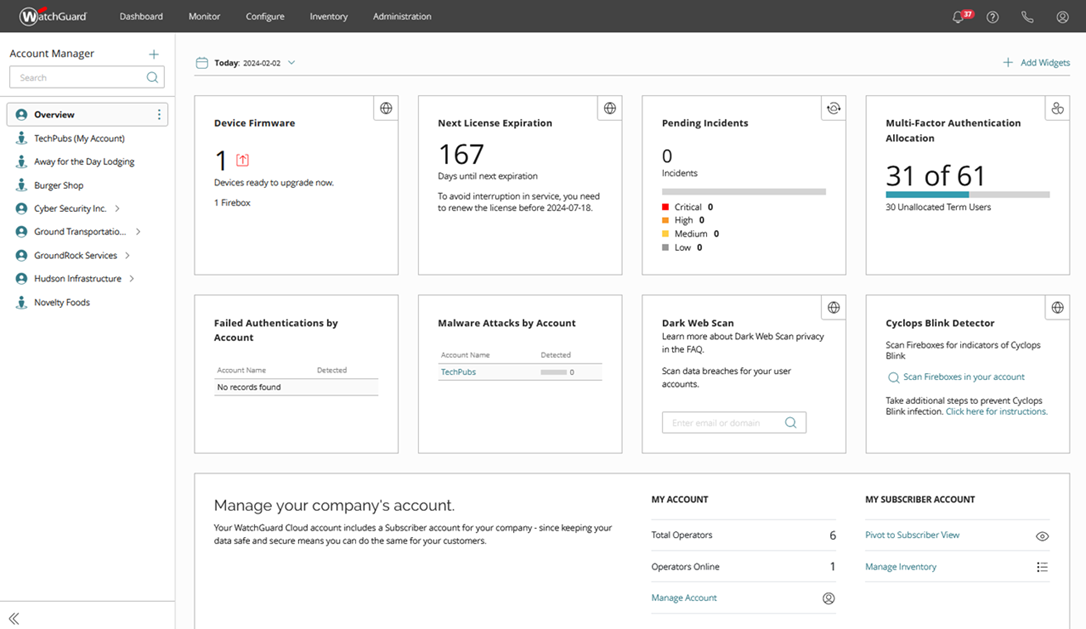
The content of the widgets on the Overview page reflects aggregated data for all of the accounts (Service Provider and Subscriber) you manage. To open the Overview page, from Account Manager, select Overview.
Service Provider Dashboard Widgets
The Dashboard page for Service Provider accounts shows aggregated data for the selected account. By default, the data shows for the current date. To change the date range, click ![]() .
.
The Overview and Service Provider dashboards can contain these widgets:
AuthPoint
AuthPoint
Includes an Activate License button to initiate the AuthPoint activation process. This Get Started widget shows when you have an AuthPoint license but have not yet activated an AuthPoint product.
Blocked Tokens by Account
Shows a bar graph with the number of blocked tokens in your accounts. To open the Blocked Tokens by Account page, click the title. For more information, go to About the Blocked Tokens by Account List.
Denied Push Notifications
Shows a bar graph with the number of push notifications denied by users. To open the Denied Push Notifications by Account page, click the title. For more information, go to About the Denied Push Notifications by Account List.
Failed Authentications by Account
Shows a bar graph with the number of failed authentications in your accounts. To open the Failed Authentications by Account page, click the title. For more information, go to About the Failed Authentications by Account List.
Multi-Factor Authentication Allocation
Shows a count of the total number of AuthPoint users available to you and how many users you have allocated (this includes users allocated to your own account). To open the Inventory Summary page, click the title.
Total Identity Security Allocation
Shows the number of allocated and unallocated Total Identity Security term users. To open the Inventory Summary page, click the title.
Devices
Intrusion Prevention by Account
Shows a list of your managed accounts where Intrusion Prevention Service scanned, detected, and prevented intrusion incidents. To open the Intrusion Prevention by Account page, click the title. For more information, go to About the Intrusion Prevention by Account List.
Malware Attacks by Account
Shows a list of your managed accounts where malware was detected, as well as the total number of detections by account. To open the Malware Attacks by Account page, click the title. For more information, go to About the Malware Attacks by Account List.
Endpoint Security
Endpoint Security
Provides an Allocate License button to initiate the Endpoint Security activation process. Includes a Start Trial link to open the Trials page. This widget shows if you have an Endpoint Security license but have not yet activated an Endpoint Security product.
Endpoint Security Module Allocation
Shows the number of computers and devices you have allocated endpoint security modules to, such as WatchGuard Advanced Reporting Tool, Data Control, Full Encryption, MDR, Patch Management, or SIEMFeeder, as well as the allocation type. To open the Inventory Summary page, click the title.
WatchGuard Advanced EPDR Allocation/Usage
Shows the number of allocated and unallocated WatchGuard EPDR endpoints. To open the Inventory Summary page, click the title.
WatchGuard EDR Allocation
Shows the number of allocated and unallocated WatchGuard EDR term endpoints. To open the Inventory Summary page, click the title.
WatchGuard EDR Core Allocation
Shows the number of allocated and unallocated WatchGuard EDR Core term endpoints. To open the Inventory Summary page, click the title.
WatchGuard EPDR Allocation
Shows the number of allocated and unallocated WatchGuard EPDR term endpoints. To open the Inventory Summary page, click the title.
WatchGuard EPP Allocation
Shows the number of allocated and unallocated WatchGuard EPP term endpoints. To open the Inventory Summary page, click the title.
WatchGuard Cloud Platform
Cyclops Blink Detector
Show the status of Fireboxes you scan with the WatchGuard Cloud Cyclops Blink Detector. For more information, go to WatchGuard Cloud Cyclops Blink Detector.
Dark Web Scan
Shows a text box where you can enter an email address or domain to scan for data breaches for your accounts. For more information, go to Scan for Data Breaches.
Device Firmware
Shows the number of devices available for firmware upgrade, including Fireboxes, Access Points, and FireClusters. To open the Firmware Upgrades page, click the title.
Manage Your Company's Account
Shows information specific to your Service Provider account. You can review how many operators your account has and how many of your operators are currently online. The Manage Account link opens the My Account page where you can review your account information and add or remove operators.
Next License Expiration
Shows the number of days until the expiration of your next license or the expiration of users allocated to your Service Provider inventory. To open the Inventory Summary page, click the title.
ThreatSync
Pending Incidents
Shows a count of the total number of pending incidents and the total number of incidents at each risk level. To review the list of incidents, click the title.
If the account you select does not have an activated device or license, the Get Started widget appears to activate a device or license, or start a trial.
If you activate a new license, or a new Service Provider level widget is made available in WatchGuard Cloud, the new widget shows automatically in your Overview and all Service Provider dashboards. You can remove the widget and add it back to your dashboard at any time. For more information, go to Customize the Service Provider Dashboard.
Customize the Service Provider Dashboard