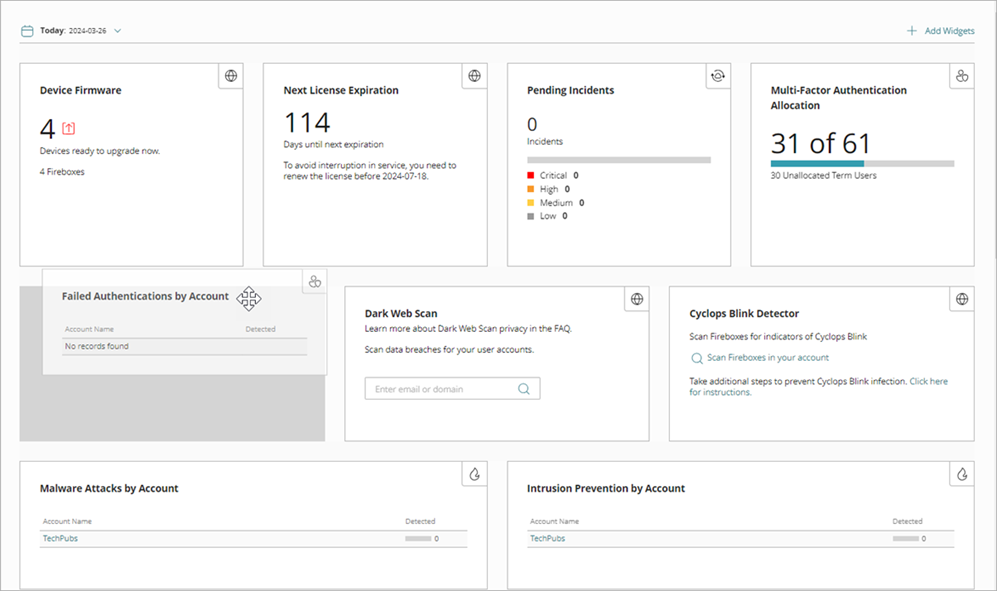Applies To: WatchGuard Cloud
By default, these widgets show on the Service Provider dashboard:
- Device Status
- Device Firmware
- Pending Incidents
- Denied Push Notifications
- Failed Authentications by Account
- Next License Expiration
- Multi-Factor Authentication Allocation
All Service Provider operators can add, delete, and move widgets to customize their Overview and Service Provider dashboards. When you customize a dashboard, the changes are unique to the dashboard and unique to your login. You can select a different set of widgets and organize each Service Provider dashboard to fit your needs for each account.
Add Widgets to the Dashboard
To add widgets to the dashboard:
- Click + Add Widgets.
The widget catalog opens.
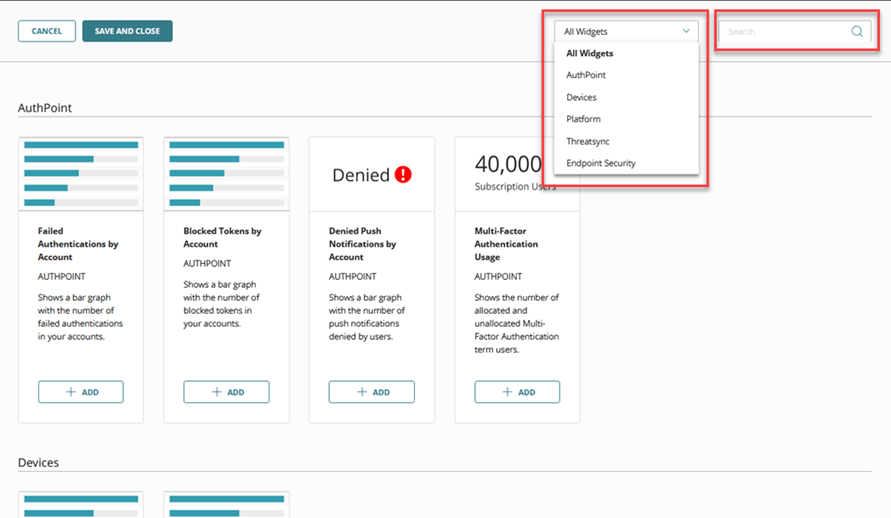
- To filter the list of widgets, from the drop-down list, select a category or use the Search box to find a widget.
- In each widget you want to add, click + Add.
- When you are done, click Save and Close.
The selected widgets show at the bottom of your dashboard.
For a full list of available widgets, go to About the Service Provider Dashboard.
Remove Widgets from the Dashboard
When you remove a widget from your dashboard, the widget shows in the widget catalog where you can add it back to your dashboard at any time.
To remove a widget from the dashboard:
- Point to the widget you want to remove.
- Click
 .
.
Reorder Widgets on the Dashboard
To reorder the widgets on the dashboard, select the widget you want to move and drag it to the new location. Depending on the width of your browser and the widget you select, you can organize widgets in 1, 2, 3, and 4 columns on the dashboard.