Applies To: WatchGuard Cloud
The Dashboard page in WatchGuard Cloud shows aggregated information to give you a quick overview of your Subscriber account. Several widgets on the page display key metrics and important information. Click the title of any widget to review more detailed information.
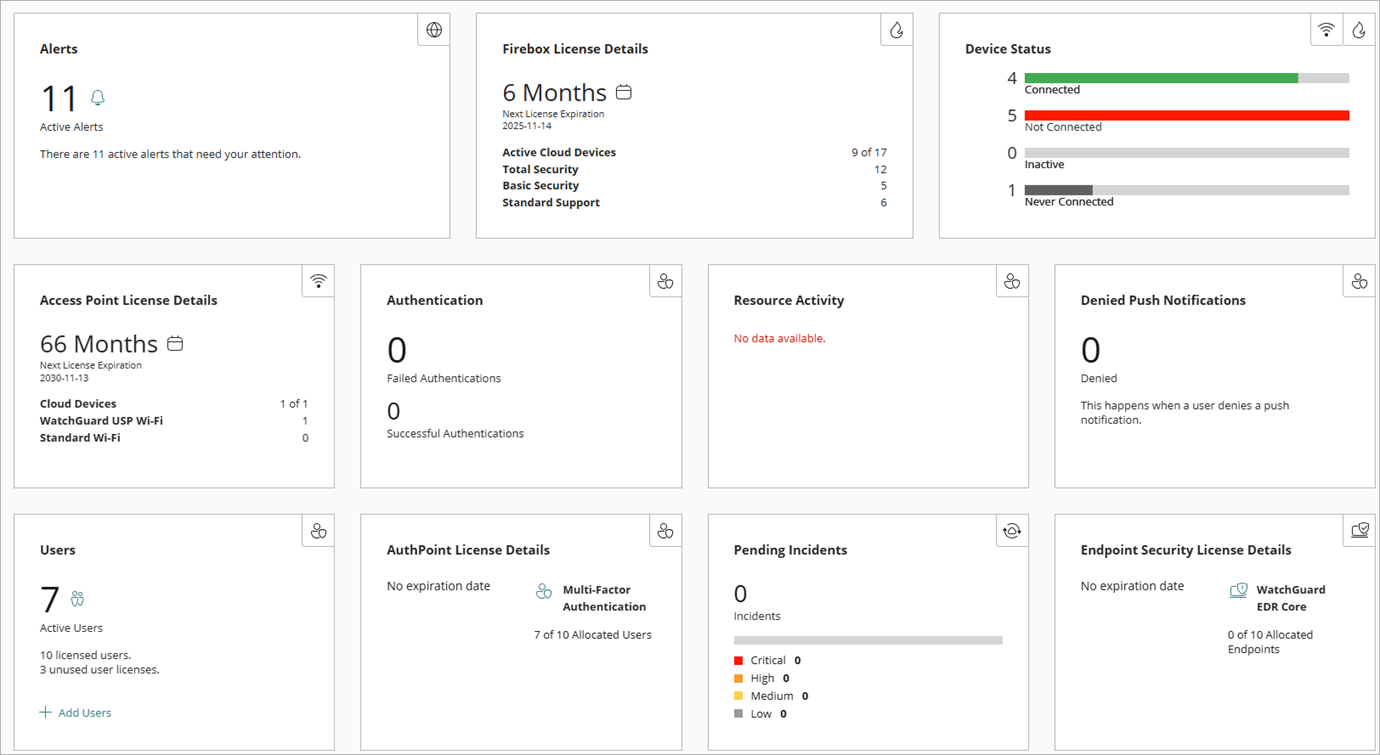
The page can contains these widgets:
- Alerts — Shows the number of active alerts for your account. Click the title to open the Alerts page, where you can review and acknowledge all alerts.
- Firebox License Details — Shows the next license expiration for a Firebox in your account, and a summary of devices with a WatchGuard Cloud license. A High Availability count may also show the Fireboxes added to WatchGuard Cloud as a member of a FireCluster when the devices do not have a WatchGuard Cloud license. Click the title to review device status in Device Summary.
- Access Point License Details — Shows the next license expiration for an access point in your account, and a summary of devices with a Wi-Fi license. Click the title to review device status in Device Summary.
- Device Status — Shows a summary of the connection status for devices in WatchGuard Cloud. Click the title to review device status in Device Summary.
- Data Retention Licenses — Shows a summary of Data Retention Licenses in your account and whether they are assigned to devices. Click the title to review and manage licenses on the License Details page.
- Authentication — Shows the number of successful and failed authentications. Click the title to open the full report and review a graphical representation of the data on the Reports page.
- Resources — Shows your AuthPoint resources. Click the title to open the Resources page in the AuthPoint management UI.
- Resource Activity — Shows the number of authentications for the most used AuthPoint resources. Click the title to open the full report and review a graphical representation of the data on the Reports page.
- Denied Push Notifications — Shows the number of push notifications denied by users. This count does not include pushes that timed out or failed for other reasons. Click the title to open the full report and review a graphical representation of the data on the Reports page.
- Users — Shows a count of your AuthPoint users and provides a quick link to add a new user. Click the title to open the Users page in the AuthPoint management UI.
- AuthPoint License Details — Shows how many licensed AuthPoint users you have. Click the title to review license details on the Administration page, such as how many users come with the licenses and the next license expiration date.
- Pending Incidents — Shows a count of the total number of pending incidents and the total number of incidents at each risk level. Click the title to review the list of incidents.
- Indicators — Shows statistics for indicators in three categories (Critical, High, Medium/Low), based on the score.
Critical — Scores of 8, 9, or 10
High — Scores of 6 or 7
Medium/Low — Scores of 3, 4, or 5
- Endpoint Security License Details — Shows when your license expires, as well as the number of allocated endpoints, and allocation types for each of the Endpoint Security products and modules.
- Endpoint Security Status — Shows the number of endpoint devices and status, including:
- Protected — Percentage of endpoints with Endpoint Security installed and working, without errors
- Protected with Errors — Percentage of endpoints with Endpoint Security installed and working, with errors
- Installation Errors — Percentage of endpoints on which the Endpoint Security installation did not complete
- No license — Percentage of endpoints that are unprotected due to insufficient licenses or an available license has not been assigned to the device
- Protection Disabled — Percentage of endpoints with a license but without anti-virus protection or advanced protection enabled
- Installation in Progress — Percentage of endpoints on which Endpoint Security is currently being installed
- Patch Management — Shows the total number of computers that support Patch Management, as well as the available patches by importance. For more information, go to Available Patches. To open the Patch Management dashboard, click the title.
- Full Encryption — Shows the total number of computers that support Full Encryption, as well as the encryption status. For more information, go to Encrypted Computers. To open the Full Encryption dashboard, click the title.
- Data Control — Shows the number of files with Personally Identifiable Information (PII) found on the network, listed by personal data type, and the percentage of the total number of files with PII detected. For more information, go to Files by Personal Data Type. To open the Data Control dashboard, click the title.
- ThreatSync+ NDR License Details — Shows how many licensed users you have and the number of active devices detected in the last 30 days. Click the title to review license details on the Administration page, such as how many users come with the license and the license expiration date.
- ThreatSync+ Network Threat Score — Shows the current network threat score. For more information, go to Network Threat Score.
- ThreatSync+ Alerts — Shows the historical trend of policy alerts. Point to a spot on the line to see the number of policy alerts for a specific time. For more information, go to Policy Alerts.
- ThreatSync+ SaaS License Details — Shows how many licensed users you have, and how many active users have been detected in the last 30 days. Click the title to review license details on the Administration page, such as how many users come with the license and the license expiration date.
- Compliance Reporting License Details — Shows the total number of Compliance Reporting users you have. Click the title to review license details on the Administration page, such as how many users come with the license and the license expiration date.
- Managed Services License Details — Shows when your license expires, as well as the number of allocated users, and allocation types for managed services.
- Cyclops Blink Detector — Show the status of Fireboxes you scan with the WatchGuard Cloud Cyclops Blink Detector. For more information, go to WatchGuard Cloud Cyclops Blink Detector.
- Total NDR License Details — Shows how many licensed users you have. Click the title to review license details on the Administration page, such as how many users come with the license and the license expiration date.
- Dark Web Credential Monitoring (Users) — Shows the number of AuthPoint users in your account reported for credential breaches in the last 7 days and the source of the breach. For more information, go to Monitor Data Breaches for Your Credentials.
If your account does not have an activated device or license, the Get Started widget appears to activate a device or license, or start a trial.