Applies To: WatchGuard Cloud
You can add managed accounts from Account Manager. You can create accounts in up to five tiers of accounts (for example, tier-1 Service Provider > tier-2 Service Provider > tier-3 Service Provider > tier-4 Service Provider > tier-5 Subscriber) and assign them to account groups. For information on account groups, go to Manage Account Groups.
Your operator role determines what you can see and do in WatchGuard Cloud. Your role must have the Manage Tenants permission to view or configure this feature. For more information, go to Manage WatchGuard Cloud Operators and Roles.
Add a Managed Account
To add a managed account, from Account Manager:
- In the upper, right corner, click
 .
.
To add an account to a Service Provider account, click next to the account name and select Add Account.
next to the account name and select Add Account.
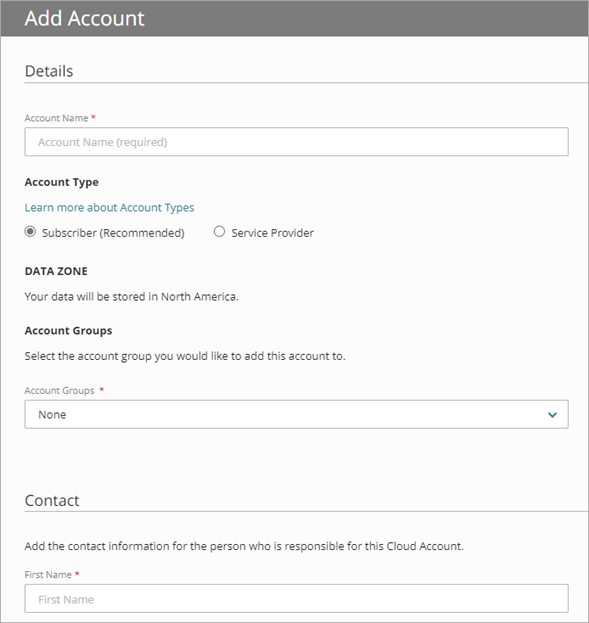
- In the Account Name text box, type a name for the account.
- In the Account Type section, select Subscriber or Service Provider.
- From the Account Group drop-down list, select the group you want to add the account to.
- In the Contact section, add the contact information for the customer or partner who manages the account.
In the Email text box, enter an email address that WatchGuard or the partner could use to contact the person responsible for the account. - (Optional) Add the Mailing Address and Billing Address, if required.
- (Optional) To add an operator to the account, in the Operators section, click Add Operator. For more information, go to Add Operators to Managed Accounts.
- Click Save.
To edit the account name, on the My Account page, in the Details section, click Edit Account. To edit contact information, on the My Account page, in the Contact section, click Edit Contact.
Delete a Managed Account
When you delete a managed account, any accounts, data, and services in or managed by the account are removed. Allocated inventory is returned to the Service Provider account. If the account has delegated account access to you, access is revoked. Operators associated with the managed account are removed and their sessions will end.
WARNING: This is a permanent action that cannot be undone by an operator or by WatchGuard. When you delete an account, all settings and data related to the account are permanently deleted. WatchGuard cannot restore deleted accounts or restore any related settings and data.
To delete a managed account, from Account Manager:
- Select the account you want to delete.
- Select Administration > My Account.
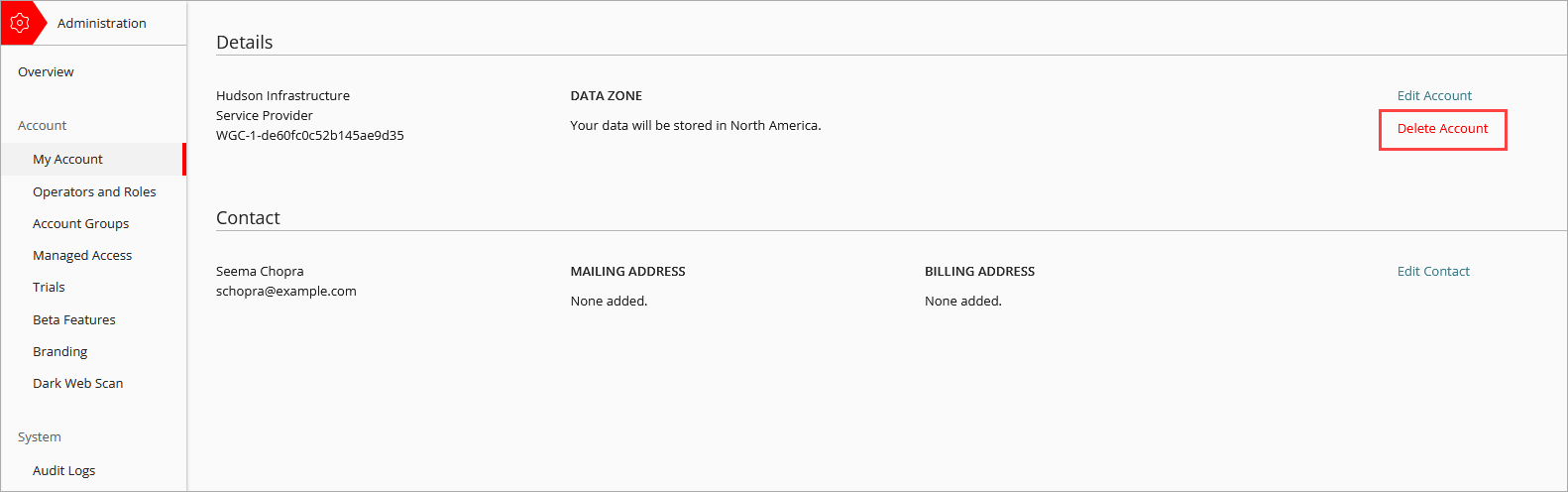
- In the Details section, click Delete Account.
The Delete Account dialog box opens.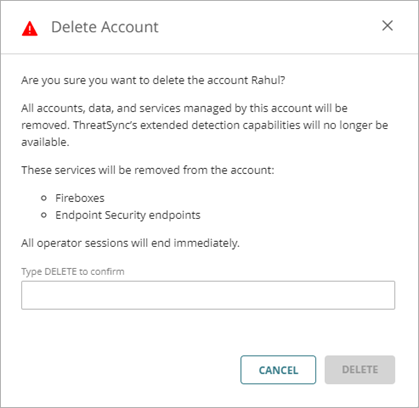
- To confirm that you want to delete the account, in the text box, type DELETE in capital letters.
- Click Delete.
WARNING: If you complete the next step, the account and all related settings and data are permanently deleted.