Applies To: Locally-managed Fireboxes
This topic describes common problems and solutions for Mobile VPN with SSL:
Log Messages
To view log messages for events related to Mobile VPN with SSL:
- Set the diagnostic log level for SSL VPN.
- Open Traffic Monitor.
- Click the Search icon
 and type the Firebox IP address that SSL VPN users connect to.
and type the Firebox IP address that SSL VPN users connect to. - After you troubleshoot the problem, reset the diagnostic log level to the previous setting. The default setting is Error.
We do not recommend that you select the highest logging level (Debug) unless a technical support representative directs you to do so while you troubleshoot a problem. When you use the highest diagnostic log level, the log file can fill up very quickly and performance of the Firebox can be reduced.
For information about log messages on the Mobile VPN with SSL client, go to Download, Install, and Connect the Mobile VPN with SSL Client.
The WatchGuard PSInfo tool is also available to help troubleshoot issues. You can use the tool to collect support-related information from the Mobile VPN with SSL Client and send it to WatchGuard Support. For information on the PSInfo tool, go to Get Started with PSInfo.
Download Issues
In Fireware 12.11 and higher, the Mobile VPN with SSL client download page is removed from the Firebox. To download the Mobile VPN with SSL client, go to the Software Downloads page and select your Firebox model.
In Fireware 12.11 and higher, the Mobile VPN with SSL client no longer prompts users when an update is available.
If users cannot download the Mobile VPN with SSL client from the Firebox:
- Make sure users connect to your Firebox with the correct URL and port number. In the Mobile VPN with SSL configuration, the Configuration Channel setting specifies the port number for client downloads. If you keep the default port number (443), make sure users connect to https://[Firebox IP address]/sslvpn.html to download the Mobile VPN with SSL client.
- If you specify a configuration channel port other then 443, make sure that users connect to https://[Firebox IP address]:[port]/sslvpn.html to download the Mobile VPN with SSL client.
- Make sure you have not disabled the Mobile VPN with SSL software downloads page hosted by the Firebox. If you disable this page, users cannot download the Mobile VPN with SSL client from the Firebox. For more information about the CLI command that disables the download page, go to Plan Your Mobile VPN with SSL Configuration.
If users still cannot download the Mobile VPN with SSL client from the Firebox:
- Users can download the client from the WatchGuard software downloads page.
- You can manually distribute the client software and updated configuration file to users. For more information, go to Manually Distribute and Install the Mobile VPN with SSL Client Software and Configuration File.
If users have installed the Mobile VPN with SSL client but cannot download an updated configuration:
- If the error "Could not download the configuration from the server. Do you want to try to connect using the most recent configuration?" shows, tell users to click Yes to make a VPN connection unless you have changed the Mobile VPN with SSL settings in your Firebox configuration. If users click Yes, the client does not automatically receive configuration changes. If you change the Mobile VPN with SSL configuration on the Firebox, you must manually distribute the update to users who cannot download it from the Firebox.
In Fireware versions lower than v11.x, the authentication and client configuration port is 4100.
Installation Issues
For information about which operating systems are compatible with each mobile VPN type, see the Operating System Compatibility list in the
The Firebox has version requirements for TLS connections:
SSL VPN client connections
In Fireware v12.5.4 or higher, the Firebox requires the SSL VPN client to support TLS 1.2 or higher.
In earlier Fireware v12 releases, the Firebox requires the SSL VPN client to support TLS 1.1 or higher.
SSL VPN client download page
In Fireware v12.5.5 or higher, to download the client from the Firebox, your browser must support TLS 1.2 or higher. In earlier Fireware v12 releases, to download the client from the Firebox, your browser must support TLS 1.1 or higher.
To install the Mobile VPN with SSL client on macOS, you must have administrator privileges.
Upgrade Issues
To upgrade the Mobile VPN with SSL Windows client, you must have administrator privileges.
- If a minor version update is available, but you cannot update the client version, you can still connect to the VPN tunnel.
- If a major version update is available, but you cannot update the client version, you cannot connect to the VPN tunnel.
- Some new features might not be available if you cannot update the client version.
In Fireware v12.5.3 or higher, if the client automatically detects that an upgrade is available, but you do not have administrator privileges, a message opens that tells you to contact your system administrator for assistance. If a minor version update is available, you can select the Don't show this message again check box. This check box does not show if a major version update is available.
In Fireware v12.5.2 or lower, if the client automatically detects that an upgrade is available, a message opens that asks you to upgrade. However, if you do not have administrator privileges, you cannot upgrade the client.
Connection Issues
Fireware v12.11 expands support for SAML authentication and includes Firebox authentication. The Mobile VPN with SSL v12.11 client for Windows, and the Mobile VPN with SSL v12.11.2 client for macOS, support SAML authentication. Because SAML authentication for Mobile VPN with SSL requires a client update that supports integration with an embedded web browser that can interact with an IdP, lower versions of the Mobile VPN with SSL client and third-party OpenVPN clients are not supported.
The Mobile VPN with SSL client does not fully support IPv6 addresses. For Mobile VPN with SSL client v12.7.2, do not use IPv6 addresses in local network settings. For all Mobile VPN with SSL client versions, do not use IPv6 addresses in local network settings with macOS and iOS devices.
This log message indicates that the client cannot make an HTTPS connection to the IP address specified in the Server text box in the Mobile VPN with SSL client. Confirm that the policy configuration on the Firebox allows connections from Any-External to Firebox, and that no other policy handles traffic from the IP addresses you configured as the virtual IP address pool for Mobile VPN with SSL.
If you specify a TCP port other than 443 as the Configuration Channel in the Mobile VPN with SSL settings, mobile users must specify the port number as part of the address in the Server text box in the Mobile VPN with SSL client. For example, if the port is TCP 444, specify 203.0.113.2:444 on the client.
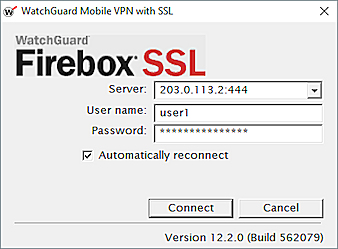
In Fireware v12.1.x, settings shared by the Access Portal and Mobile VPN over SSL appear on a page named VPN Portal. The Configuration Data Channel for Mobile VPN with SSL was renamed as the VPN Portal port and appears in the VPN Portal settings. In Fireware v12.2, the VPN Portal settings moved to the Access Portal and Mobile VPN with SSL configurations. For configuration instructions that apply to Fireware v12.1.x, go to Configure the VPN Portal settings in Fireware v12.1.x in the WatchGuard Knowledge Base.
In Fireware v12.11.3 and higher, this log message indicates that the client cannot connect to the server. For example, the IP address might be incorrect for the server. Review the logs, make any changes, and try again.
This problem can be caused by a static NAT (SNAT) action for inbound HTTPS traffic, or it can be a problem with client authentication.
When the Firebox receives an HTTPS request, it could forward that request to an internal server if your configuration includes an HTTPS policy with a static NAT action. If this occurs for traffic from the Mobile VPN with SSL client, the client fails to connect and an authentication failure message shows:
(SSLVPN authentication failed) Could not download the configuration from the server. Do you want to try to connect using the most recent configuration?
Review your configuration to make sure that a policy does not forward HTTPS requests on the port used by the Mobile VPN with SSL client to another server.
This authentication error message could also indicate a problem with authentication.
To troubleshoot client authentication:
In Fireware 12.11 and higher, the https://<ip-address>/sslvpn.html page is removed from the Firebox.
- Connect to the Firebox.
- Review the configuration for Mobile VPN with SSL.
- Record the configured Primary and Backup IP addresses.
The address can also be a domain name. If it is a domain name, confirm which IP address the domain name resolves to. - Record the configured Configuration channel TCP port.
In Fireware v12.1.x, select Authentication > Configure and record the configured VPN Portal port. In Fireware v12.1.x, the configuration channel setting was named as the VPN Portal port. - In your web browser, type https://<ip-address>/sslvpn.html where <ip-address> is the Primary IP address in the Mobile VPN with SSL configuration. If the Configuration channel TCP port is not 443, add the port number to the address, separated by a colon. For example, if the Configuration channel is TCP port 444, in the browser type https://<ip-address>:444/sslvpn.html.
- If the WatchGuard Authentication Portal page for your Firebox opens, continue to Step 6.
- If a page other than the WatchGuard Authentication Portal page opens, review your Firebox configuration to identify why the traffic was forwarded to this location. Consider a change to the configured IP address for the VPN.
- On the WatchGuard Authentication Portal page, log in with client credentials.
If more than one type of authentication is configured, or if your authentication server is not the default option, select the authentication server from the drop-down list.- If user authentication succeeds, continue to Step 7.
- If user authentication fails, verify the user credentials on the Firebox, or the external authentication server. For users on an external authentication server, verify whether other users who use that server are able to log in. There might be a problem with authentication in general.
- In your web browser, type https://<ip-address>/sslvpn.html. If the Configuration channel TCP port is not 443, add the port number to the address, separated by a colon.
For example, if the Configuration channel is TCP port 444, type https://<ip-address>:444/sslvpn.html.
The WatchGuard Authentication Portal opens. - Log in with the client credentials you used in Step 5.
If the user authentication fails on the Mobile VPN with SSL-specific authentication page, but the same credentials worked on the WatchGuard Authentication Portal page, the issue is almost certainly group membership. Confirm that the user is part of the configured group for Mobile VPN with SSL. By default, this group is SSLVPN-Users.
To troubleshoot issues with AuthPoint authentication, go to Firebox Mobile VPN with SSL Integration with AuthPoint and Troubleshoot AuthPoint.
When one or more users cannot authenticate, this error message might show in the log:
Authentication of SSLVPN user [username] from [IP address] was rejected, user isn't in the right group msg_id="1100-0005" and Authentication failed: user [username] isn't in the authorized SSLVPN group/user list
This is because, while the VPN connection process occurs, the Firebox verifies the user's identity and group membership on the local database or an existing RADIUS server. The user must be a member of:
- The default SSLVPN-Users group on the Firebox, or
- A group explicitly added to the Firebox configuration.
To troubleshoot this issue:
- Verify that the SSLVPN-Users group exists on all of your authentication servers.
- If you added a different group to the Mobile VPN with SSL configuration, make sure that group exists on all of your authentication servers.
- Verify that the user is a member of the SSLVPN-Users group (or another group that you added to the Mobile VPN with SSL configuration) on the authentication server.
- If you use RADIUS to authenticate these users, make sure the RADIUS server returns the group membership as the Filter-ID attribute.
For more information about how to configure external authentication servers, go to Configure the External Authentication Server.
In Fireware v12.5 or higher, you must configure a RADIUS domain name. If your Firebox configuration includes a RADIUS server, and you upgrade from Fireware v12.4.1 or lower to Fireware v12.5 or higher, the Firebox automatically uses RADIUS as the domain name for that server. To authenticate to that server, users must type RADIUS as the domain name. In this case, if users type a domain name other than RADIUS, authentication fails. For more information, go to Download, Install, and Connect the Mobile VPN with SSL Client.
When you use the Mobile VPN with SSL client for SAML authentication and select the Remember my username check box on the Identity providers (IdP) page, the Mobile VPN with SSL client does not remember the user name for subsequent logins. This occurs because not all SAML Identity providers (IdP) support the Remember my username option. No workaround or solution is expected.
For more information, go the Mobile VPN with SSL client does not remember SAML authentication user names article.
This message indicates an issue on the client computer. To troubleshoot on the client computer, verify that:
- The SSL VPN service is started
- The TAP driver is installed correctly
- Another VPN client on the computer has not installed drivers that caused a conflict
- Security software such as anti-virus or firewall software does not block the TAP driver
- In Internet Explorer, in the Internet Options > Advanced settings, SSL 3.0 is not selected.
This issue can occur if a router or modem on the user's local network prevents return communication from the Firebox to the VPN client.
In Windows Device Manager, verify the status of the virtual adapter to make sure a local router or modem does not inspect, filter, or proxy the VPN traffic. You might have to adjust security settings on the local router or modem.
To resolve this issue, add a First Run policy for outbound VPN connections from network clients to the external VPN endpoint. For example, on the cloud-managed Firebox, create a First Run policy for TCP 443 traffic to only the public IP address configured on the locally-managed Firebox for SSL VPN connections.
For information about first-run policies in WatchGuard Cloud, go to Firewall Policy Types on Cloud-Managed Fireboxes.
These log messages indicate that the CA certificate is missing from the local configuration. To troubleshoot certificate issues on the client computer:
-
Delete the contents of this folder:
C:\Users\username\AppData\Roaming\WatchGuard\Mobile VPN -
Try to connect to Mobile VPN with SSL.
The VPN client connects to the Firebox and downloads the Mobile VPN with SSL configuration file and certificates to the folder from Step 1.
Because error code 12157 is an SSL/TLS communication issue, if the operating system on your computer does not support TLS 1.2, or TLS 1.2 or higher is not enabled, you might receive this error message. In Fireware v12.5.4 or higher, Mobile VPN with SSL requires TLS 1.2 or higher. To avoid security vulnerabilities in TLS 1.1 or lower, we recommend that you disable TLS 1.1 or lower and only enable TLS 1.2 or higher.
Some older operating systems do not support TLS 1.2 or higher. For more information about TLS in older operating systems, go to Mobile VPN with SSL connections fail from some versions of Windows and macOS in the WatchGuard Knowledge Base.
Connection Issues Related to AuthPoint Multi-Factor Authentication (MFA)
In Fireware v12.7 or higher, if you select AuthPoint as an authentication server in the Mobile VPN with SSL configuration, but users cannot authenticate through AuthPoint:
- Review the configuration requirements for Fireware v12.7 or higher in the Firebox Mobile VPN with SSL Integration with AuthPoint integration guide.
- For users who connect with the WatchGuard Mobile VPN with SSL client, make sure the client version is v12.7 or higher. There is no version requirement for the OpenVPN client.
Issues After Connection
If the VPN client can connect to a resource by IP address but not by name, you must provide the client with the IP addresses of valid DNS or WINS servers that can resolve the destination name. When the client connects and receives a virtual IP address from the Firebox, it also receives the IP addresses for the DNS and WINS servers configured globally on the Firebox or in the Mobile VPN with SSL configuration.
When you configure Mobile VPN with SSL in Fireware v12.2.1 or higher, you can select to:
- Assign the client device the WINS server, DNS server, and DNS suffix configured in the Mobile VPN with SSL settings on the Firebox
- Assign the client device the WINS server, DNS server, and DNS suffix configured in the Network (global) DNS/WINS settings on the Firebox
- Assign no DNS or WINS settings to the client device
For information about how to configure WINS and DNS IP addresses, go to Name Resolution for Mobile VPN with SSL.
For more information about global DNS settings on the Firebox, go to Configure Network DNS and WINS Servers.
If users cannot use a single-part host name to connect to internal network resources, but can use a Fully Qualified Domain Name (FQDN) to connect, this indicates that the DNS suffix is not defined on the client. When you configure Mobile VPN with SSL in Fireware v12.2.1 or higher, you can select to:
- Assign the client device the WINS server, DNS server, and DNS suffix configured in the Mobile VPN with SSL settings on the Firebox
- Assign the client device the WINS server, DNS server, and DNS suffix configured in the Network (global) DNS/WINS settings on the Firebox
- Assign no DNS or WINS settings to the client device
A client without a DNS suffix assigned must use the entire DNS name to resolve the name to an IP address. For example, if your terminal server has a DNS name of RDP.example.net, users cannot type the address RDP to connect with their terminal server clients. Users must also type the DNS suffix example.net.
For more information about DNS for Mobile VPN with SSL, go to Name Resolution for Mobile VPN with SSL.
For more information about global DNS settings on the Firebox, go to Configure Network DNS and WINS Servers.
In Fireware v12.2 or lower, if you do not configure WINS and DNS settings in the Mobile VPN with SSL configuration, the SSL VPN client is assigned the Network (global) DNS/WINS settings. This includes the DNS server, WINS server, and domain suffix. If you specify a DNS suffix in the Network (global) WINS/DNS settings for the Firebox, but do not specify a DNS suffix in the Mobile VPN with SSL settings, the VPN client does not receive the DNS suffix unless all other DNS and WINS settings in the Mobile VPN with SSL configuration are also not configured.
If you configure Mobile VPN with SSL to send all traffic through the tunnel, but Microsoft 365 traffic does not go through the tunnel, you have these options:
- Enable the default-route-client option in the Fireware CLI (Fireware v12.5.3 or higher)
- Manually configure a default gateway on the client
- Use a different Fireware mobile VPN method
For more information, and to configure the first two solutions, go to Microsoft 365 fails for Mobile VPN with SSL users in the WatchGuard Knowledge Base.
If you select Routed VPN traffic in the Mobile VPN with SSL network settings, the Firebox routes traffic from Mobile VPN with SSL clients to allowed networks and resources.
Make sure that users have v11.10 or higher of the Mobile VPN with SSL client. The Mobile VPN with SSL client v11.10 or higher supports up to 500 routes. Previous versions of the Mobile VPN with SSL client support a maximum of 24 routes.
For users with Mobile VPN with SSL client v11.9.x and lower, your configuration must include fewer than 24 routes to resources for the Mobile VPN with SSL client. If the total number of networks or allowed resources exceeds 24, the VPN client cannot route traffic to all of the allowed resources. For users with Mobile VPN with SSL client v11.9.x and lower, your Mobile VPN with SSL configuration might include too many routes if:
- In the Mobile VPN with SSL configuration, you select Allow access to networks connected through Trusted, Optional, and VLANs, and you have more than 24 resources in the Allowed Resources list.
- In the Mobile VPN with SSL configuration, you selected Specify allowed resources, and added more than 24 resources.
The WINS and DNS settings can also add up to five additional routes to the total if two DNS servers, two WINS servers, and a domain suffix are all configured. This further reduces the number of allowed resources the client can route to.
To reduce the number of routes, you can specify allowed resources in a way that generates fewer routes. To do this, select Specify allowed resources and then use supernets to specify the allowed resources as fewer entries. For example, if your Allowed Resources list includes the resources 192.168.1.0/24, 192.168.25.0/24, and 192.168.26.0/24, you can express this as a single resource, 192.168.0.0/22, which includes all addresses from 192.168.1.0 to 192.168.31.255.
For more information about how to specify resources for Mobile VPN with SSL, go to Manually Configure the Firebox for Mobile VPN with SSL.
When you enable Mobile VPN with SSL, the Allow SSLVPN-Users policy is automatically created to allow traffic from the clients to internal or external network resources. If you disable or remove this policy, clients cannot send traffic to internal or external networks.
To solve this problem, make sure that the policy exists and allows traffic to network resources.
For more information about the this policy, go to Manually Configure the Firebox for Mobile VPN with SSL and Options for Internet Access Through a Mobile VPN with SSL Tunnel.
If your VPN clients can connect to some but not all parts of the network, or traffic otherwise fails when log messages show traffic is allowed, this can indicate a routing problem. Confirm that each of these items is true:
- The virtual IP address pool for Mobile VPN with SSL clients does not overlap with any IP addresses assigned to internal network users.
- The virtual IP address pool does not overlap with any other routed or VPN networks configured on the Firebox.
- If your company has multiple sites with mobile VPN configurations, each site has a virtual IP address pool that does not overlap with pools at other sites.
- The virtual IP address pool does not use the the private network ranges 192.168.0.0/24 or 192.168.1.0/24 on your corporate or guest networks. These ranges are commonly used on home networks. If a mobile VPN user has a home network range that overlaps with your corporate network range, traffic from the user does not go through the VPN tunnel. To resolve this issue, we recommend that you Migrate to a New Local Network Range.
- If the Mobile VPN with SSL users must access a routed or VPN network, the hosts in that routed or VPN network must have a valid route to the virtual IP address pool, or the Firebox must be the default route to the Internet for those hosts.
For more information about how to configure the IP address pool, go to Manually Configure the Firebox for Mobile VPN with SSL.
Determine whether the issue affects some or all VPN users. If the issue affects only some of your VPN users or affects users at a specific location:
- Make sure any firewalls at the user’s location allow the VPN connection.
- Determine whether affected users have an uncommon subnet that overlaps with the network behind your Firebox.
If the issue affects most or all of your users, determine whether the network behind your Firebox has a subnet commonly used for home networks.
We recommend that you do not use the private network ranges 192.168.0.0/24 or 192.168.1.0/24 on your corporate or guest networks. These ranges are commonly used on home networks. If a mobile VPN user has a home network range that overlaps with your corporate network range, traffic from the user does not go through the VPN tunnel. To resolve this issue, we recommend that you Migrate to a New Local Network Range.
To troubleshoot a performance issue:
- Verify that only VPN traffic is affected.
- Verify that the issue occurs regardless of whether Traffic Management and QoS are enabled. For more information, go to About Traffic Management and QoS.
- Download a packet capture (PCAP) file when users experience poor VPN performance. Determine whether the packet capture shows latency or packet loss. For more information, go to Run Diagnostic Tasks on Your Firebox.
- Verify link speed setting for the external interface. By default, the link speed is set to Auto Negotiate, which is the recommended setting. For more information, go to Network Interface Card (NIC) Settings.
To optimize Mobile VPN with SSL throughput:
- Prefer UDP over TCP for the VPN transport protocol. For more information, go to Choose the Port and Protocol for Mobile VPN with SSL.
- Select GCM encryption ciphers for improved performance. For more information, go to the Configure Advanced Settings for Mobile VPN with SSL section of Manually Configure the Firebox for Mobile VPN with SSL.
- Push internal DNS servers to clients for faster resolution. For more information, go to Configure Network DNS and WINS Servers.
- For higher throughput, consider Mobile VPN with IKEv2. For more information, go to Mobile VPN with IKEv2.
To learn how to optimize Mobile VPN with SSL performance, go to the Optimize Mobile VPN with SSL video tutorial (10 minutes).
To limit the Mobile VPN with SSL policy to use a single IP address for connections, remove the Firebox alias from the WatchGuard SSLVPN policy. You can then add a single IP address to use to connect to the VPN.
To remove the Firebox alias and add an IP address, from Fireware Web UI:
- Select Firewall > Firewall Policies.
- Click WatchGuard SSLVPN.
- Click the lock icon to make changes to the WatchGuard SSLVPN policy.
- From the To section, select Firebox, then click Remove.
- From the To section, click Add.
The Add Member dialog box opens. - From the Alias drop-down list, select Host IPv4.
- Type the IPv4 address of the VPN, then click OK.
This is the IP address that Mobile VPN with SSL clients use to connect to the VPN. For more information, go to Manually Configure the Firebox for Mobile VPN with SSL.
- Click Save.
To remove the Firebox alias and add an IP address, from Policy Manager:
- Click WatchGuard SSLVPN.
- From the To section, select Firebox, then click Remove.
- From the To section, click Add.
The Add Address dialog box opens. - Click Add Other.
- From the Choose Type drop-down list, select Host IPv4.
- Type the IPv4 address of the VPN, then click OK.
This is the IP address that Mobile VPN with SSL clients use to connect to the VPN. For more information, go to Manually Configure the Firebox for Mobile VPN with SSL.
- Click OK.
- Save the configuration to the Firebox.
If you cannot connect to network resources through an established VPN tunnel, go to Troubleshoot Network Connectivity for information about other steps you can take to identify and resolve the issue.
Plan Your Mobile VPN with SSL Configuration
Uninstall the Mobile VPN with SSL Client
Uninstall Mobile VPN with SSL and Remove Related Files