Applies To: AuthPoint Multi-Factor Authentication, AuthPoint Total Identity Security
With AuthPoint, you can use more than one device for authentication. For instance, you might have a work phone and a personal phone, or you might want to use a tablet or other device outside of the office.
To use multiple devices for authentication, you must activate a separate token on each device you plan to use.
- Install the AuthPoint mobile app on the mobile device you want to use for authentication.
- Open a web browser and navigate to the IdP portal. Authenticate to log in.
- Click
 and select Activate a Mobile Token.
and select Activate a Mobile Token.If the Activate a Mobile Token option is not available, you must contact your AuthPoint administrator and ask them to add a new token for your user account. When this is done, you receive an email with a link to activate your token.
- Type your password. Click Next.
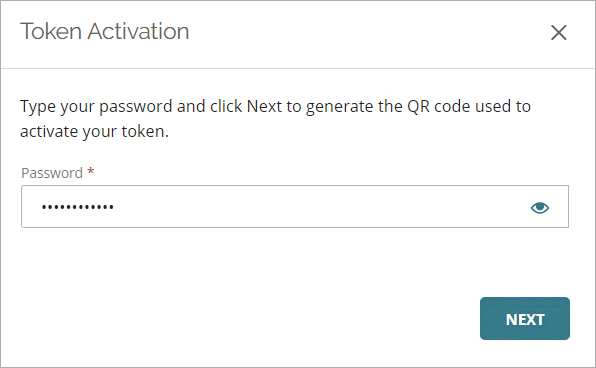
- Open the AuthPoint app and scan the generated QR code to activate your token.

After you activate your token on the new device, that device can be used for authentication. When you authenticate, you can use any device with an active token.
When you authenticate with Push, a Push notification is sent to each device that has an active token. You can approve the Push on any of those devices to authenticate and log in.
The process to add an additional device is different from the process to change the device you use for authentication. If you want to use a new device for authentication in place of your current one, you must migrate your token. For more information, see Migrate Your Token.