Applies To: Wi-Fi Cloud-managed Access Points (AP125, AP225W, AP325, AP327X, AP420)
All WatchGuard APs managed by Wi-Fi Cloud must have an active Secure Wi-Fi or Total Wi-Fi license subscription.
You cannot manage WatchGuard Wi-Fi 6 APs in Wi-Fi Cloud. If you are looking for information about how to manage an AP130, AP230W, AP330, AP332CR, AP430CR, or AP432 in WatchGuard Cloud, see About Wi-Fi in WatchGuard Cloud.
For license subscription and expiry information for APs managed by a Gateway Wireless Controller on a Firebox, see About Gateway Wireless Controller AP Licenses.
About AP License Subscriptions
Secure Wi-Fi and Total Wi-Fi AP subscriptions include these features:
- Manage APs with Wi-Fi Cloud
- 24x7 technical support with unlimited support cases, advanced hardware replacement service, and access to software updates.
- Patented WIPS security protection, intelligent network visibility, and troubleshooting.
- Enable a Trusted Wireless Environment.
In addition, a Total Wi-Fi AP subscription enables additional tools for:
- Guest user engagement
- Location-based analytics
- Social media integration
- Captive portals
- Splash page design
When you activate an AP and Wi-Fi Cloud subscription in your account for the first time, you activate a Total or Secure Wi-Fi subscription type. All future APs that you activate in your account must also have this same subscription type. Total Wi-Fi subscriptions provide several additional features that cannot be provisioned in the same account as Secure Wi-Fi APs. For more information, see Total Wi-Fi and Secure Wi-Fi AP subscription activations.
About AP License Subscription Expiry
You must make sure to renew your AP subscriptions before they expire. When a Wi-Fi Cloud AP subscription expires:
- The expired AP will continue to broadcast SSIDs and allow wireless access to the network based on the most recent configuration applied to the AP.
- Captive portal splash pages will still be available for guest access based on the most recent configuration applied to the AP, but you cannot change the URL or other configuration options.
- You cannot perform further configuration or software updates to an expired AP.
- Reduced monitoring, analytics, and reporting data will be available for expired APs.
- WIPS security detection and prevention capabilities will be available based on the offline WIPS configuration in Wi-Fi Cloud that you configured before the subscription expired.
- In the default WIPS Offline Configuration, only classification features are available, and all prevention measures are disabled.
- You can configure the WIPS Offline Configuration in the device settings. For more information, see Configure Device Settings.
- You will not receive technical support for an expired or end of life AP.
A banner message will appear in the Wi-Fi Cloud Dashboard if any APs in your account expire in 30 days or less.
How to View and Manage your AP License Subscription Status
You can view the current license status and expiry date of your APs, and manage your AP license subscriptions in your WatchGuard Support Center account.
- Log in to the WatchGuard Support Center at login.watchguard.com.

- Select My WatchGuard > Manage Products.
- On the Secure Wi-Fi tile, click View Products.
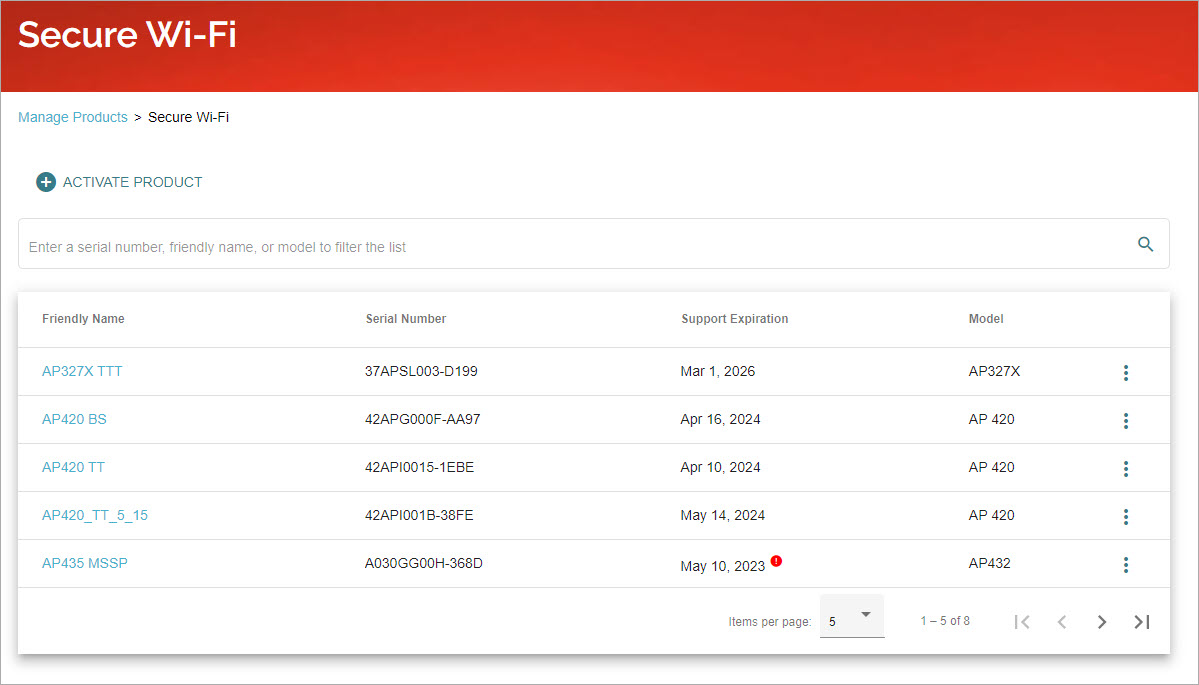
You can view your expiration date in the Support Expiration column.
You will receive an email notification from WatchGuard if any of your APs will expire within the next 90 days. Wi-Fi Cloud will also display a banner warning after you log in if you have any APs in your account that are expired or will expire within the next 90 days.
- Select an AP to view the product and license details.
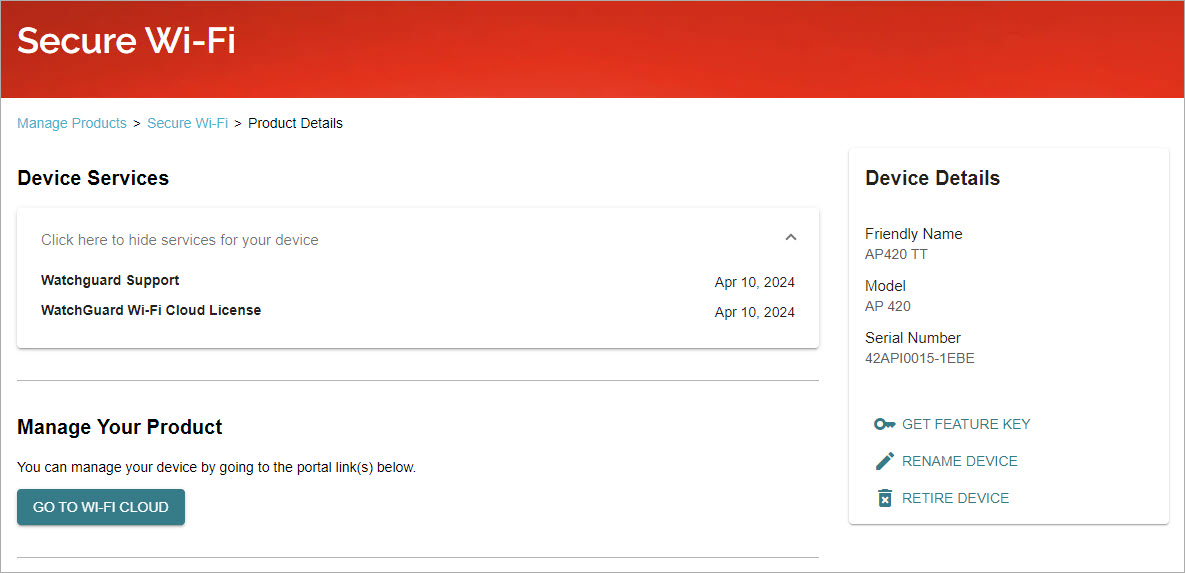
- Expand the Device Services list to see information about the services associated with your device.
- Click Retire this Device if there is an activated AP in your account that you no longer use. When you retire an AP:
- WatchGuard no longer sends you renewal reminders for Support and other subscription services for the AP.
- The AP is not eligible for technical support.
- The AP continues to function based on the last configuration applied to the AP.
- If you retire an AP, you can later remove it from retirement, as long as the product has not reached end of life. To remove a device from retirement, contact WatchGuard Customer Care.
You do not have to download or import the generated feature key that appears in your WatchGuard account for your Total or Secure Wi-Fi AP into Wi-Fi Cloud. The expiry date information is automatically communicated from WatchGuard servers to Wi-Fi Cloud.
What Happens After You Renew an Expired AP License
When you renew a license for an AP that has expired and removed from Wi-Fi Cloud:
- The AP will be automatically provisioned back to your Wi-Fi Cloud account in the original location where the AP was located.
- Note that the default device settings template for the folder will be applied to the AP.
- If the original location folder of the AP does not exist, it will be placed in the Staging Area folder.
- The name of the AP will be reset to the default format (WatchGuard xx:xx:xx). Any custom name you specified for the AP is not retained.
How to Activate New APs
Before you can manage and monitor your AP with WatchGuard Wi-Fi Cloud, you must activate the AP. When you activate your AP, you also enable your hardware replacement warranty, receive technical support, and get access to the latest AP firmware updates.
You can activate your new APs at https://myproducts.watchguard.com/activate.
Log in to your WatchGuard account, then add the serial number of your AP to your account. Make sure the AP you want to activate has the appropriate subscription type (Secure Wi-Fi or Total Wi-Fi).
You do not have to download or import the generated feature key that appears in your WatchGuard account for your Total or Secure Wi-Fi AP into Wi-Fi Cloud. The expiry date information is automatically communicated from WatchGuard servers to Wi-Fi Cloud.
AP End of Life Information
For information on WatchGuard's End of Life policy information for APs, including a migration path to current access point models managed by WatchGuard Cloud, see End of Life Policy on the WatchGuard web site.