Applies To: Cloud-managed Fireboxes, Locally-managed Fireboxes
The POP3 Proxy report shows details of traffic handled by POP3 proxies.
This report is available when log messages with data for this report exist in the specified time frame. To make sure that your Firebox sends log messages required to generate this report, follow the steps to Enable Logging for this Report.
How to Use this Report
This report can help you track email activity over POP3 on your network by user and by POP3 server.
View the Report
- Log in to WatchGuard Cloud.
- Select Monitor > Devices.
- Select a folder or a specific device.
- To select the report date range, click
 .
.
- From the Reports menu, select Mail > POP3 Proxy.
The POP3 Proxy report opens.
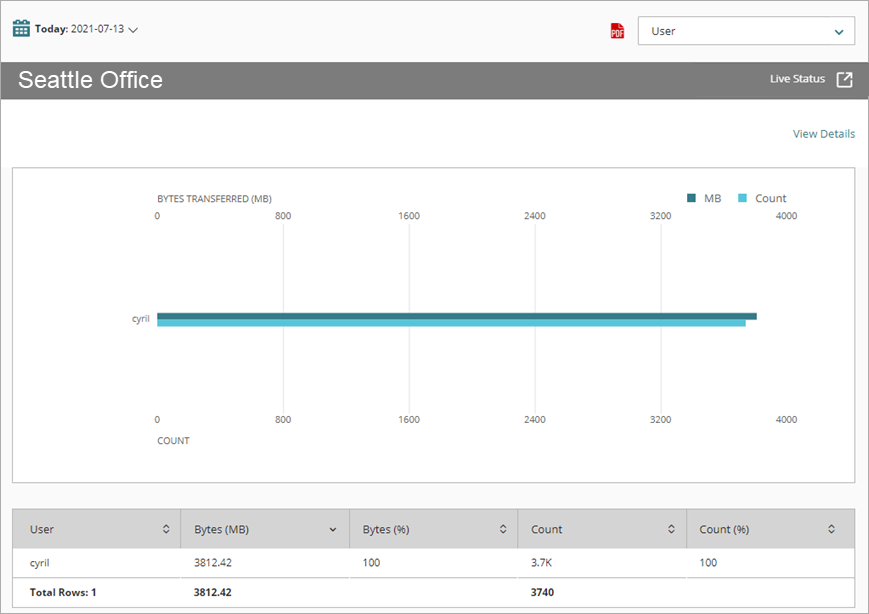
- To see reports for your Fireboxes or FireClusters, select Home > Devices.
The Devices list opens.
To see reports for your groups of Fireboxes, select Home > Groups.
The Groups list opens. - Select the Name of a Firebox, cluster, or group.
The Tools > Executive Dashboard page opens. - Select the Reports tab.

- Select Mail > POP3 Proxy.
The POP3 Proxy report opens.
Pivots
You can use pivots to change the view of the data on the report.
To switch to a different view, select a pivot from the drop-down list above the report.
This report includes these pivots:
User
Summary of POP3 proxy action activity by user.
Server Summary
Summary of POP3 activity by server.
POP3 Proxy Report Detail View
To view a detailed report of all POP3 activity, click View Details at the top of the report.
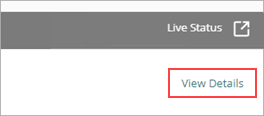
The POP3 Proxy Detail report includes a row for each connection through the POP3 proxy:
| Column | Description |
|---|---|
| Event Time | Date and time the email was sent |
| User | Name of the user who received the email |
| Bytes Transferred (MB) | Number of bytes of data transferred |
| Count | Number of email messages |
Enable Logging for this Report
Logging for cloud-managed Fireboxes is automatically enabled. For locally-managed Fireboxes, you must manually enable logging in Fireware Web UI or Policy Manager. For more information, see Set Logging and Notification Preferences.
To collect the data required for this report for locally-managed Fireboxes, in Fireware Web UI or Policy Manager:
- In the General Settings for all POP3 proxy actions, select Enable logging for reports.