Applies To: Cloud-managed Fireboxes
After you save the Mobile VPN with IKEv2 configuration, download the Mobile VPN with IKEv2 client profile. The client profile is a compressed .TGZ file that contains configuration scripts and configuration instructions for IKEv2 VPN clients to connect.
Before you configure VPN clients, you must deploy the configuration to the Firebox. For more information, see Manage Device Configuration Deployment.
To download the Mobile VPN with IKEv2 profile:
- Select Configure > Devices.
- Select the cloud-managed Firebox.
- Click Device Configuration.
- In the VPN section, click the Mobile VPN tile.
The Select VPN page opens.
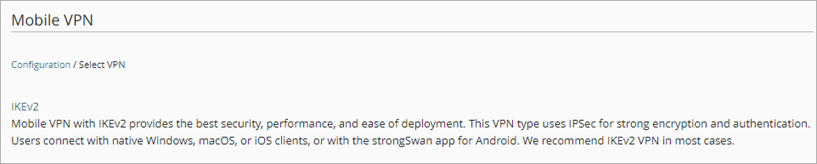
-
Click IKEv2.
The Mobile VPN with IKEv2 configuration page opens. - Click the Download tab.
The Download page opens.
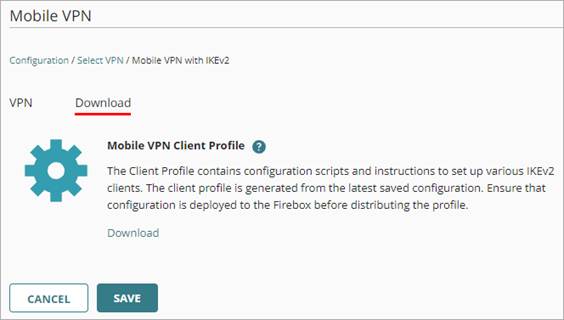
-
Click the Download link.
The .TGZ file downloads to your computer. - Extract the files from the .TGZ file. The file contains folders with instructions and scripts, certificates, and a README.txt file.
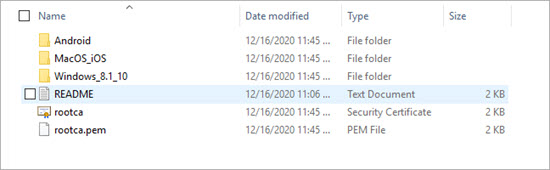
- For an overview of the client configuration process, open the README.txt file in the root folder.
- For instructions and a configuration script specific to your operating system, open the folder for your operating system. You can run the script to automatically add the IKEv2 VPN connection on your device.
For online versions of the instructions included in the .TGZ file, see:
- Configure iOS and macOS Devices for Mobile VPN with IKEv2
- Configure Windows Devices for Mobile VPN with IKEv2
- Configure Android Devices for Mobile VPN with IKEv2
Configure Mobile VPN with IKEv2 for a Cloud-Managed Firebox