Applies To: Cloud-managed Fireboxes
When you add a device to WatchGuard Cloud as a cloud-managed device, you set passwords for:
- Connections to Fireware Web UI on the Firebox
- Connections to the Command Line Interface (CLI) on an access point.
For more information, see Access Point Device Password and Access Point Command Line Interface.
Update Cloud-Managed Firebox Passwords
For a cloud-managed Firebox, you can use Fireware Web UI to recover the Firebox connection to WatchGuard Cloud. You cannot use Fireware Web UI to see or modify the Firebox configuration.
The Firebox has two device passwords:
Status Password
Use this password to log in to Fireware Web UI with the status user account.
Admin Password
Use this password to log in to Fireware Web UI with the admin user account.
Device passwords must meet these requirements:
- Password length must be 8–32 characters.
- Password must contain uppercase and lowercase letters, at least one number, and at least one symbol.
We recommend you specify unique device passwords for each Firebox you manage and change them frequently.
To update device passwords, the Firebox must be connected to WatchGuard Cloud. When you set device passwords, WatchGuard Cloud updates the device passwords on the Firebox immediately.
To update device passwords:
- In WatchGuard Cloud, select Configure > Devices.
- Select the cloud-managed Firebox.
- Click Device Password.
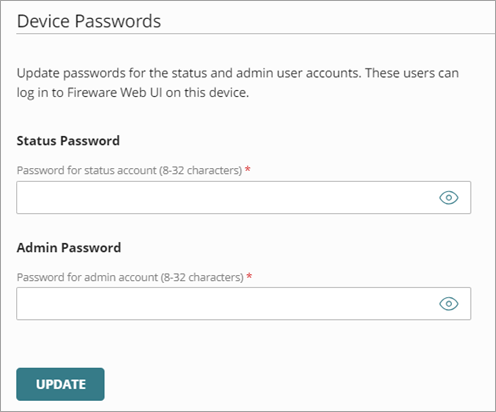
Device passwords are hidden by default. To see passwords as you type them, click ![]() .
.
- In the Status Password text box, type a new password for the status user account.
- In the Admin Password text box, type a new password for the admin user account.
- Click Update.
WatchGuard Cloud immediately sends the updated passwords to the Firebox.
After you save the settings, you cannot see the previously saved device passwords. You can only set new passwords.
For information about Fireware Web UI, see About Fireware Web UI for a Cloud-Managed Firebox.