Applies To: WatchGuard Cloud-managed Access Points (AP130, AP230W, AP330, AP332CR, AP430CR, AP432)
You can specify an administrator password for local Web UI and Command Line Interface (CLI) access to an access point. This enables you to troubleshoot access point issues from a direct connection to the device.
For more information, go to Access Point Web UI and Access Point Command Line Interface.
If you have not yet added the access point to WatchGuard Cloud and set a device password, the default password is watchguard.
To set a device password for a cloud-managed access point:
- In WatchGuard Cloud, select Configure > Devices.
- Select an access point.
- Select Device Password.
The Device Password page opens. - In the Admin Password text box, type a password.
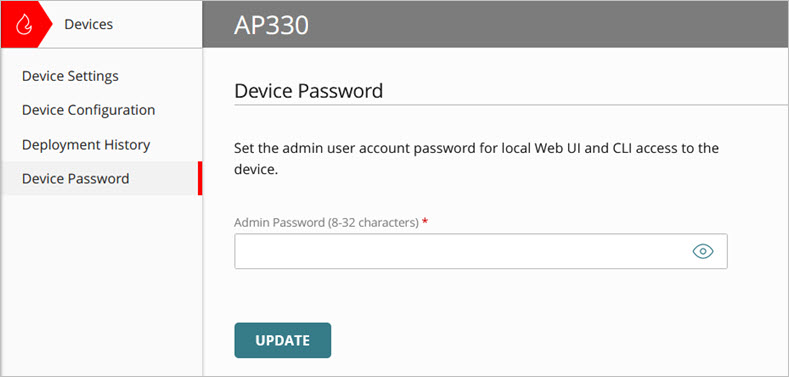
- In access point firmware v2.2 and lower, you can enter a password from 8 to 12 characters in length.
- In access point firmware v2.4 and higher, you can enter a password from 8 to 32 characters in length.
- Click Update.
Configure Access Point Device Settings