Applies To: WatchGuard Cloud-managed Access Points (AP130, AP330, AP332CR, AP430CR, AP432)
Before you add an access point to WatchGuard Cloud, you must activate your access point with WatchGuard. When you activate your access point, you also enable your hardware replacement warranty, start your Wi-Fi management license subscription, receive technical support, and get access to the latest firmware updates.
To activate an access point managed by WatchGuard Cloud, you must have:
- Serial Number — The hardware serial number located on the device.
- License Key — The license key for the type of Wi-Fi access point license you purchased. For more information, see About Wi-Fi in WatchGuard Cloud Access Point Licenses.
The serial number must be for an AP130, AP330, AP332CR, AP430CR, or AP432. The license key must be a WatchGuard Standard Wi-Fi or WatchGuard USP Wi-Fi license.
To activate your access point:
- Go to https://myproducts.watchguard.com/activate.
- Log in to your WatchGuard account, or create a new account if you do not have a WatchGuard account.
If you create a new WatchGuard account, after you finish the account creation process, go to https://myproducts.watchguard.com/activate, or select My WatchGuard > Activate Products.

- Enter the Serial Number for your access point. Click Next.
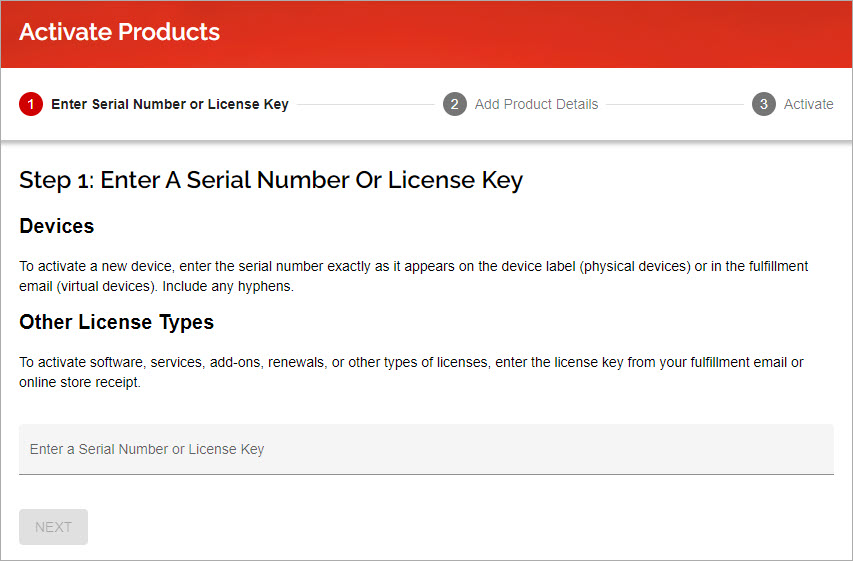
- Enter the License Key for your access point. Click Next.
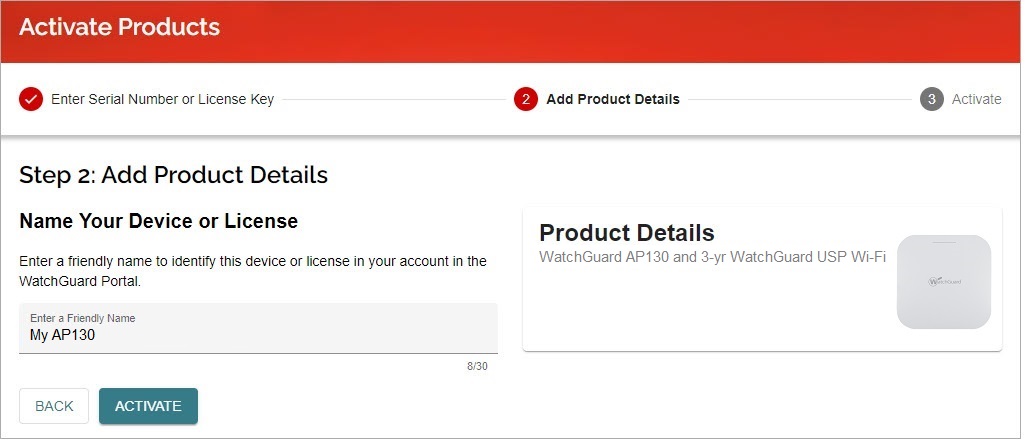
- Specify a friendly name for the access point in your WatchGuard account.
- Click Activate.
After you activate an access point, WatchGuard automatically generates a device feature key for your access point and it is applied to the device. You can view the details of the device feature key in your WatchGuard account.
You can now add your access point to your WatchGuard Cloud account. For more information, see Add an Access Point to WatchGuard Cloud.