Change the Default Rule
If traffic does not match any of the rules you have defined for a proxy category, the Firebox uses the default rule.
- On the HTTP Proxy Action Settings page, from the HTTP Request drop-down list, select Request Methods.
The Request Methods settings appear. - From the Action to take if no rule above is matched drop-down list, select the default rule.
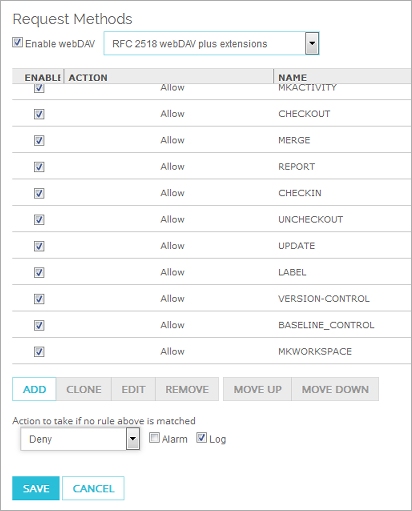
- Select the adjacent Alarm check box to send an alarm for the default rule.
- Select the Log check box to save a log message for the default rule.
- Click Save.
To modify the default rule, from Policy Manager:
- Select the default rule and click Edit.
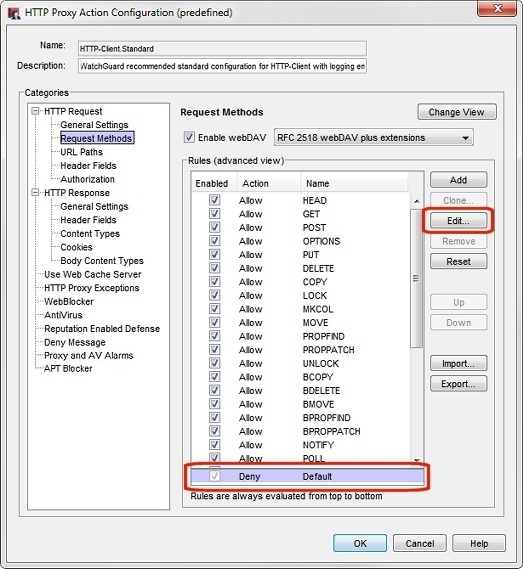
The Edit Default Rule dialog box appears.
- You can change the action for the default rule, and whether the action triggers an alarm or a log message.
You cannot change the name Default or the order of the rule. It must be the last rule in the list. - Click OK.