Configure a 4G LTE or 5G Modem
This help topic is about how to configure the LTE interface module for the Firebox T80 and T85, or the integrated 5G interface on a Firebox T45-CW. For information on USB modems for other Firebox devices, go to About Modem Interfaces and Configure a Modem Interface.
4G LTE and 5G wireless networks offer multi-gigabit per second (Gbps) connectivity that can exceed the performance of most traditional wired Internet connections.
The LTE interface module supports the same Firebox features other USB modems. For more information on modems and the Firebox features they support, go to About Modem Interfaces.
Before You Begin
To use a cellular connection with a Firebox:
- On the Firebox T45-CW, you can insert a Nano SIM card into the built-in internal 5G interface to activate a 5G cellular connection.
Make sure you power off the Firebox before you insert or remove a SIM card.
- On the Firebox T80 and T85, you can install an LTE interface module that enables you to insert a Micro SIM card or Nano SIM card (with an adapter) into the module to activate a 4G LTE connection on the Firebox.
Make sure you power off the Firebox before you remove the LTE interface module to install or remove a SIM card.
- You can only enable one modem as an external interface. You cannot use an external modem at the same time as the LTE interface module or integrated 5G modem.
- On the Firebox T80 and T85 with an LTE interface module, you must reconfigure an external modem if you switch between the LTE interface module and an external modem that you have plugged in to the Firebox. Only one modem can be in use at any time.
Verizon is currently not supported for cellular connectivity with the 4G LTE interface module on the Firebox T80 and T85, and the 5G modem on the T45-CW.
Access Point Name (APN) and Provider Settings
To establish a connection for a cellular modem, some wireless service providers require an Access Point Name (APN). In many cases an APN is required if the cellular service is a business class connection. To determine the requirements to configure your cellular modem, verify with your provider if an Access Point Name (APN) is required to connect.
In many cases, you do not have to specify the APN because the APN is automatically assigned by your service provider when the connection is established.
Some wireless providers require authentication for the cellular connection in addition to the APN settings. WatchGuard devices with a 4G LTE modem interface module or built-in 5G modem do not currently support configuration of authentication settings. We recommend you use a service that does not require authentication.
SIM Card Lock PIN
Some cellular providers lock their SIM card with a PIN to prevent unauthorized use. If the SIM card is locked, you can specify the PIN to unlock the SIM card. If you do not know your PIN, contact your provider for information on how to disable or unlock the SIM card. Do not attempt to guess the PIN because too many incorrect entries can lock and disable the SIM card.
To specify a PIN for a locked SIM card:
- From Fireware Web UI, select System Status > 4G LTE Modemor 5G Modem, then click Unlock SIM Card.
- From Fireware System Manager, select Tools > Unlock SIM Card, or from the Front Panel tab, right-click LTE Status in the Interfaces section for modem0, then select Unlock SIM Card.
After you specify a correct PIN, the Firebox unlocks the SIM card and disables the PIN permanently. The PIN is not required again even if the Firebox is rebooted or restored to factory default settings because the action is performed on the SIM card.
Configure a 4G LTE or 5G Modem
To configure a 4G LTE or 5G modem:
- Select Network > 4G LTE Modem or 5G Modem.
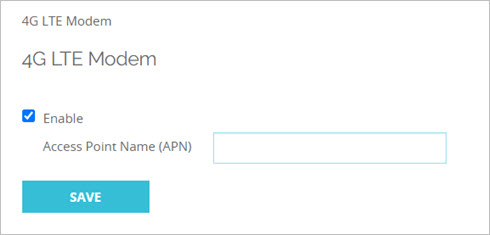
- Select the Enable check box.
- In the Access Point Name (APN) text box, type the APN for the connection if one is required by your service provider.
This field is optional. In most cases you do not have to specify an APN because it is assigned automatically by your service provider. - Click Save.
- Select Network > Modem.
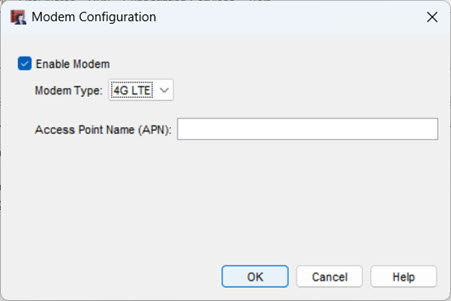
- Select the Enable Modem check box.
- From the Modem Type drop-down list, select 4G LTE or 5G.
- In the Access Point Name (APN) text box, type the APN for the connection if one is required by your service provider.
This field is optional. In most cases you do not have to specify an APN because it is assigned automatically by your service provider. - Save the configuration to the Firebox.
Monitor the 4G LTE or 5G Modem
To see details and statistics about your 4G LTE or 5G modem:
- From Fireware Web UI, select System Status > 4G LTE Modem or 5G Modem.
For more information, go to 4G LTE and 5G Modem Status. The 4G LTE or 5G modem status also appears on the Dashboard Front Panel in Fireware Web UI. - From Firebox System Manager, select the Front Panel tab and view the Interfaces section for modem0. For more information on the Firebox System Manger Front Panel, go to Basic Device and Network Status (Front Panel).
4G LTE and 5G modem details and statistics are only available in Fireware Web UI and Firebox System Manager.
Link Monitor
To prevent unwanted bandwidth consumption, link monitor is not enabled for modem interfaces by default. For more information about link monitor, go to About Link Monitor.
To configure link monitor targets for modem interfaces:
- From the Web UI, select Network > Link Monitor.
- From Policy Manager, select Network > Configuration > Link Monitor.