Basic Device and Network Status (Front Panel)
The Front Panel tab of Firebox System Manager shows basic information about your Firebox, your network, and network traffic. It also shows warnings about your device or its components.
For instructions to open Firebox System Manager, go to Start Firebox System Manager.
For details on Firebox and network status, go to:
- Visual Display of Traffic Between Interfaces
- Traffic Volume, Processor Load, and Basic Status
- Device Status
- VPN Tunnel Status and Subscription Services
Warnings and Notifications
Any warnings for your Firebox appear on the Front Panel tab in the list above all other status information. If there is an action you can take for a warning or notification, a button also appears at the top-right corner of the window.
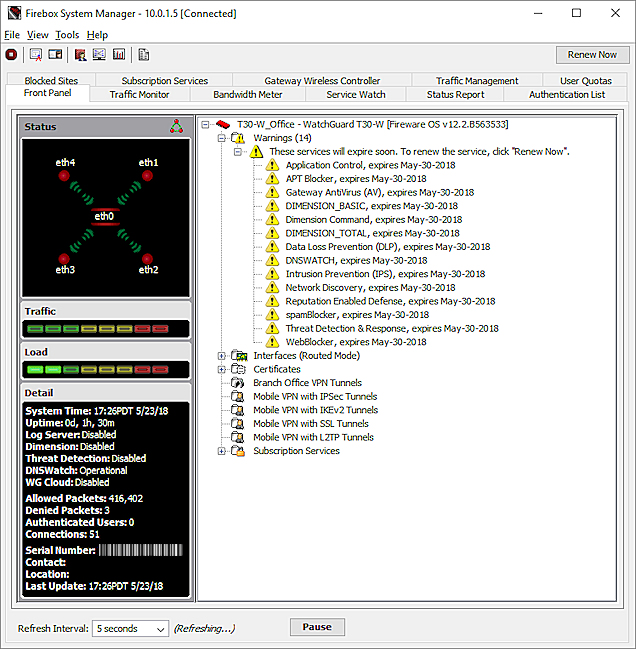
Activate Now
If the Firebox has not been activated, a notice appears in the Warnings list and the Activate Now button appears.
To go to the WatchGuard website where you can get a feature key for the Firebox, click Activate Now.
Renew Now
If any WatchGuard System Manager (WSM) services are soon to expire, a notice appears in the Warnings list and the Renew Now button appears.
To go to the WatchGuard website to renew the services, click Renew Now.
WAN Fail Back
If you configure Multi-WAN, but do not enable automatic connection failback, when a WAN failover event occurs, the WAN Fail Back button appears.
Click WAN Fail Back to fail back to the configured failover connection.
Errors
VPN diagnostic errors indicate the VPN failed because of a configuration or connection issue. Error messages appear in red text and indicate that a gateway or tunnel has a diagnostic error.
Warnings
VPN diagnostic warnings indicate a that a VPN is down because of an abnormal condition, such as dead peer detection (DPD) failure. Warning messages appear in orange text and indicate that a gateway or tunnel has a diagnostic warning.
This information also appears on the Device Status tab in WatchGuard System Manager.
To find more information about the diagnostic messages for your VPN tunnels and gateways, you can run the VPN Diagnostic Report. For information about how to run the report, go to Run Diagnostic Tasks to Learn More About Log Messages.
For more information about some of the log messages generated by your Firebox, see the Fireware Log Catalog, available on the WatchGuard Firebox and Dimension documentation page.
Expand and Close Tree Views
To expand a part of the display:
Click the plus icon (+) adjacent to the entry.
Or, double-click the entry.
To close a part of the display:
Click the minus icon (–) adjacent to the entry.
If a plus or minus icon does not appear, additional information is not available.
Monitor your Firebox with Firebox System Manager (FSM)
Set the Refresh Interval and Pause Display