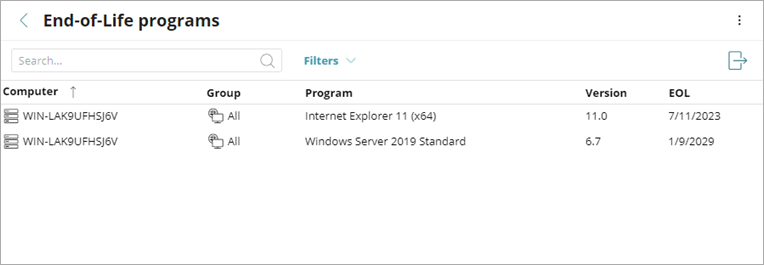Applies To: WatchGuard Patch Management
End-of-life programs do not receive updates from the software vendor and are particularly vulnerable to malware and other security threats.
You can use the End-of-Life Programs list in WatchGuard Patch Management (or Vulnerability Assessment) to identify which computers in your network run programs that are, or will soon be, end-of-life.
We recommend that you replace end-of-life programs with a more recent version or a different program.
To see end-of-life programs, in Patch Management:
- In WatchGuard Cloud, select Monitor > Endpoints.
- Select Status.
- From the left pane, select Patch Management.
- In the End-of-Life Programs tile, click a number:
- Currently in EOL — Programs on the network that have reached end-of-life and do not receive updates from the vendor.
- In EOL (Currently or in 1 Year) — Programs on the network that have reached end-of-life, or will reach end-of-life in the next year.
- With Known EOL Date — Programs on the network with a known end-of-life date more than one year in the future.
- To search the list, type text in the Search box, and click
 .
. - To filter the list, select Filters, select an End-of-Life Date from the drop-down list, and click Filter.
- To see more information about a specific program, click a row in the list.
The Program Details page opens. To return to the End-of-Life Programs list, click Back.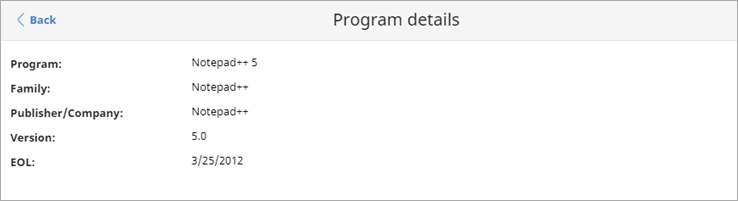
- To export the list of end-of-life programs to a comma separated value (.CSV) file, click
 .
.
The file downloads to your computer.
The End-of-Life Programs list opens, filtered to show the specified programs.