Applies To: WatchGuard Full Encryption
The WatchGuard Full Encryption dashboard provides an overview of the computers that support encryption, their current status, and the authentication type applied. The user interface contains several tiles that show information for managed computers.
To open the Full Encryption dashboard:
- In WatchGuard Cloud, select Monitor > Endpoint Security.
- Select Status > Full Encryption.
A page opens that shows groups of managed computers. To view more information about a group, click a tile.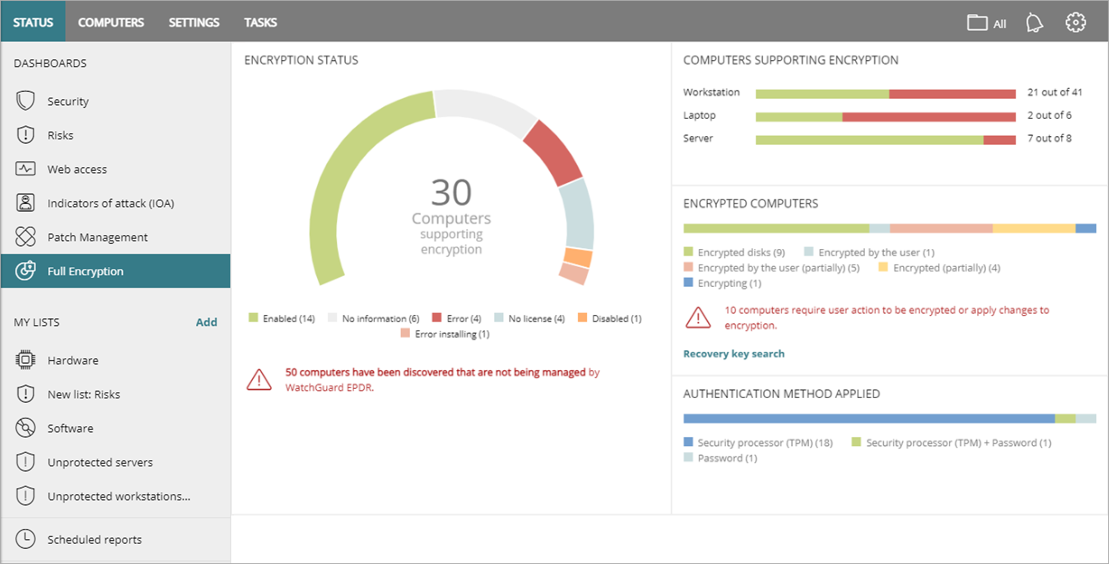
The Full Encryption dashboard includes these tiles:
Encryption Status
The Encryption Status tile shows the computers that support Full Encryption and their encryption status.
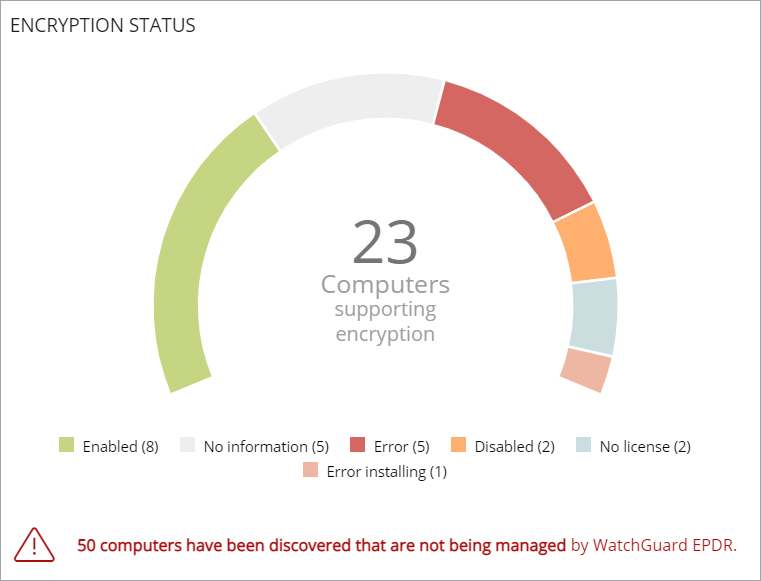
Click an area of the tile to open the Encryption Status list, filtered to show computers with that status. Each status shows as both a number and a percentage of the compatible computers.
Computers can have these encryption statuses.
- Enabled — Computers with Full Encryption installed. Settings are assigned to encrypt the computer, and there are no reports of any encryption or installation errors.
- Disabled — Computers with Full Encryption installed. Settings are assigned to not encrypt the computer, and there are no reports of any encryption or installation errors.
- Error — Computers not able to perform actions that are specified in the encryption or decryption settings.
- Error Installing — Computers, when required, not able to download and install BitLocker.
- No License — Computers are compatible with Full Encryption, but do not have an assigned license.
- No Information — Computers with a recently assigned license that have not reported their status to the server, or computers with an expired WatchGuard Endpoint Agent.
The number in the center of the circle is the total of all computers compatible with Full Encryption.
Computers Supporting Encryption
The Computers Supporting Encryption tile shows computers that support encryption technology, grouped by type. The color green indicates devices that support encryption, and the color red indicates devices that do not.

Encrypted Computers
The Encrypted Computers tile shows the encryption status of computers that support Full Encryption.
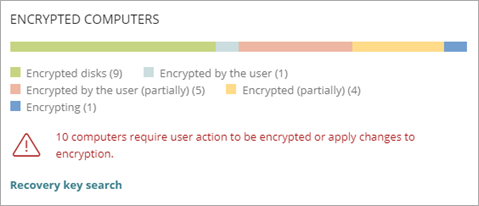
Computers can have these encryption statuses.
- Unknown — Disks encrypted with an authentication method that Full Encryption does not support.
- Unencrypted Disks — Neither the user or Full Encryption has encrypted a disk.
- Encrypted Disks — Full Encryption has encrypted all disks.
- Encrypting — At least one disk is currently in the encryption process.
- Decrypting — At least one disk is currently in the decryption process.
- Encrypted by the User — A user encrypted some or all of the disks.
- Encrypted by the User (Partially) — A user encrypted some or all of the disks. Full Encryption encrypts or decrypts the remainder.
- Encrypted (Partially) — Full Encryption encrypted at least one of the disks. The remaining disks are unencrypted.
Full Encryption stores a unique recovery key for each encrypted computer drive it manages. To obtain a recovery key on the Full Encryption dashboard, click Recovery Key Search. For more information, go to Manage Recovery Keys in Full Encryption.
Authentication Method Applied
The Authentication Method Applied tile shows encrypted computers and the type of encryption used.
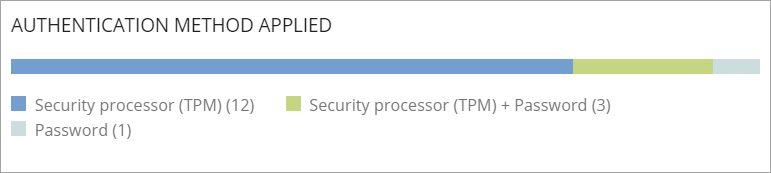
Computers can have these authentication methods applied.
- Unknown — Full Encryption does not support the user-selected authentication method.
- Security Processor (TPM) — The computer uses a Trusted Platform Module (TPM) chip for authentication.
- Security Processor (TPM) and Password — While booting, the computer uses a TPM and PIN or password for authentication.
- Password — While booting, the computer requests a PIN or password for authentication. (Windows computers only)
- USB Drive — While booting, the computer uses a USB key for authentication. (Windows computers only)
- Unencrypted — The computer has no encrypted disks.