Applies To: WatchGuard Full Encryption
WatchGuard Full Encryption includes an Encryption Status list that shows the computers that Full Encryption manages. You can filter the list content to show the encryption statuses of groups of computers.
Use the Encryption Status list to perform these tasks:
Your operator role determines what you can see and do in WatchGuard Cloud. Your role must have the Configure Computer Encryption permission to view or configure this feature. For more information, go to Manage WatchGuard Cloud Operators and Roles.
To view the Encryption Status list:
- In WatchGuard Cloud, select Monitor > Endpoint Security.
- Select Status > Full Encryption.
- In the Encryption Status tile, click an encryption status. Note that each segment in a Windows computer represents both a percentage and a status of the available computers.
The Encryption Status list opens, filtered to show computers with the selected status.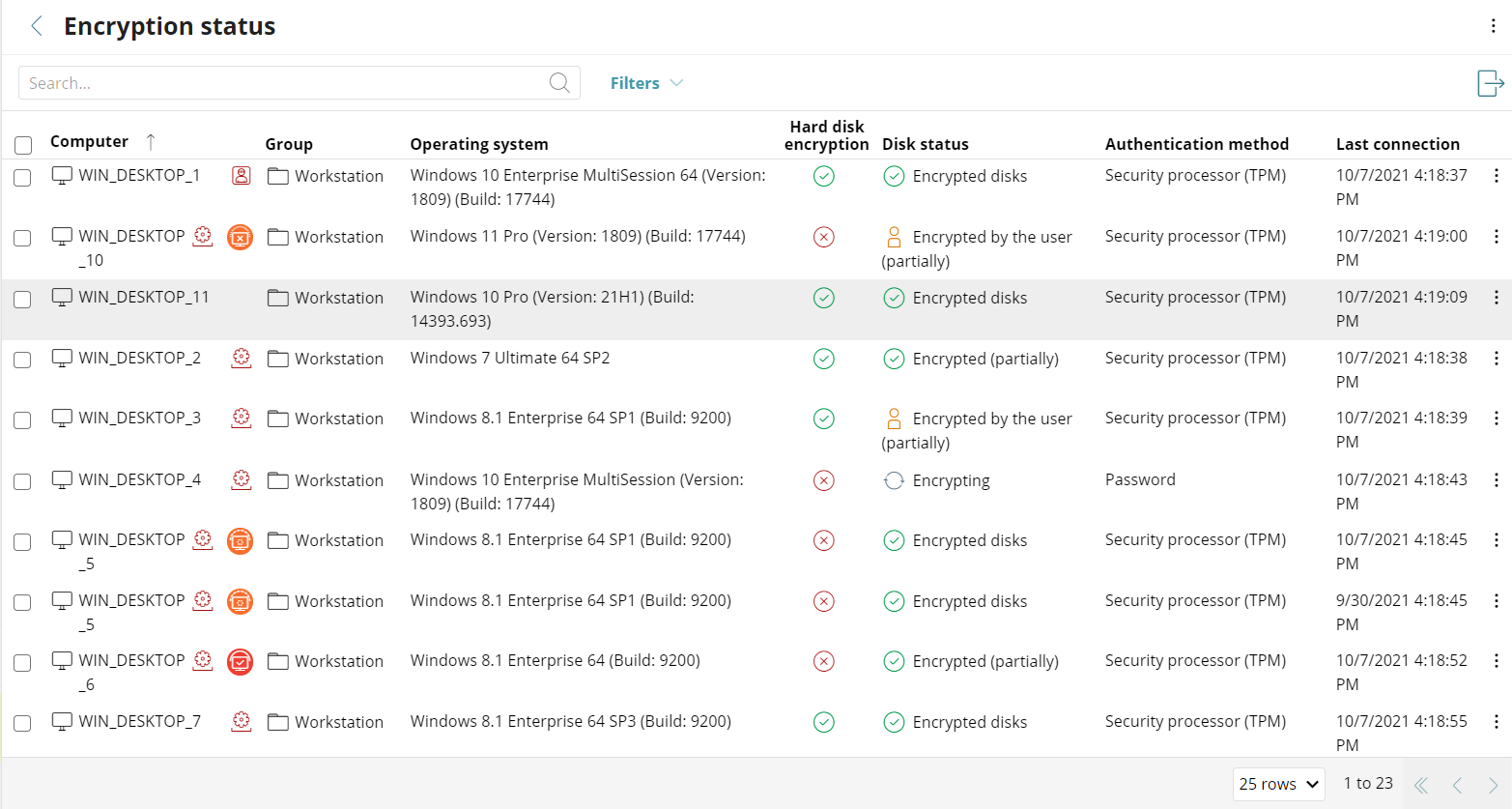
In the Encryption Status list, you can filter computers based on type, status, and other attributes.
To filter the Encryption Status list:
- From the Filters drop-down list, add options to the filter.
- Click Filter.
A list shows the computer type and status that you requested.
To export information about the computers listed in the Encryption Status list:
- On the right of the Encryption Status page, click the icon to export
 .
.
Full Encryption exports a .CSV file to the Downloads folder on your computer. The exported .CSV file lists the group of computers from the Encryption Status list, along with the information you requested.