Applies To: WatchGuard Advanced EPDR, WatchGuard EPDR, WatchGuard EDR, WatchGuard EPP, WatchGuard EDR Core
WatchGuard Endpoint Security on the client communicates with WatchGuard Cloud in real-time to retrieve configured settings and apply them to protected computers. Real-time communication between the protected computers and the cloud requires an open connection at all times. If your network infrastructure does not support many machines connecting simultaneously or the firewall cannot support this traffic, you can create a settings profile to disable real-time communication.
When you disable real-time communication, communication intervals with WatchGuard Cloud increase up to 15 minutes.
To disable real-time communication:
- In WatchGuard Cloud, select Configure > Endpoints.
- Select Settings.
- From the left pane, select Network Settings.
- Select an existing security settings profile to edit, copy an existing profile, or in the upper-right corner of the page, click Add to create a new profile.
The Add Settings or Edit Settings page opens.
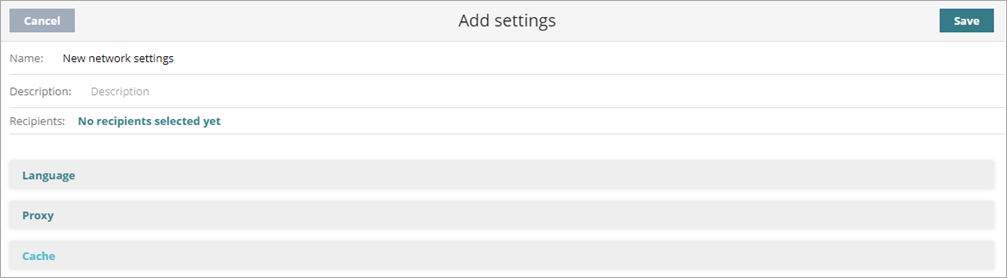
- Select Proxy.
Internet access through a proxy server is only available for Windows computers.
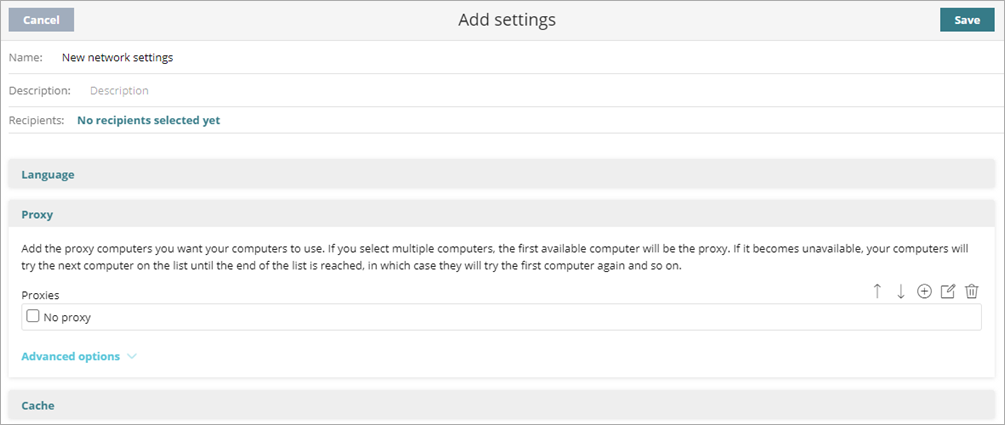
- To disable real-time communication, select Advanced Options.
- Disable the Enable Real-Time Communication toggle.
Computers with this settings profile applied communicate with the cloud every 15 minutes.

- Click Save.
The new settings profile appears in the list. - Select the settings profile and assign recipients.
For more information, see Assign a Settings Profile.