Applies To: WatchGuard Advanced EPDR, WatchGuard EPDR, WatchGuard EDR, WatchGuard EDR Core, WatchGuard EPP
If you need to restart a Windows computer from the Endpoint Security management UI to finish an update or to fix a protection problem, you can force the computer to restart.
For information on how to restart endpoints in the WatchGuard Cloud user interface, go to Manage Endpoints in WatchGuard Cloud.
Your operator role determines what you can see and do in WatchGuard Cloud. Your role must have the Restart and Repair Computers permission to view or configure this feature. For more information, go to Manage WatchGuard Cloud Operators and Roles.
To restart a computer, from the Endpoint Security management UI:
- In WatchGuard Cloud, select Configure > Endpoint Security.
- Select Computers.
- From the left pane, select the My Organization tab.
- Next to the computer or group of computers you want to restart, click
 .
. - Select Restart.
The Restart Computers dialog box opens.
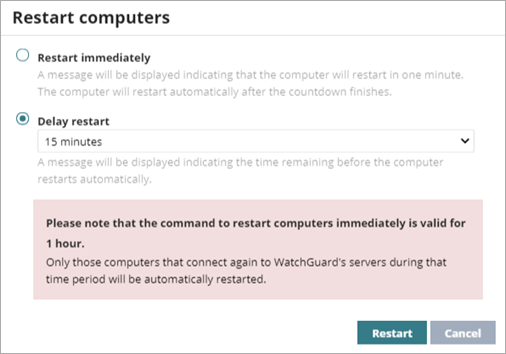
- Specify whether to restart the computers immediately or delay restart for a period of time.
- Restart Immediately — A message informs the client user that the computer will restart in one minute. If the computer is not connected to the WatchGuard server, the restart command is valid for one hour. If the computer connects to the server within an hour, the message appears and the computer restarts after 1 minute.
- Delay Restart — Select the time period to delay the restart. A message informs the client user of the time remaining before the computer automatically restarts.
- Click Restart.