Applies To: WatchGuard Advanced EPDR, WatchGuard EPDR, WatchGuard EDR, WatchGuard EPP, WatchGuard EDR Core
To organize filters in a hierarchical structure, you can create folders. A folder can contain subfolders, which can contain filters. You can copy or move your filters or folders to other folders in the structure.
To view the available actions, on the Filter tab, point to a folder or filter and click the ![]() options menu.
options menu.
Add a Folder
- In WatchGuard Cloud, select Configure > Endpoints.
- Select Computers.
- From the left pane, select
 Filters.
Filters. - Next to the folder where you want to add a folder, click
 .
.
You cannot add a folder below a filter. If you select a filter and then add a folder, the folder is added at the same level as the filter, in the same parent folder. - Select Add Folder.
The Add Folder dialog box opens. - Type a Folder Name.
- Click Add.
Delete a Folder and Filters
You cannot delete the Filters root folder.
To delete a folder:
- Next to the folder, click
 and select Delete.
and select Delete.
This deletes the folder and all of the filters in it.
Move a Filter or Folder
- In WatchGuard Cloud, select Configure > Endpoints.
- Select Computers.
- From the left pane, select
 Filters.
Filters. - Next to the filter or folder you want to move, click
 .
. - Select Move.
The Move to dialog box opens. - Select the target folder.
- Click Move.
Copy a Filter
- In WatchGuard Cloud, select Configure > Endpoints.
- Select Computers.
- From the left pane, select
 Filters.
Filters. - Next to the filter you want to copy, click
 .
. - Select Make a Copy.
The Copy Filter dialog box opens.
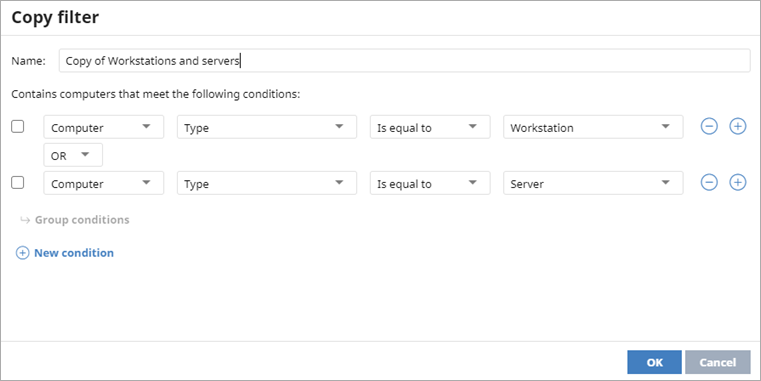
- Type a new Name for the copy.
- Modify the conditions of the rule, if necessary.
- Click OK.
Rename a Folder
- In WatchGuard Cloud, select Configure > Endpoints.
- Select Computers.
- From the left pane, select
 Filters.
Filters. - Next to the folder you want to rename, click
 .
.
You cannot rename the root folder. - Select Change Name.
The Change Name dialog box opens. - Type a New Name.
- Click OK.
Rename a Filter
- In WatchGuard Cloud, select Configure > Endpoints.
- Select Computers.
- From the left pane, select
 Filters.
Filters. - Next to the filter you want to rename, click
 .
. - Select Edit Filter.
The Edit Filter dialog box opens. - In the Name box, type a new name.
- Click OK.