Applies To: WatchGuard Advanced EPDR, WatchGuard EPDR, WatchGuard EPP
When anti-theft is enabled, you can lock an Android or iOS device remotely to prevent it from being used in the event of loss or theft. For information on anti-theft, go to Configure Mobile Device Security Settings.
When a device is locked, it requires the user to enter the PIN specified in the management UI to open the device. When you enable this feature, the behavior is different for Android or iOS devices.
Android Devices
The behavior on the device is different for different versions of the Android OS.
- Versions lower than 7: The management UI prompts you to create a PIN, which is then used to lock the device.
- Versions 7 to 10: If a PIN was never created, the management UI prompts you to create one and uses it to lock the phone. If a PIN was previously created by the user, it is used to lock the phone, regardless of the PIN you specify in the management UI.
- Versions 11 and higher: If a PIN was previously created by the user, it is used to lock the phone, regardless of the PIN you specify in the management UI. If a PIN was never created, the device screen turns off and there is no lock PIN.
iOS Devices
Lock is only available for iOS version 13 devices and higher that are integrated in the WatchGuard MDM solution. If a PIN was previously created by the user, it is used to lock the phone, regardless of the PIN you specify in the management UI. If a PIN was never created, the device screen turns off and there is no lock PIN.
Your operator role determines what you can see and do in WatchGuard Cloud. Your role must have the Use Anti-Theft Protection for Mobile Devices permission to view or configure this feature. For more information, go to Manage WatchGuard Cloud Operators and Roles.
Lock a Device
To lock a device remotely:
- In WatchGuard Cloud, select Monitor > Endpoint Security.
- Select Computers.
- From the left pane, select
 My Organization.
My Organization. - Select the Android or iOS group.
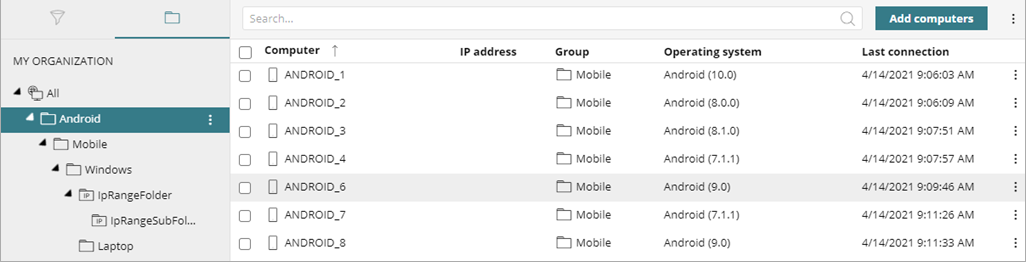
- From the list of devices, select the device you want to lock.
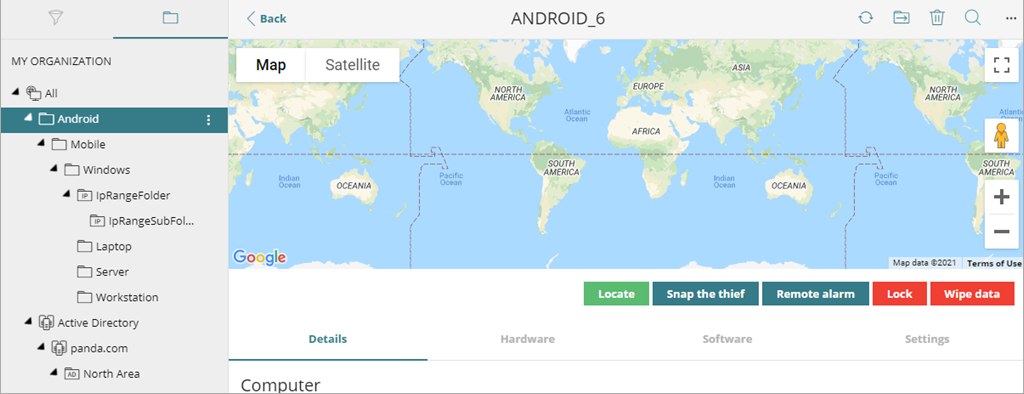
- Click Lock.
The Lock Device dialog box opens.
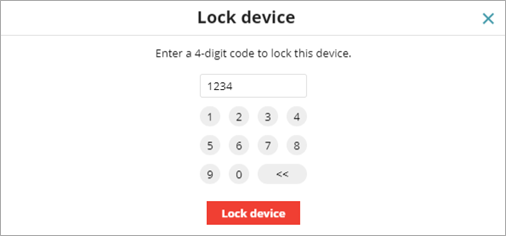
- Enter the PIN to lock the device.
The PIN is 4 digits for Android devices and 6 digits for iOS devices. - Click Lock Device.
To unlock the device, the user must enter the PIN you specified.
Configure Mobile Device Security Settings