Applies To: WatchGuard Advanced EPDR, WatchGuard EPDR, WatchGuard EPP
When anti-theft is enabled, you can locate an Android or iOS device on the map. The Locate feature uses the device GPS to locate the device.
The Locate feature in WatchGuard Mobile Security uses GPS to locate your devices. If GPS is not enabled or working on the device, the app attempts to locate the device through Wi-Fi, 3G, or other communication network.
For information on anti-theft, go to Configure Mobile Device Security Settings.
Your operator role determines what you can see and do in WatchGuard Cloud. Your role must have the Use Anti-Theft Protection for Mobile Devices permission to view or configure this feature. For more information, go to Manage WatchGuard Cloud Operators and Roles.
To locate a device:
- In WatchGuard Cloud, select Monitor > Endpoint Security.
- Select Computers.
- From the left pane, select
 My Organization.
My Organization. - Select the Android or iOS group.
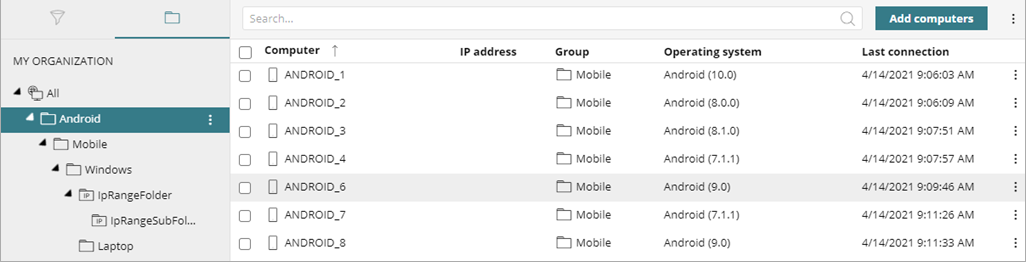
- From the list of devices, select the device you want to locate.
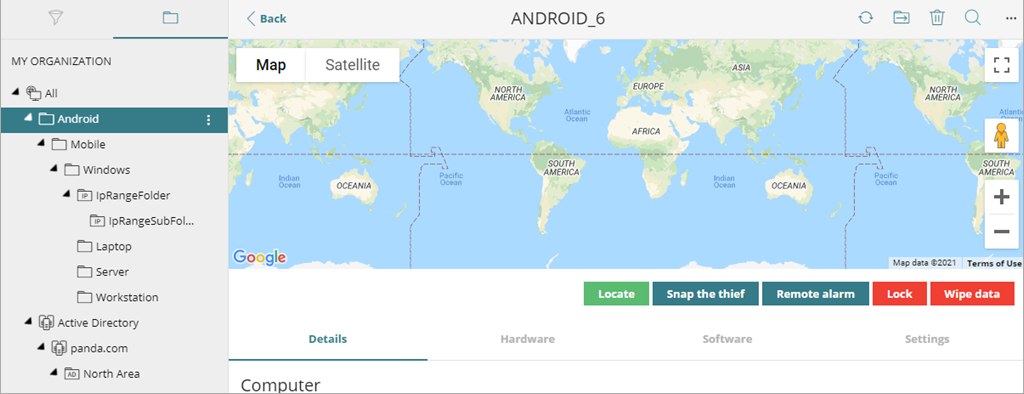
- Click Locate.
Endpoint Security gets the device coordinates and shows the device location on the map. - If the device has private mode enabled, you must enter the code specified in the security settings profile.
When you enter the correct code, Endpoint Security gets the device coordinates and shows the device location on the map.
Configure Mobile Device Security Settings