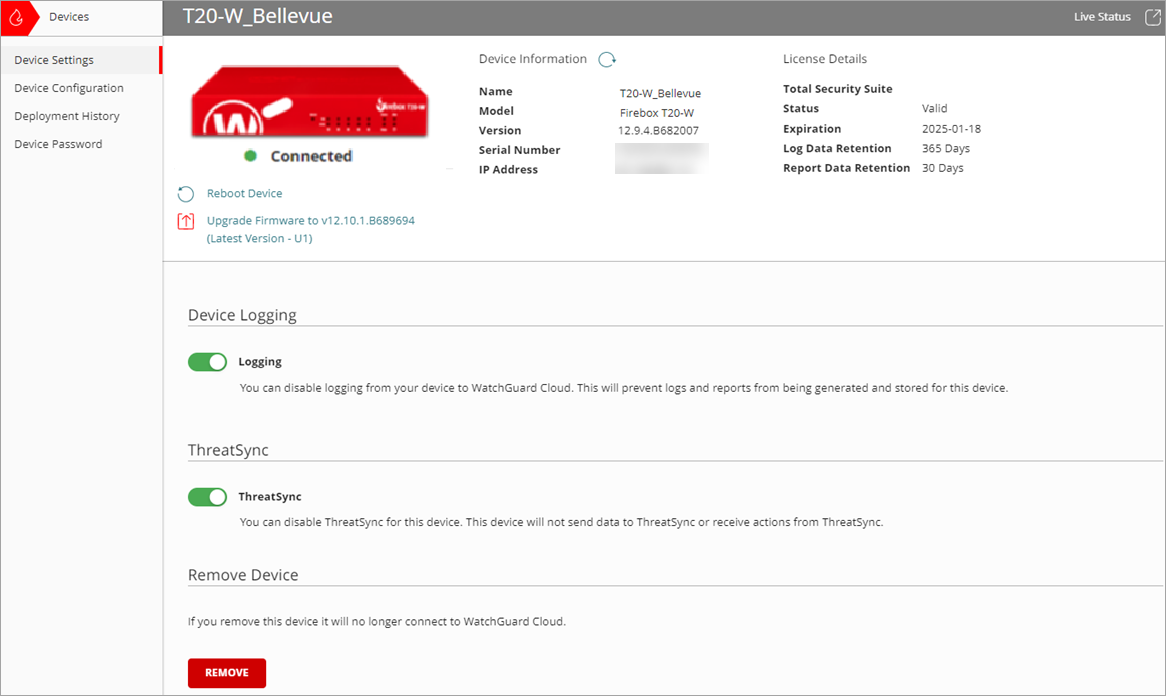Applies To: Cloud-managed Fireboxes, Locally-managed Fireboxes, WatchGuard Cloud-managed Access Points
Overview
On the Device Settings page, you can view a summary of all the devices in your account. You can view the detailed status of each device or you can view a list of Fireboxes or access points in a selected folder or account. From this page, you can also perform actions on individual devices.
Information on the Device Settings page is different when you select a device, folder, or Subscriber account with multiple devices.
When you select a folder or Subscriber account with more than one device, on the Device Settings page, you can select the Firebox and Access Point tab. For more information about how to configure Firebox and access point settings, go to:
When you select a specific device, on the Device Settings page, you can:
- Manage Fireware Versions for Devices in WatchGuard Cloud
- Reboot a Firebox from WatchGuard Cloud
- Reboot an Access Point from WatchGuard Cloud
- Disable or Enable Logging to WatchGuard Cloud
- Configure Device Settings in ThreatSync
- Regenerate the Firebox Verification Code
- Remove a Device from WatchGuard Cloud
- Remove a Firebox from Cloud Management
- Manage Backup Images for Locally-Managed Fireboxes in WatchGuard Cloud
- Change a Locally-Managed Firebox to Cloud Management
From the Device Settings page for a FireCluster, you can also initiate these tasks:
- Manage FireCluster Logging in WatchGuard Cloud
- Remove a FireCluster from WatchGuard Cloud
- Upgrade a FireCluster in WatchGuard Cloud
- Reboot a Cluster Member in WatchGuard Cloud
- Fail Over a FireCluster in WatchGuard Cloud
- Change the FireCluster Management Type
Your operator role determines what you can see and do in WatchGuard Cloud. Your role must have the Devices permission to view or configure this feature. For more information, go to Manage WatchGuard Cloud Operators and Roles.
Open the Device Settings Page
To open the Device Settings page:
- Log in to WatchGuard Cloud.
- Select Configure > Devices.
- To view the settings for a device, from Account Manager, select a device.
Or, to view a summary of status for all devices in a folder, from Account Manager, select a folder. - If you selected a folder or Subscriber account with more than one device, on the Device Settings page, select the Firebox or Access Point tab.
The page shows a list of Fireboxes or access points in the selected folder or account.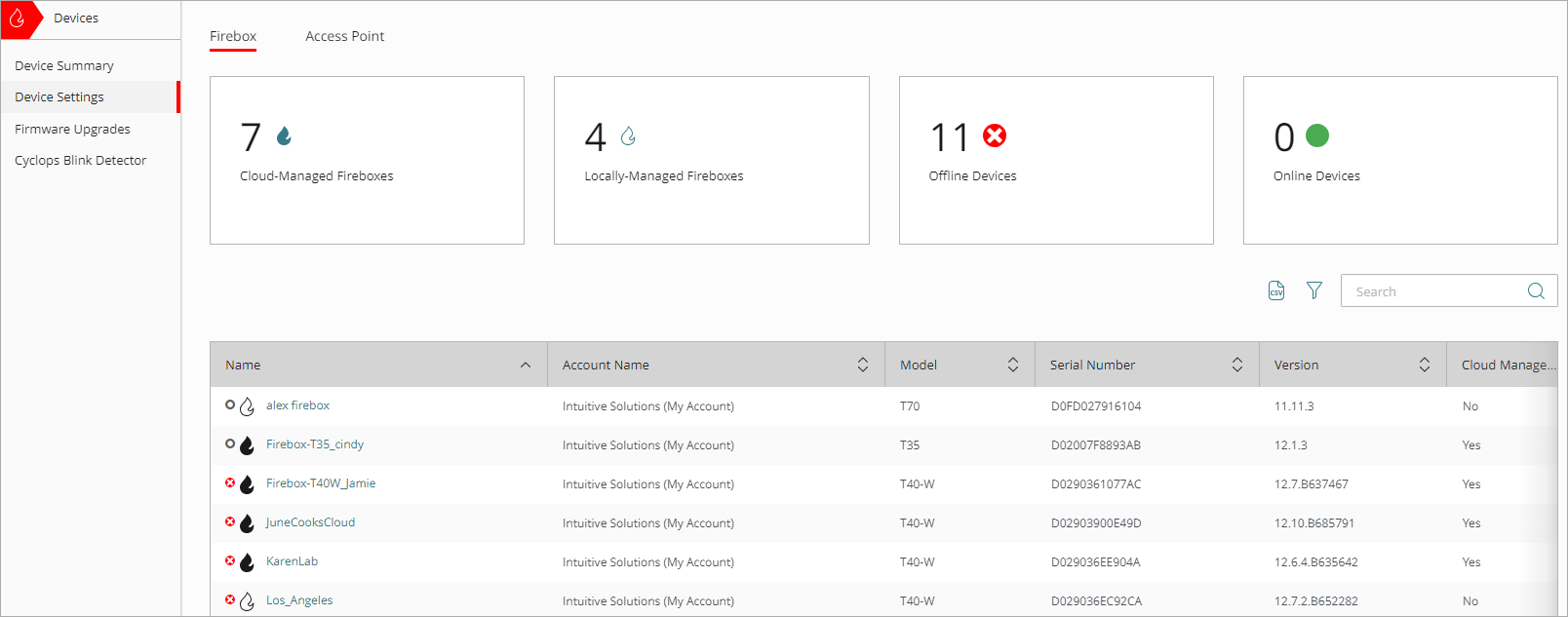
- On the Firebox tab, to filter the list to show Cloud-Managed Fireboxes, Locally-Managed Fireboxes, Offline Devices, or Online Devices, click a widget.
- On the Access Point tab, to filter the list to show Standard Wi-Fi Management, USP Wi-Fi Management, Offline Devices, or Online Devices, click a widget.
- To filter the list of devices, click
 . For a Firebox, you can filter the list by Cloud Status, Logging, Management type, License Type, Data Retention, Model, and Version. For an access point, you can filter the list by Cloud Status, License Type, Model, and Version.
. For a Firebox, you can filter the list by Cloud Status, Logging, Management type, License Type, Data Retention, Model, and Version. For an access point, you can filter the list by Cloud Status, License Type, Model, and Version. - To search for a Firebox or access point in the list, enter the name in the Search box and press Enter. You can also search for a Firebox by serial number.
- To update the list of devices, click
 .
.
- To configure settings for a device, select a device from the list.