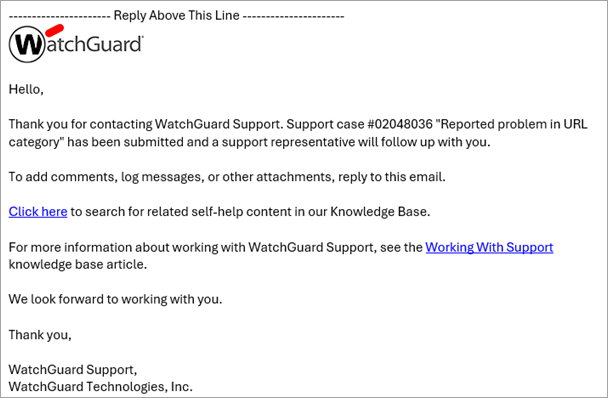Applies To: WatchGuard Advanced EPDR, WatchGuard EPDR, WatchGuard EDR, WatchGuard EDR Core, WatchGuard EPP
You can use the PSInfo Query URL Category tool to find the category of a website URL that your endpoint security product allows or blocks. This tool helps you to determine whether a URL is correctly categorized. If you believe that a website is incorrectly categorized or uncategorized, you can request a category change.
To view the category of a URL:
- Run PSInfo.exe. For more information about PSInfo, go to About PSInfo.
The PSInfo dialog box opens. - Select the Tools tab.
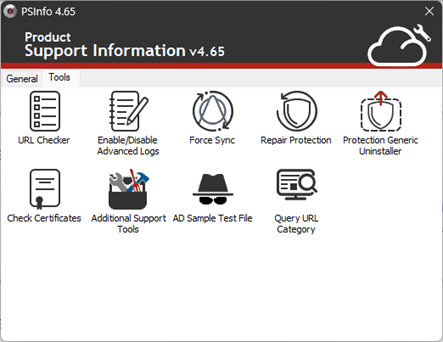
- Double-click Query URL Category.
The Query URL Category dialog box opens. - In the Query URL category text box, type the website URL. You can only add one URL at a time.
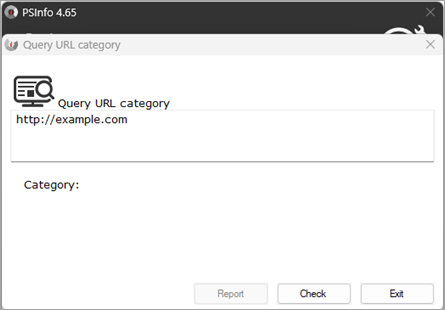
- Click Check.
The URL query is sent to WatchGuard and the category results appear.
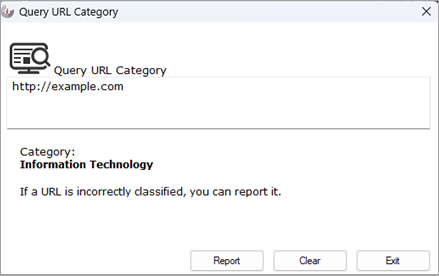
- If the website URL is in the correct category, click Exit.
- To find the category of another website URL, click Clear.
- To report an incorrect URL category classification, click Report.
Request a URL Category Change
To contact Support and request a change of category for a website URL:
- Click Report.
The page refreshes and Contact Email Address and Problem Description text boxes appear. - Enter your email address in the text box.
- In the Problem description text box, type the reason you want to request a category change.
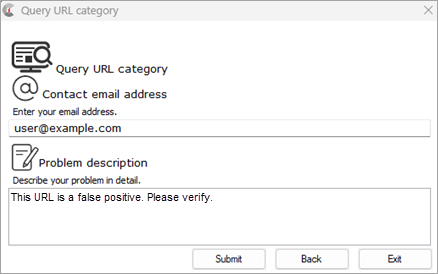
- Click Submit.
The change request is sent to WatchGuard. - Click OK.
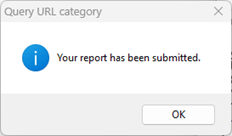
Support sends an email confirmation to the email address that you provide. The email contains a Support case number and further instructions.